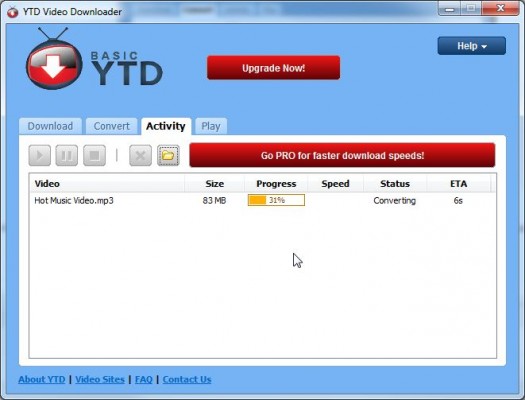How to download YouTube videos on your laptop
Download YouTube videos on your laptop in a few simple steps
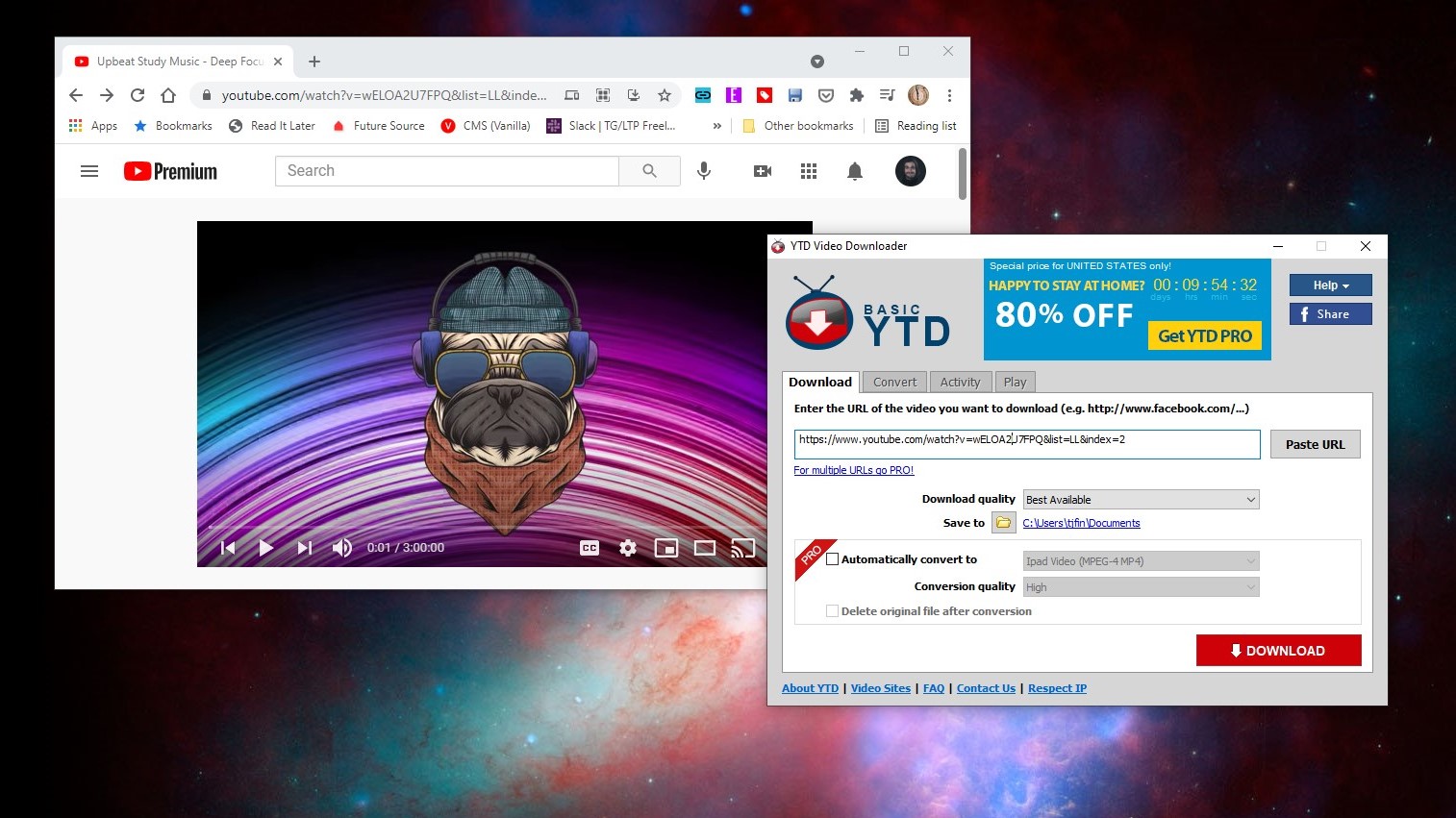
Though many of YouTube's videos are nothing more than cute viral clips you could live without, there are plenty you'd want to watch offline, especially if you're somewhere with a weak or non-existent Internet connection.
Whether you want to save a music video so you can listen to the song any time you want or grab an entire movie that someone posted, it's easy to download YouTube videos and save them for offline viewing. Here's how to download YouTube videos on your Windows laptop.
How to download YouTube videos on your PC
1. Download and install YTD Video Downloader.
2. Navigate to the YouTube video you want to save, using your browser.
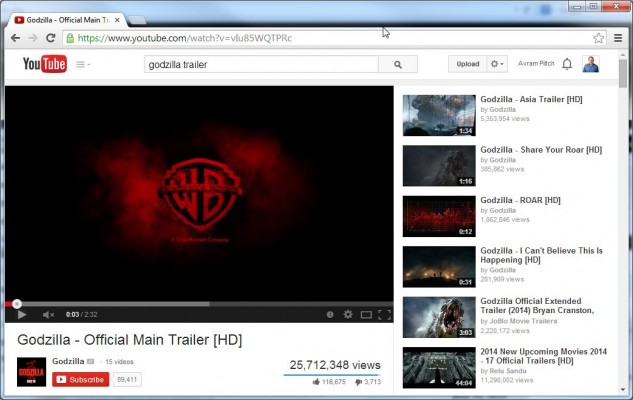
3. Launch YTD Video Downloader (if it's not already running).
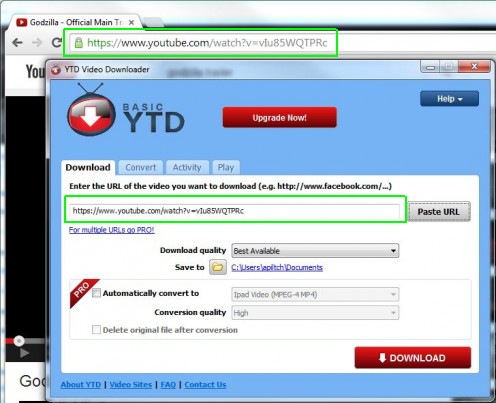
4. Copy and paste the YouTube address from your browser into YTD's URL field.
By default, the video file will be saved as an MP4 and live in your C:\Users\[yourname]\Documents folder. However, you can change the location of the download by clicking on the folder next to "Save to."
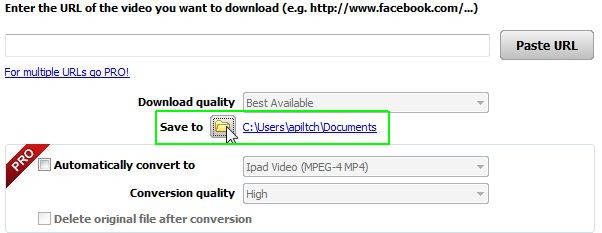
5. Click the Download button in YTD.
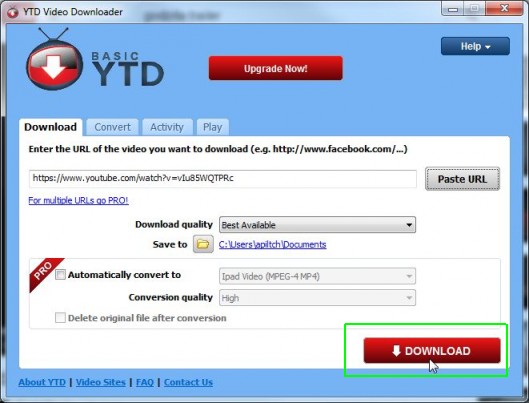
The program will show the status of your download. Depending on the length of the video, it could take anywhere from a few seconds to several minutes.
Stay in the know with Laptop Mag
Get our in-depth reviews, helpful tips, great deals, and the biggest news stories delivered to your inbox.
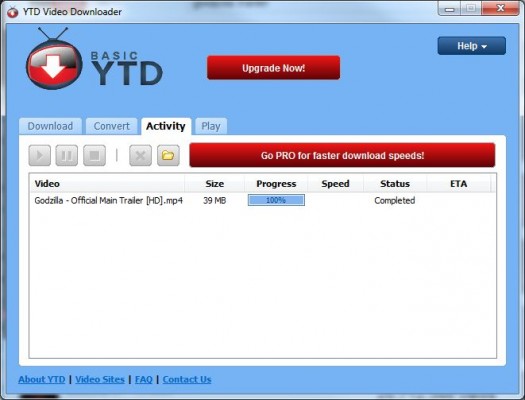
How to convert your saved YouTube videos to MP3
If you've downloaded a music video from YouTube and you want to turn it into a song you can put on your playlist, you can do that with YTD Video Downloader, too. To convert a downloaded YouTube video to MP3:
1. Navigate to the Convert tab in YTD Video Downloader.
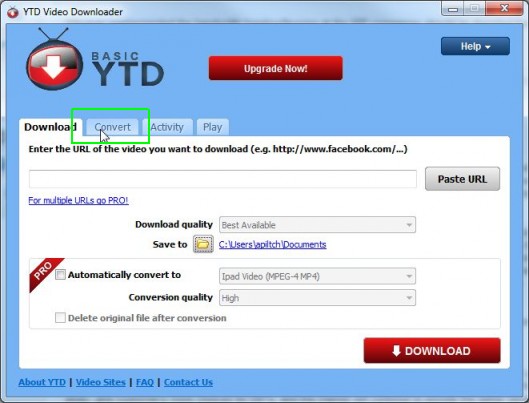
2. Select the video file you wish to convert to MP3. (It must be a video that has already been downloaded.)
If you want to save the file to a different directory than C:\users\[yourname]\Documents, click the Save to folder.
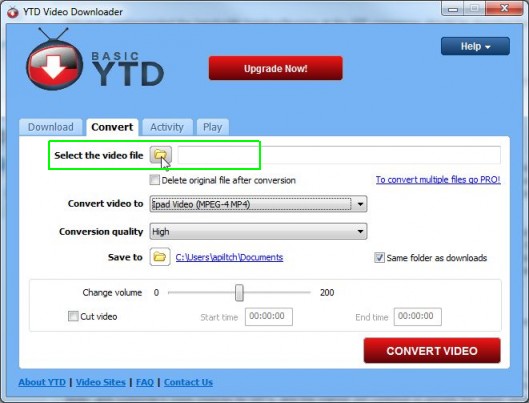
3. Select MPEG Audio Layer 3 (MP3) from the "Convert video to" menu.
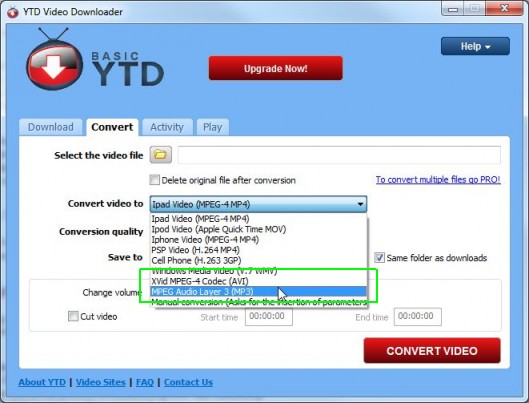
4. Click Convert Video.
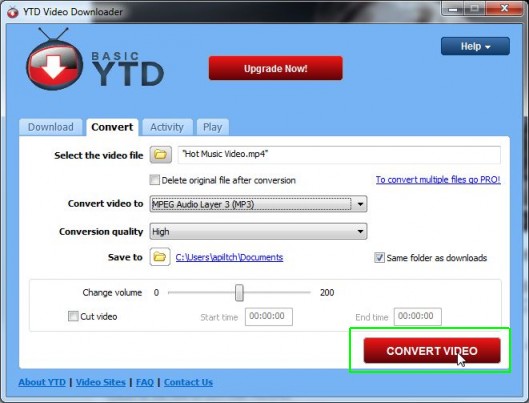
The audio will take a minute or two to convert, during which time you can watch its progress in the Activity tab. Your file will be saved as an MP3 to C:\users\[yourname]\Documents unless you chose another folder before starting the conversion process.