How to Edit or Delete a Quick Step in Outlook
Outlook comes pre-packaged with several default Quick Steps. If you followed our previous tutorial, you may have even created your own. If that’s the case, you’ll often find that it needs a bit of tweaking to perform just the way you had intended it. Or, perhaps you no longer need a Quick Action you previously made.
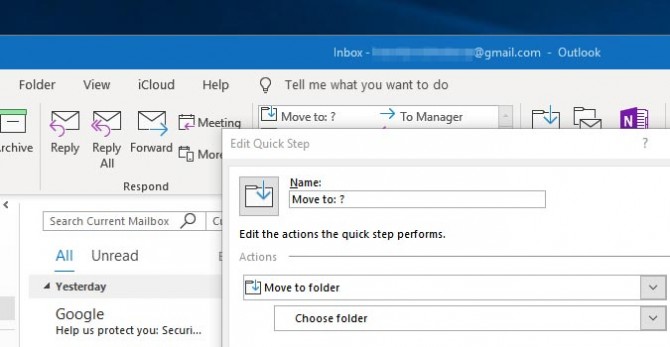
Luckily, it’s a pretty simple fix to edit or delete it.
To edit a Quick Step:
1. Open Outlook and select the Home tab.
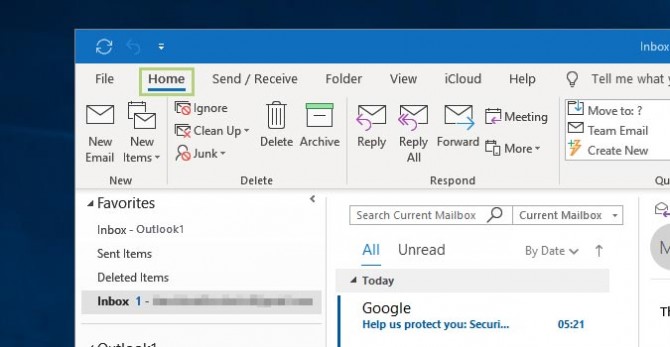
2. Right-click the Quick Step you wish to edit in the Quick Steps box. This should appear by default in the Home tab. If you haven’t set any Quick Steps, it’ll appear blank.
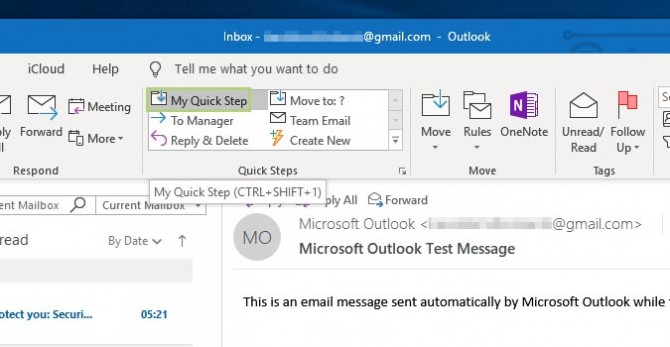
3. Click Edit from the list of available options.
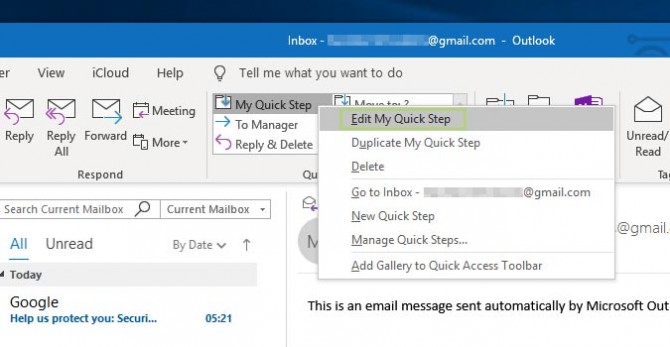
4. Modify the Quick Step actions to your liking. Here you can choose a number of new options to edit the behavior of your previously defined Quick Action.
Stay in the know with Laptop Mag
Get our in-depth reviews, helpful tips, great deals, and the biggest news stories delivered to your inbox.
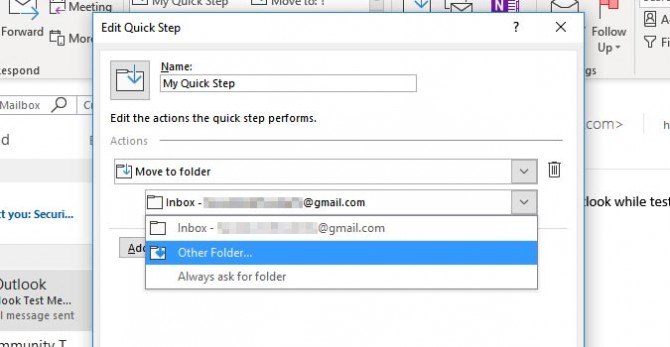
5. Click the Save button to complete the modification.
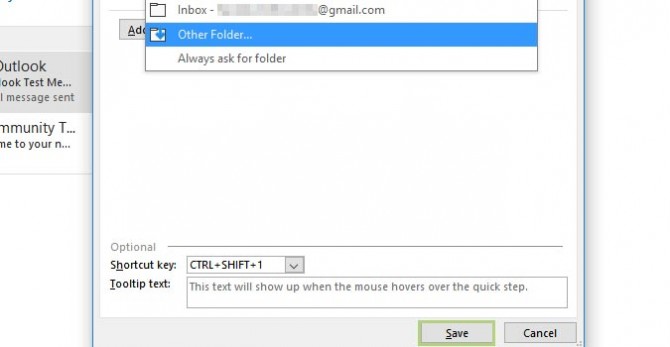
To delete a Quick Step:
1. Open Outlook and select the Home tab.
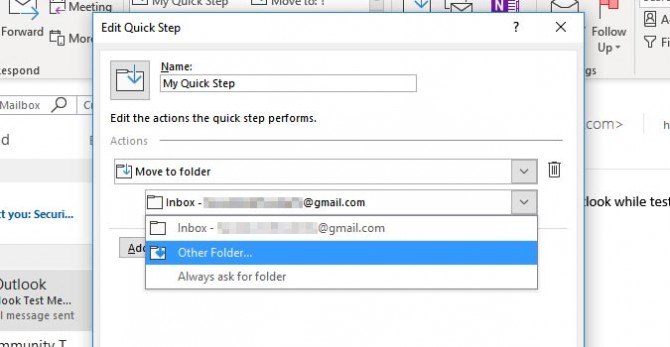
2. Right-click the Quick Step you’d like to delete from the Quick Steps box. This should appear by default in the Home tab. This will appear blank if you haven’t set any Quick Steps.
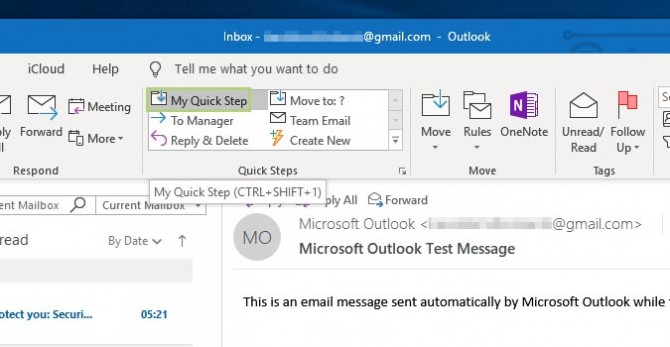
3. Click Delete from the Shortcut menu.
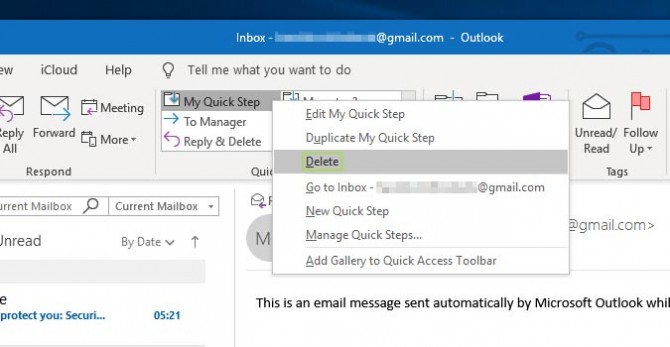
4. Click Yes to save.
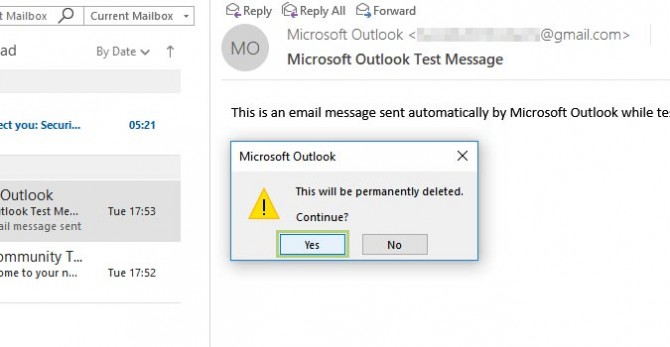
Bryan covers everything you need to know about Windows, social media, and the internet at large for Laptop Mag. Thanks to his extensive knowledge of operating systems and some of the most popular software out there, Bryan has written hundreds of helpful guides, including tips related to Windows 11 drivers, upgrading to a newer version of the OS, editing in Microsoft Photos, or rearranging pages in Google Docs.
