How to Edit Photos to Fit Your Display in Windows 10
If you've ever set an image as your lock screen or desktop, you may find yourself dissatisfied with the crop that Windows 10 decided to use. Fortunately, you can custom-crop images to fit your display.
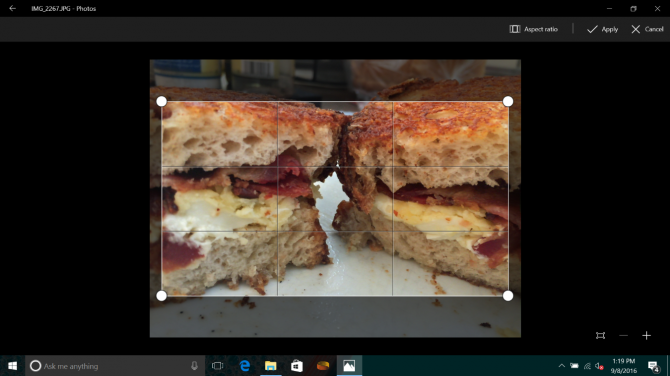
And you can do it with just the software that came with your PC. All you need to do is open the image you want to use in Windows 10's Photos app, which knows the dimensions of your display, so you don't need to look them up.
MORE: How to Use Windows 10
Here's how to edit photos to fit your display in Windows 10:
1. Open your image in Photos and hover over the top of the window with your cursor.
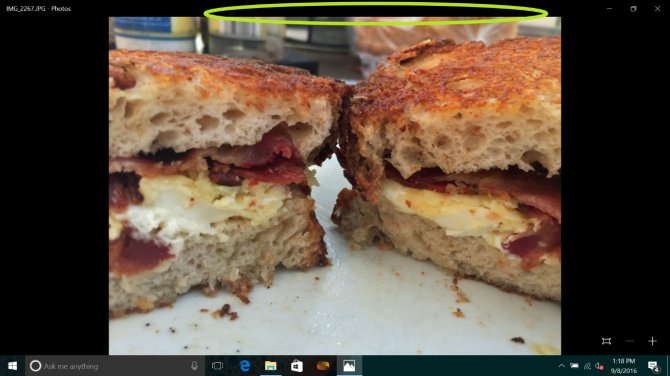
2. Click Edit.
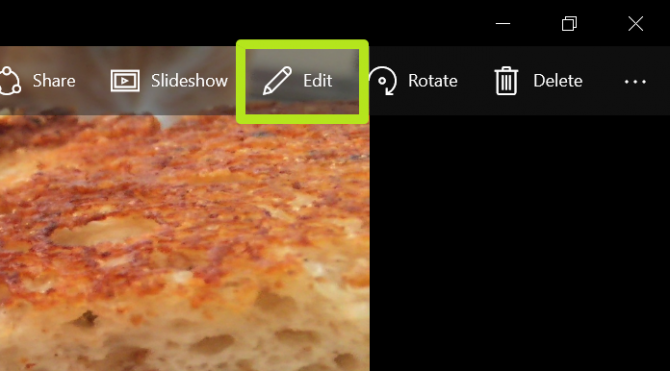
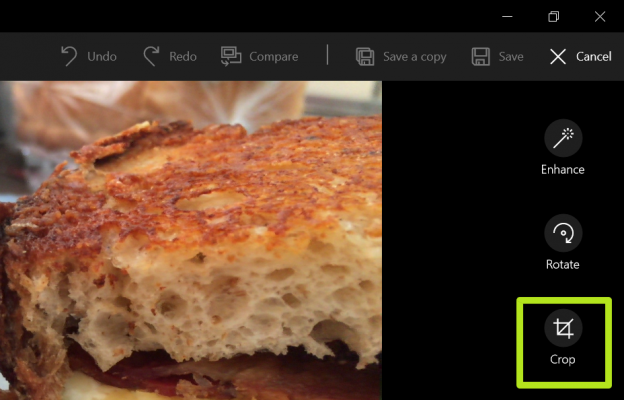
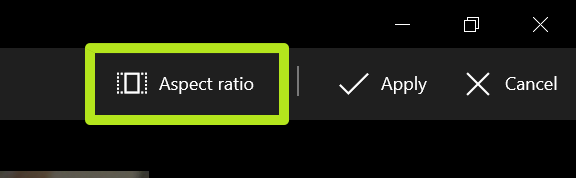
5. Select Lock Screen.
Stay in the know with Laptop Mag
Get our in-depth reviews, helpful tips, great deals, and the biggest news stories delivered to your inbox.
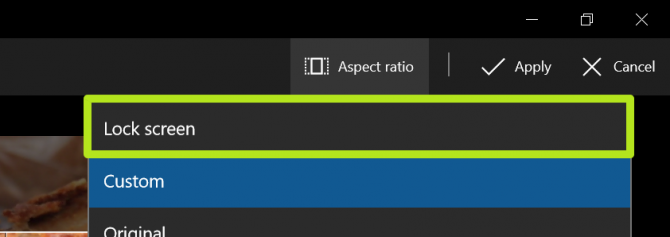
6. Adjust the crop box by dragging it and moving the corner dots to select the portion you want to use and click Apply.
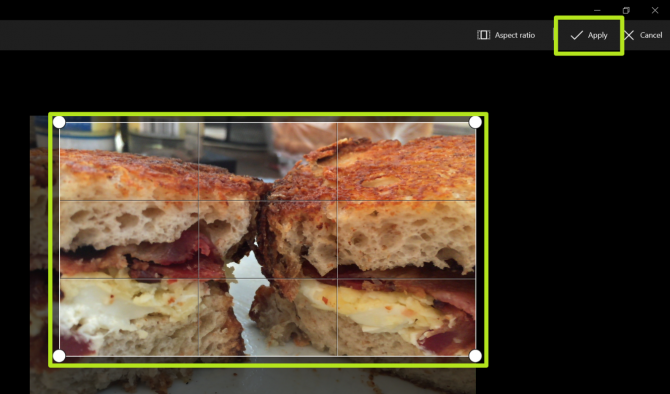
7. Click Save a copy.
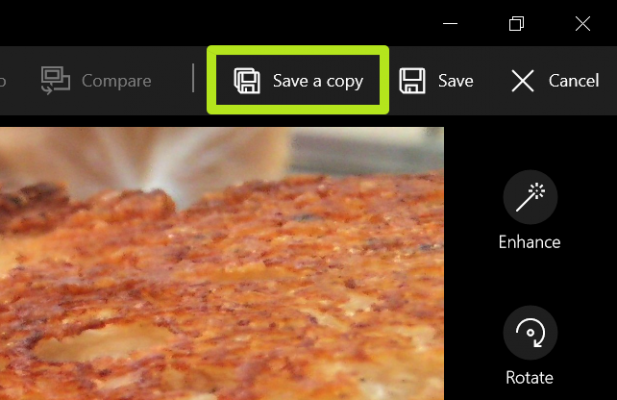
8. Click the ... button.
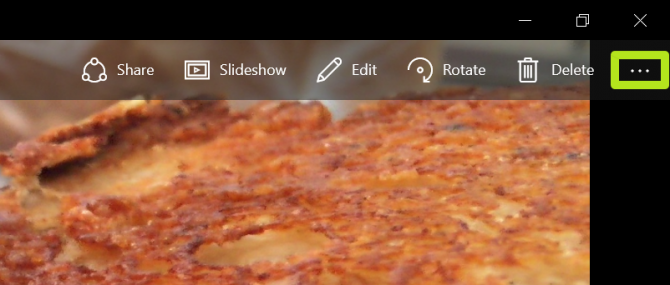
9. Select Set as.
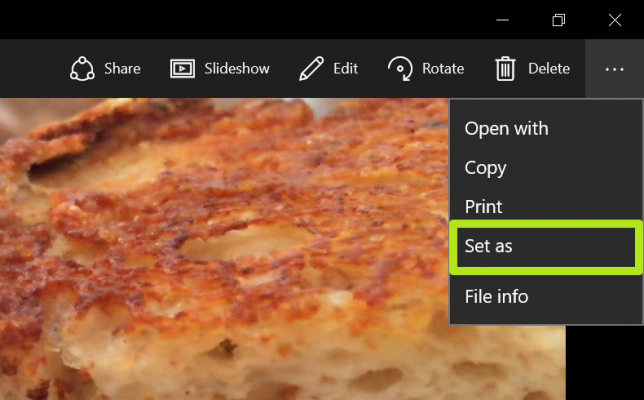
10. Select Set as lock screen or Set as background. Repeat steps 8, 9 and 10 as necessary.
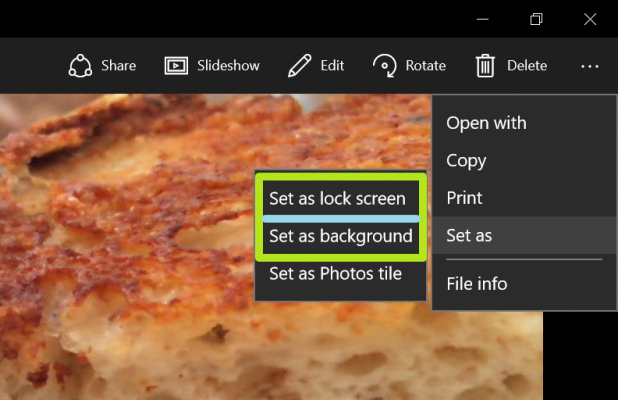
You've cropped your image to fit your display!
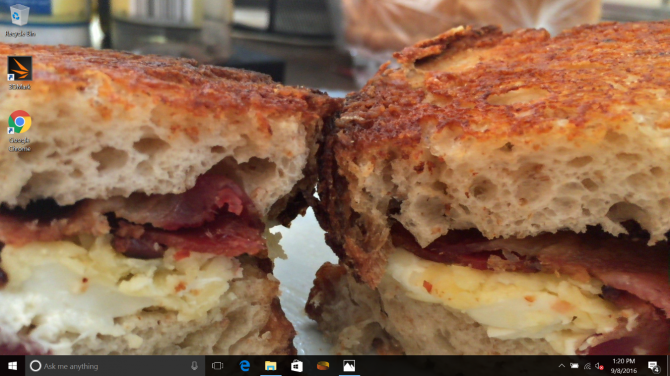
Windows 10 Basics
- 7 Settings to Change Right Away
- Windows 10 Keyboard Shortcuts to Save You Clicks
- 5 Ways to Take Screenshots
- Change Your Password in Windows 10
- Uninstall Programs in Windows 10
- Enable or Disable Tablet Mode
- Add a User (Child or Adult)
- Change the Screen Resolution
- Sync Your Settings Across Devices
- Sync iPhone with Windows 10
- Control Windows 10 with Your Voice
- Upgrade to Windows 10 From Windows 7 or 8
- Eliminate Blue Light With Night Light
- Create a New Folder
- Get to the Desktop in Windows 10
- Add a Printer
- All Windows 10 Tips
- Set Alarms
Henry was a contributing writer at Laptop Mag. He penned hundreds of articles, including helpful how-tos for Windows, Mac, and Gmail. Henry has also written about some of the best Chromebooks, and he has reviewed many Apple devices, including various MacBook Air laptops. He is now a managing editor at our sister site Tom's Guide, covering streaming media, laptops, and all things Apple.
