How to Email Notes into Evernote
Evernote works best when you use it as a catch-all for anything you have to remember. Those that struggle with Evernote are typically those that use separate apps for everything Evernote can do. In the end, it all comes out a jumbled mess of disorganized notes that you’re left to wade through in attempts to find what you’re looking for.
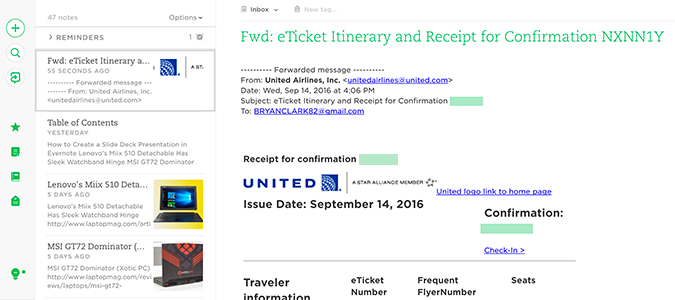
Sending everything, and I mean everything, to Evernote makes all the difference. Today, we’re going to learn how to email notes to Evernote using a custom email address and your existing mail client.
1. Open Evernote and your email client.
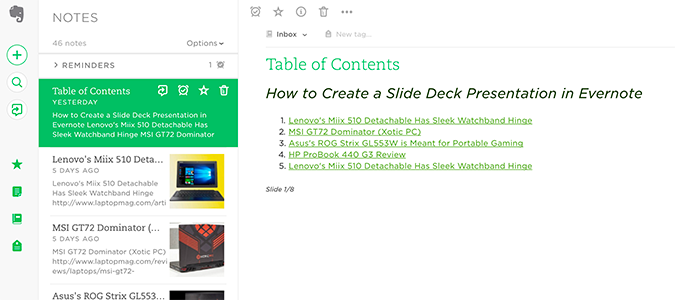
2. Click your profile photo icon and select Settings.
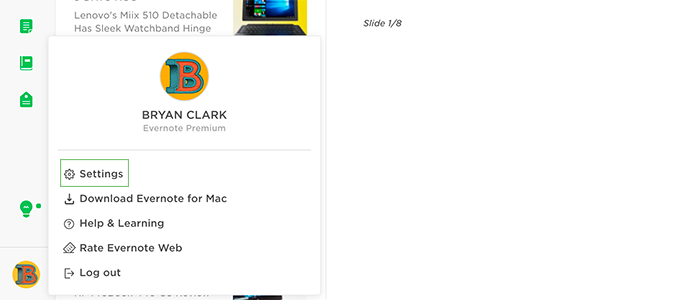
3. Scroll to the bottom of your Account Summary, where you’ll find your Evernote email address. Copy it.
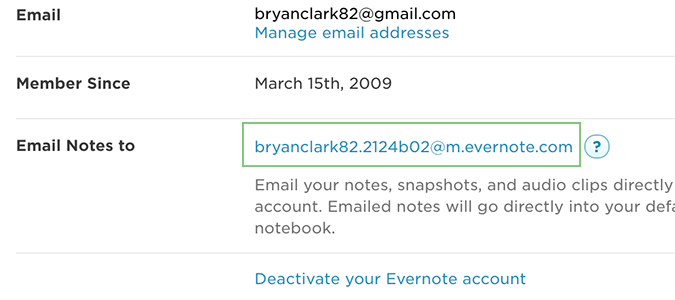
4. Open your email client and find an email you’d like to send to Evernote.
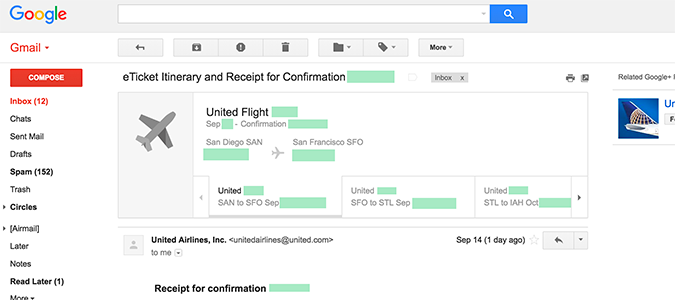
I’m going to send the travel itinerary for an upcoming flight.
Stay in the know with Laptop Mag
Get our in-depth reviews, helpful tips, great deals, and the biggest news stories delivered to your inbox.
5. Click the arrow next to the reply button and select Forward.
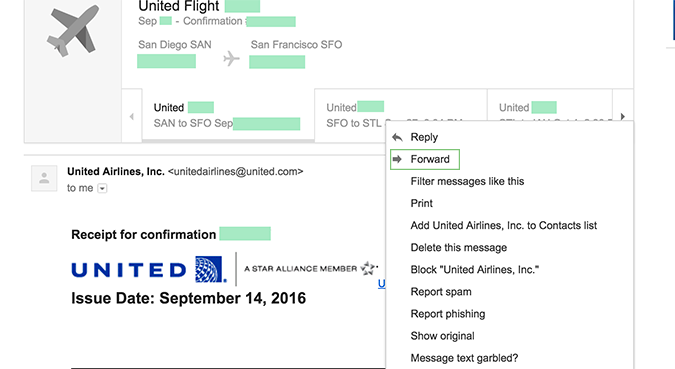
6. Paste the Evernote email address into the To field.
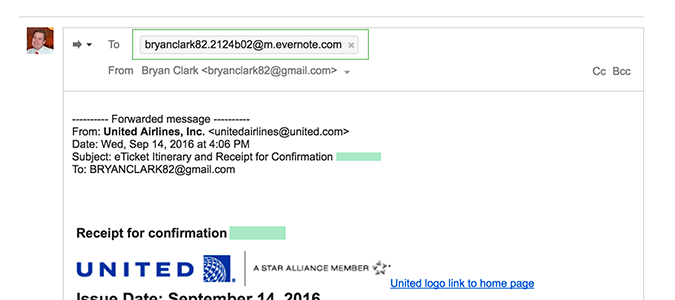
7. Press send to mail the message to Evernote.
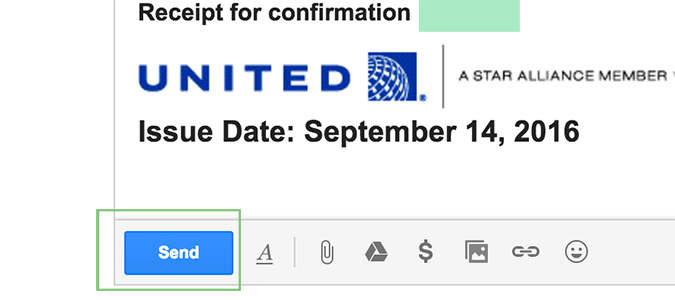
8. Add tags or change notebooks as needed.
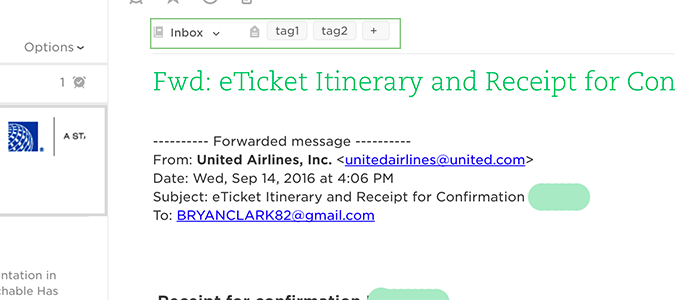
Bryan covers everything you need to know about Windows, social media, and the internet at large for Laptop Mag. Thanks to his extensive knowledge of operating systems and some of the most popular software out there, Bryan has written hundreds of helpful guides, including tips related to Windows 11 drivers, upgrading to a newer version of the OS, editing in Microsoft Photos, or rearranging pages in Google Docs.
