How to Enable AES Encryption on Your Router
Encryption is a hotly-debated topic in Washington, but an essential part of web security everywhere else. For most of us, this starts with how we’re connecting to the internet -- our router. Each router has multiple encryption settings, of which AES/WPA2 is the hands-down winner when it comes to keeping each of us secure. Dated technologies, like WEP, aren’t much better than no protection at all, and sadly some older routers are set to that by default. Firmware updates should bring you into modern times, but you may still have to know what you’re looking for.
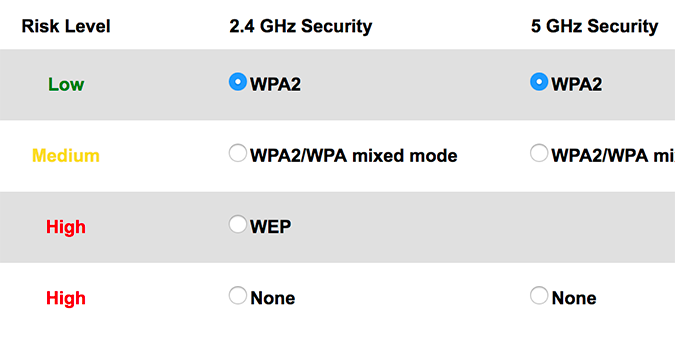
Here’s how it’s done, at least on my router.
1. In the address bar, enter the home address for your router and press enter. For mine, it’s 192.168.1.1, but depending on your router it could be 192.168.0.1, or another variation. If it’s neither of those, a quick Google search for “[router brand] home address” will get you where you need to be.
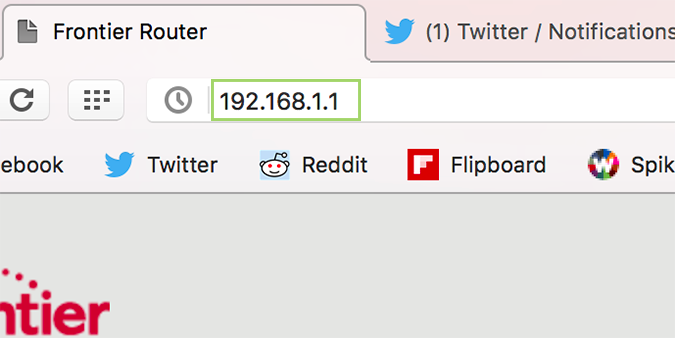
2. Log in, and press OK to proceed.
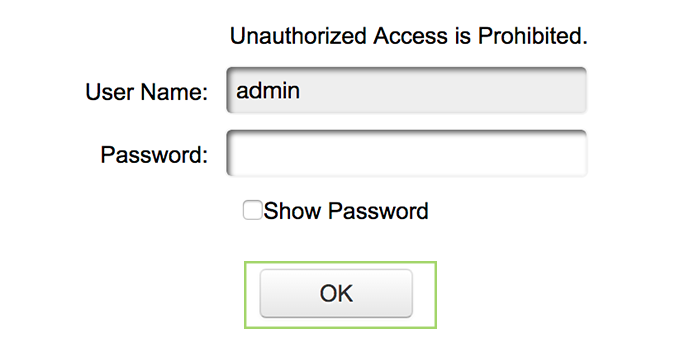
3. Click Wireless settings at the top of the page -- or something similar on your router.
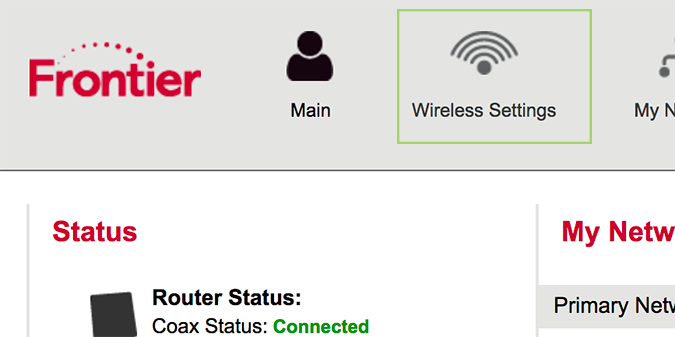
4. Click Basic Security Settings -- or, just “security settings” or something similar.
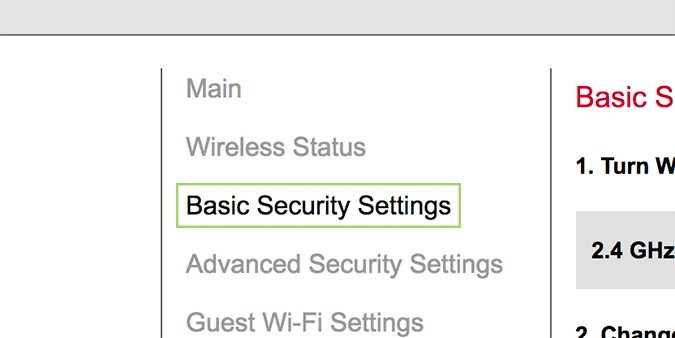
5. Under Wi-Fi Security, select WPA2. WPA2 utilizes AES encryption, which is typically plenty for most households.
Stay in the know with Laptop Mag
Get our in-depth reviews, helpful tips, great deals, and the biggest news stories delivered to your inbox.
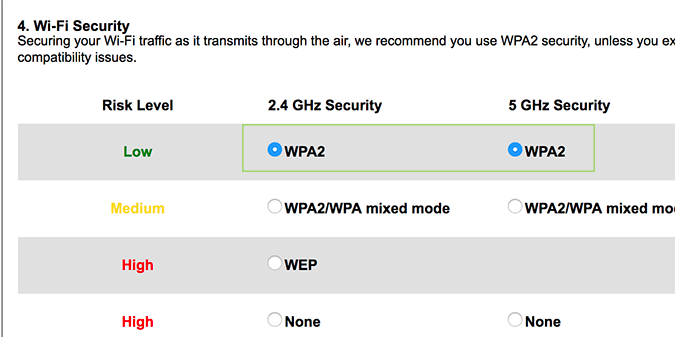
6. Click Apply at the bottom.
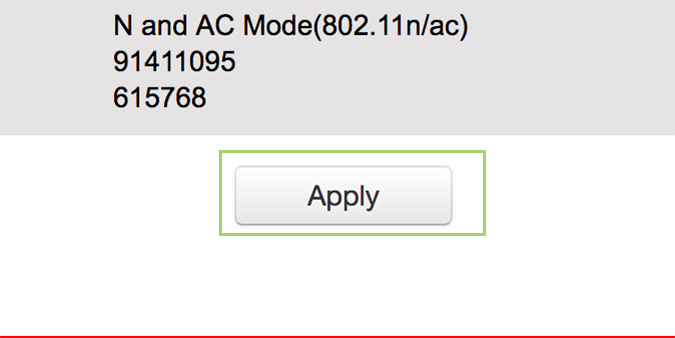
Windows 10 Security and Networking
- Use the Windows 10 Parental Controls
- Find Your MAC Address
- Turn Your Windows PC into a Wi-Fi Hotspot
- Password Protect a Folder
- Create a Guest Account in Windows 10
- Enable Windows Hello Fingerprint Login
- Set Up Windows Hello Facial Recognition
- How to Restrict Cortana's Ever-Present Listening in Windows 10
- Automatically Lock Your PC with Dynamic Lock
- Blacklist Non-Windows Store Apps
- Find Saved Wi-Fi Passwords
- Set Up a Metered Internet Connection
- Use Find My Device
- Stream XBox One Games
- All Windows 10 Tips
- Map a Network Drive
- Create Limited User Accounts
- Set Time Limits for Kids
- Pin People to Your Taskbar
Bryan covers everything you need to know about Windows, social media, and the internet at large for Laptop Mag. Thanks to his extensive knowledge of operating systems and some of the most popular software out there, Bryan has written hundreds of helpful guides, including tips related to Windows 11 drivers, upgrading to a newer version of the OS, editing in Microsoft Photos, or rearranging pages in Google Docs.
