How to Turn On 'Hey Cortana' in Windows 10
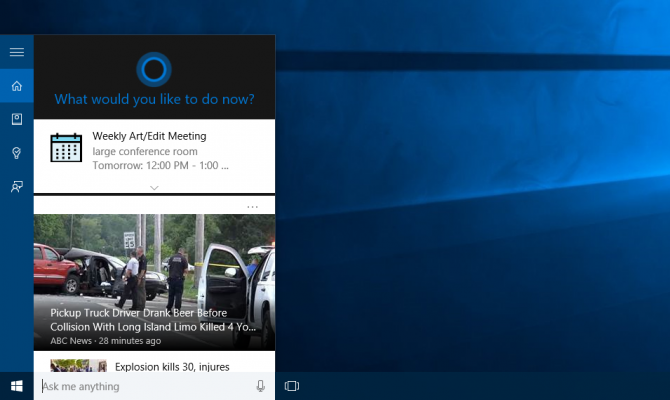
If you have an XBox Kinect or certain Android phones, you can issue voice commands at any time by saying a magic word -- Ok, Google, for example -- because the device is always listening. However, by default, Windows 10's Cortana voice assistant doesn't wake up until you click on her search box. However, with a simple settings change, you can enable always listening mode in Windows 10 and start voice commands just by saying "Hey Cortana," no matter what you are doing.
1. Click the search box to the right of the Start button. A Cortana dialog box appears.

2. Click the menu icon in the upper right corner of Cortana's window. It has three stripes.
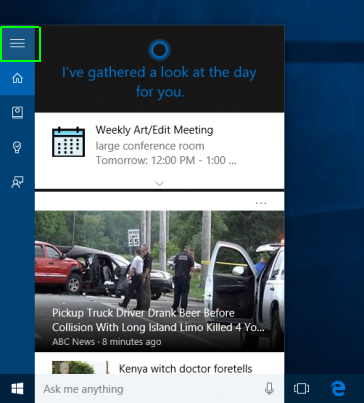
MORE: How to Send Email in Cortana
3. Select Notebook.
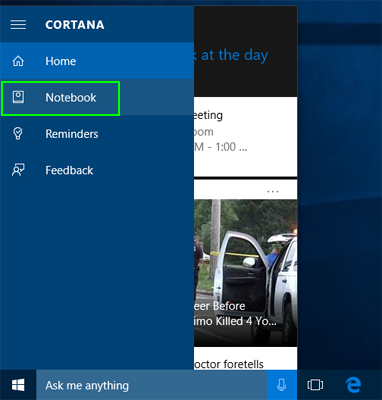
4. Select Settings.
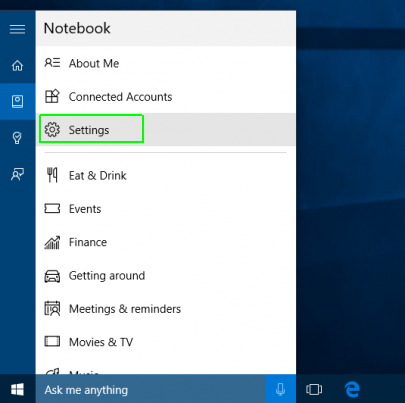
5. Toggle "Let Cortana respond to 'Hey Cortana.'" to On.
Stay in the know with Laptop Mag
Get our in-depth reviews, helpful tips, great deals, and the biggest news stories delivered to your inbox.
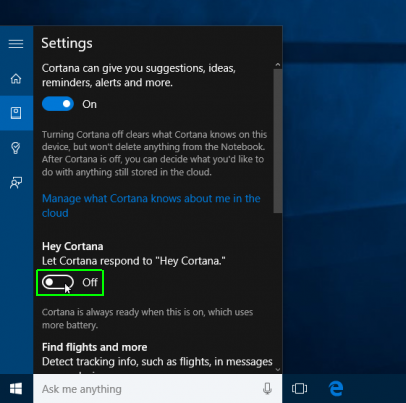
Now the next time you say "Hey Cortana" into your microphone, you can follow that with a command such as "what's the weather like?" and get some results. If you just say "Hey Cortana," the assistant will ask "what would you like me to do."
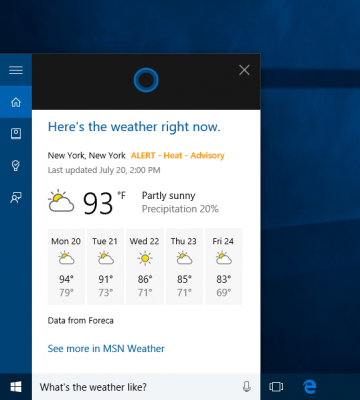
Cortana Tips and How-Tos
- Turn On 'Hey Cortana'
- Send an Email With Cortana
- Set a Reminder with Cortana
- Search for Files With Cortana
- Turn On and Use Cortana in Microsoft Edge
- Change Cortana's Voice and Language
- Turn Cortana Off in Windows 10
- Change the Name Cortana Calls You
- Shut Down Windows With a Voice Command
- Find Your Phone with Cortana
- List Apps That Work With Cortana
- Show Weather for Multiple Cities
- Clear Personal Info From Cortana
- Add Remove Cortana from Your Lock Screen
- Send SMS Messages with Cortana
- Tweak Cortana Privacy Settings
- Create Reminders with Sticky Notes
- Get News Notifications
- Set Cortana to Use Google for Search
- Create Reading Lists
- All Windows 10 Tips
Having issues with Windows 10? Our sister site, Tom’s Hardware, has a team of staffers standing by in the forums to answer your questions 24/7.

