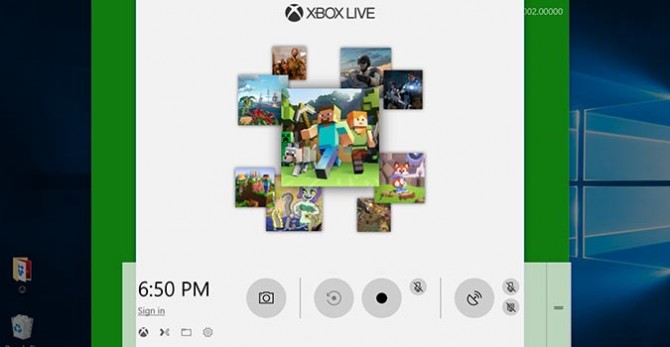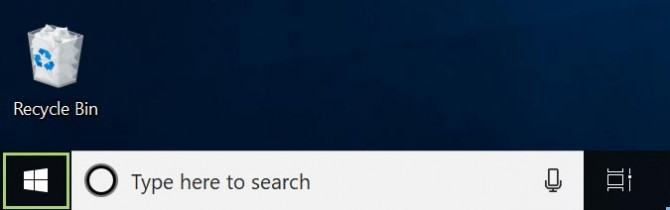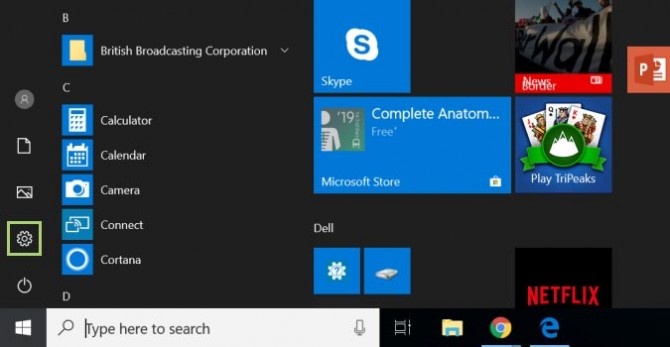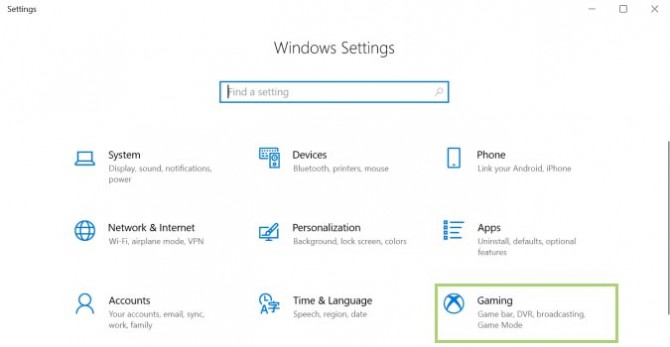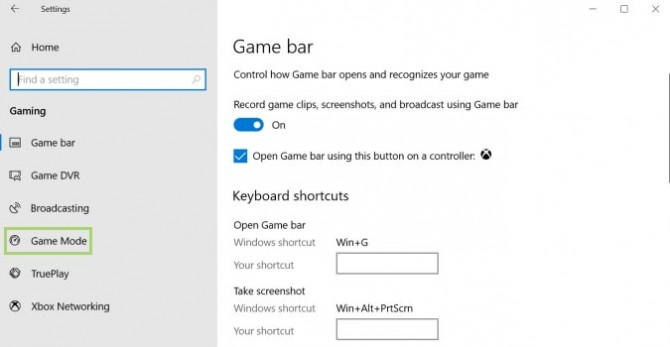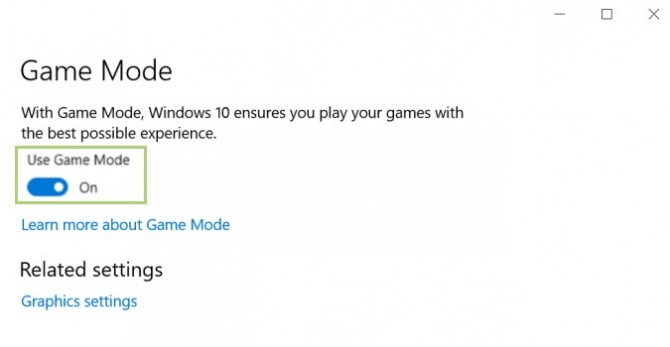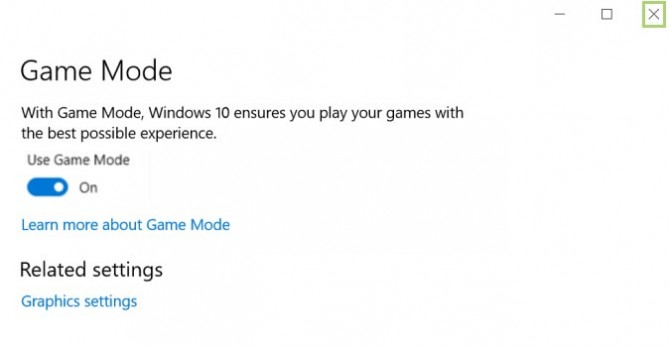How to Enable Windows 10 Gaming Mode
Game Mode is one of the exciting features introduced in Creators Update for Windows 10. When Game Mode is turned on, Windows prioritizes CPU and GPU resources to provide you the best possible game performance. Unfortunately, this is also a terrible setting for battery life, meaning, if you’re using Game Mode, you’ll need to be sure to have a power outlet nearby.
Luckily, once Game Mode is enabled in Windows settings, you can turn it on and off while playing individual games, or when you pack up your laptop to leave each morning.
Having issues finding your battery icon? Here's how to restore a missing battery icon in Windows 10.
1. Open the Start menu by clicking the Windows icon at the bottom left of the Desktop.
2. Click the gear icon to open the Settings menu.
3. Click Gaming under Windows Settings.
4. In the Gaming window, click Game mode.
Sign up to receive The Snapshot, a free special dispatch from Laptop Mag, in your inbox.
5. Toggle the button On, under the Use game mode option.
6. Click X to close the window.
Bryan covers everything you need to know about Windows, social media, and the internet at large for Laptop Mag. Thanks to his extensive knowledge of operating systems and some of the most popular software out there, Bryan has written hundreds of helpful guides, including tips related to Windows 11 drivers, upgrading to a newer version of the OS, editing in Microsoft Photos, or rearranging pages in Google Docs.