How to Enable YouTube's New Dark Mode
Editor's Note: This story was updated on March 13 per dark mode coming to YouTube on mobile devices.
If you're not a fan of your screen blasting your eyes with white light, you might like dark modes (the preferred app style of many, including night owls, goths, Sith Lords and Laptop Mag staffers). YouTube is the latest of these apps, and even though Google hasn't rolled it out to everyone yet, you can enable it immediately.
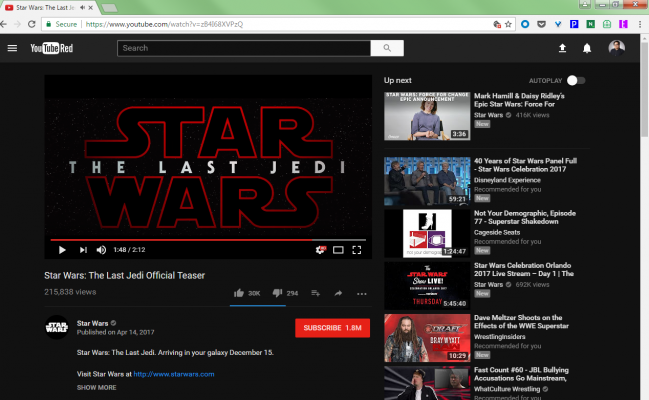
This process used to be a lot more complicated, and required coding and Google Chrome. YouTube seems to have seen the demand for this new feature, and added it to the iOS app on March 13. Support for Android should be coming soon.
MORE: How to Download YouTube Videos on Your Android Phone
How to activate YouTube's Dark Mode in a web browser:
1. Click your Profile icon in the top right corner.
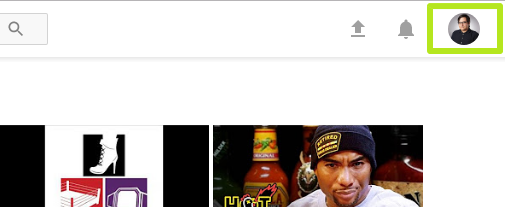
2. Click Dark Theme.
Stay in the know with Laptop Mag
Get our in-depth reviews, helpful tips, great deals, and the biggest news stories delivered to your inbox.
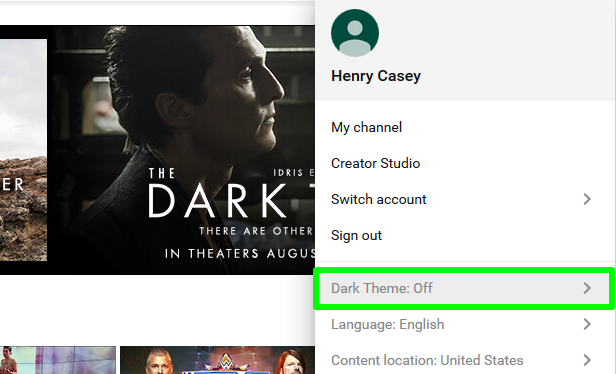
3. Click the Dark Theme switch.
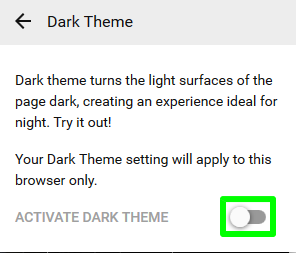
You've got YouTube's Dark Mode! Pop some popcorn and enjoy some videos!
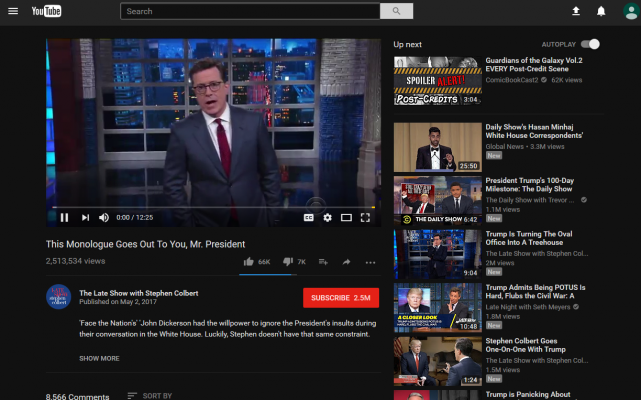
How to activate Dark Mode in YouTube for iOS:
1. Tap the Profile icon in the top right corner.
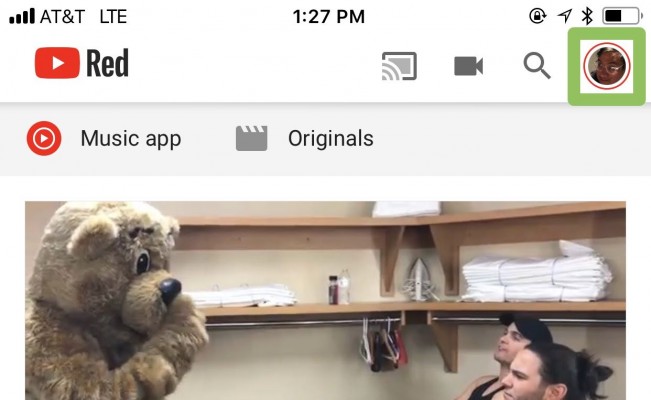
2. Tap Settings.
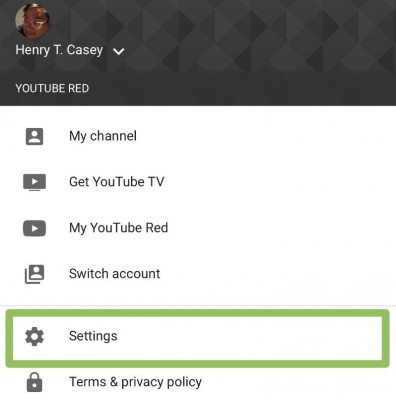
3. Turn Dark Mode on.
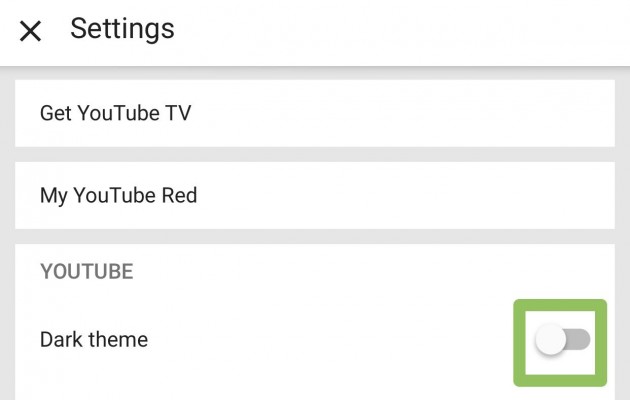
You've enabled dark mode in YouTube on iOS:
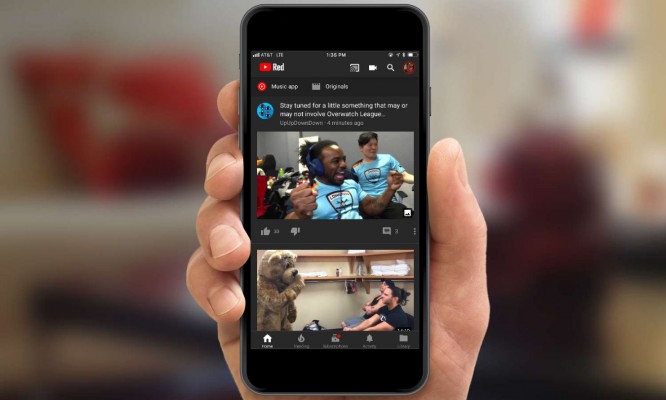
Chrome Browser Tips
- How to Reduce Memory Usage in Chrome
- How to Silence Noisy Tabs in Chrome
- Hide Your Chrome Browsing From Your Boss
- Enable Guest Browsing in Chrome
- How to Make Chrome More Touch-Friendly
- How to Enable Do Not Track in Chrome
- How to Put Chrome in High Contrast Mode
- Remove Extensions from Chrome
- How to Resume an Interrupted Download in Chrome
- Protect Yourself from Spoilers with the Chrome Browser
- How to Create Desktop Shortcuts for Web Pages Using Chrome
- How to Use Chrome Extensions in Incognito Mode
- Disable (and Enable) Notifications in Chrome
- How to Use Chrome's Built-in Task Manager
- Add a Home Button to Chrome
- How to Change Your Default Search Engine in Chrome's Omnibox
- Show Frames Per Second in Chrome
- Get Gmail Notifications in Chrome
- How to Clear Your Internet History in Chrome
- How to Stop Pop-Ups in Chrome
- How to Prevent Scrollbar Jumping
- Change the Download Folder
- Firefox Quantum versus Chrome
