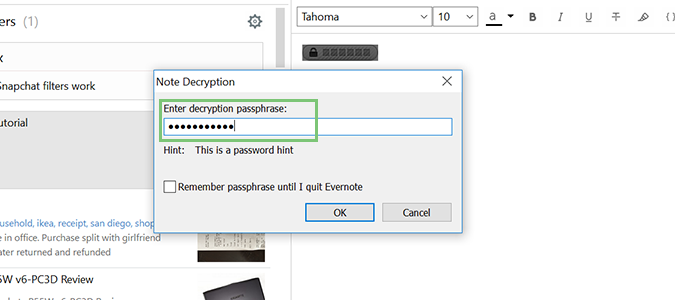How to Encrypt Text Notes in Evernote
Aside from being able to take notes and clip them from the web, Evernote is also remarkably adept at keeping them secure from prying eyes. For the security conscious, Evernote offers the security of 128-bit AES encryption -- a level that’s just shy of most banks. While I wouldn't trust it for military grade security, it’s certainly capable of handling your sensitive documents and passwords.
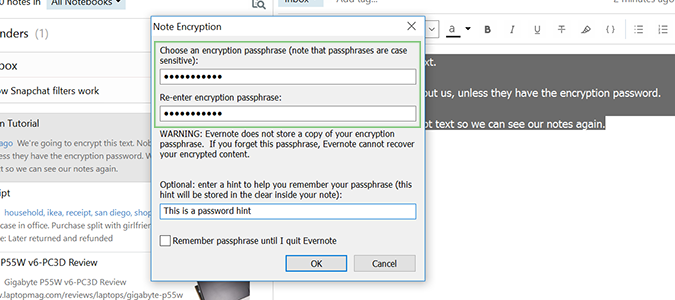
Evernote’s encryption tool is also incredibly simple to use -- a claim not many other services can offer. With a few clicks, you can encrypt text, photos or even entire notebooks and protect them from anyone who might access your device.
How to Encrypt an Evernote Note
1. Open the Evernote desktop client.
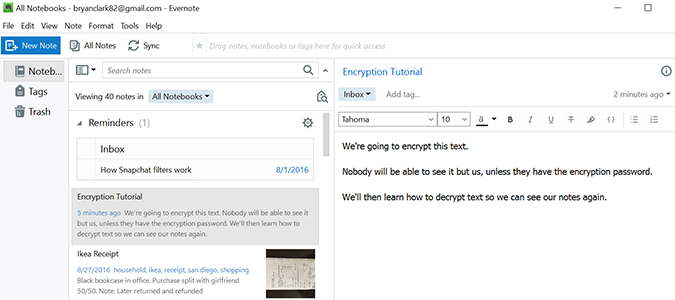
2. Select the text you want to encrypt inside a note.
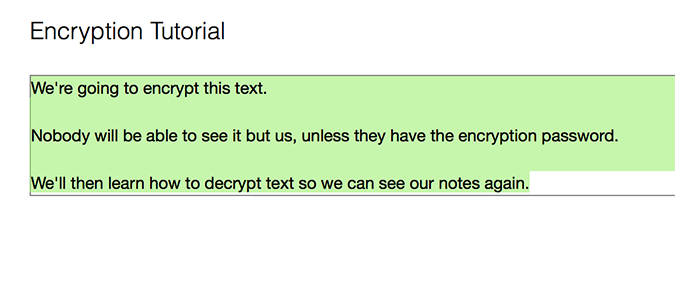
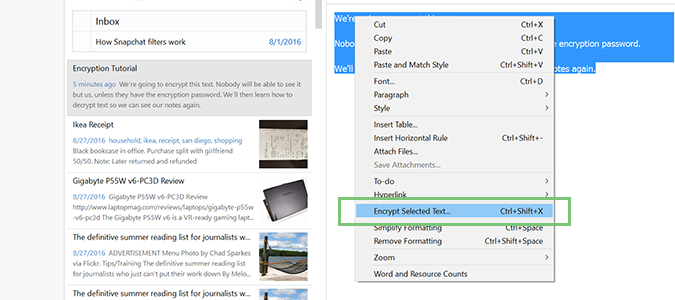
4. Add a secure password and confirm it.
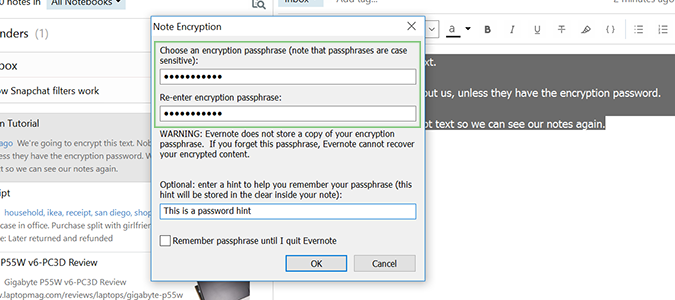
Check the box at the bottom if you’d like Evernote to remember the encryption password until you quit the application.
5. Click OK to encrypt the text. From this point on, the text will no longer be readable without the encryption key (the password you entered in the last step).
Stay in the know with Laptop Mag
Get our in-depth reviews, helpful tips, great deals, and the biggest news stories delivered to your inbox.
6. Press the sync button to ensure your encrypted file remains encrypted across all Evernote clients -- Windows, Mac, mobile, etc. -- and other machines rather than just on your desktop client.
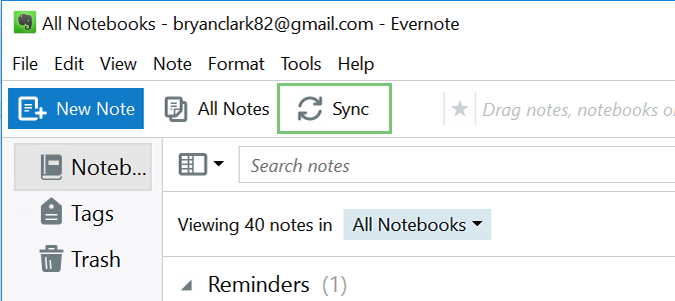
How to Decrypt an Evernote Note
1. Right-click the lock image within the note.
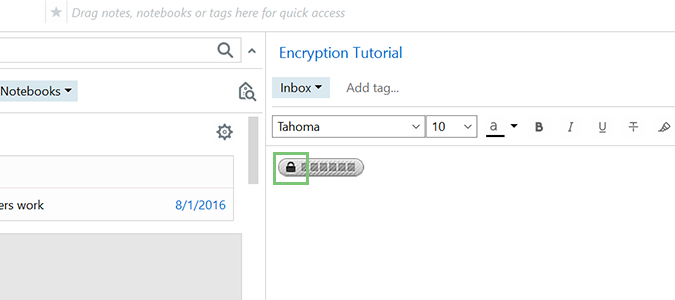
You can decrypt the file permanently, or just for this use. Both follow the same steps below.
2. Select Show Encrypted Text.
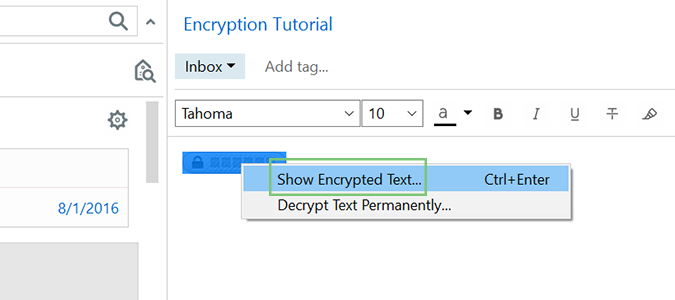
3. Enter your encryption password to unlock the file and view the text.