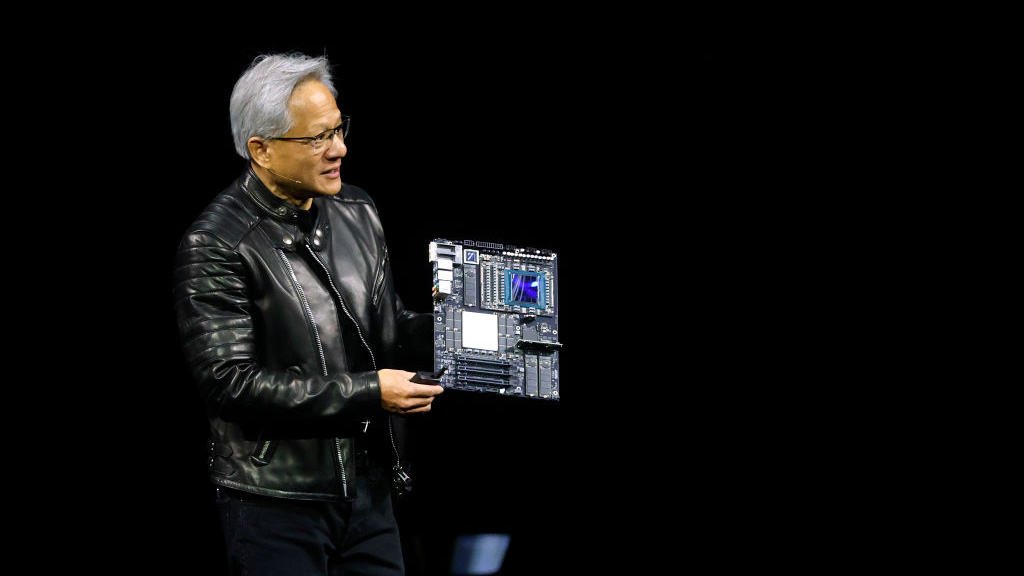How to Choose Where to Extract an Archive on Windows 10
Windows has native support to extract compressed files, and while it’s serviceable, it’s still a subpar solution to third-party applications like WinRAR or 7-zip.
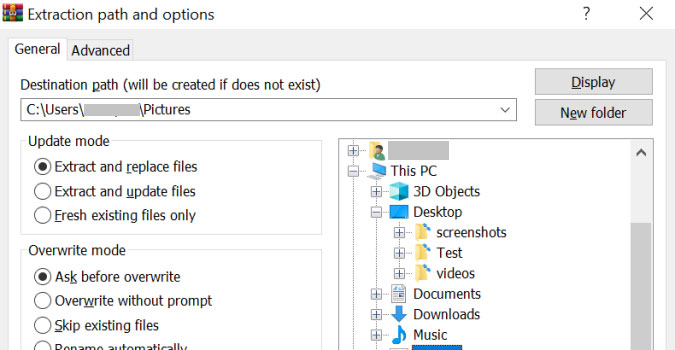
Depending on the app you have installed, the options for extracting a .zip or .rar file should be available in the file’s context menu in File Explorer. After extraction, a new File Explorer windows will open in the location of your files.
1. In the File Explorer, right-click on the archive.
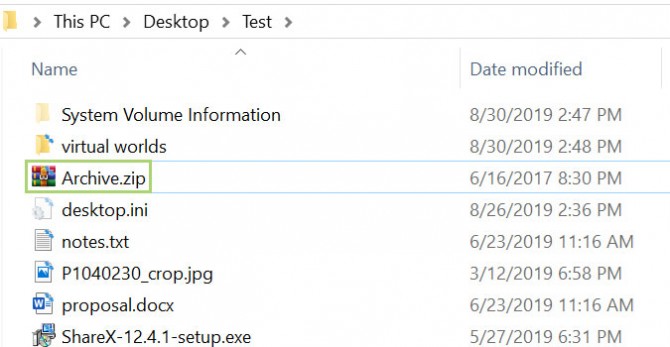
2. In the context menu, select Extract Files….
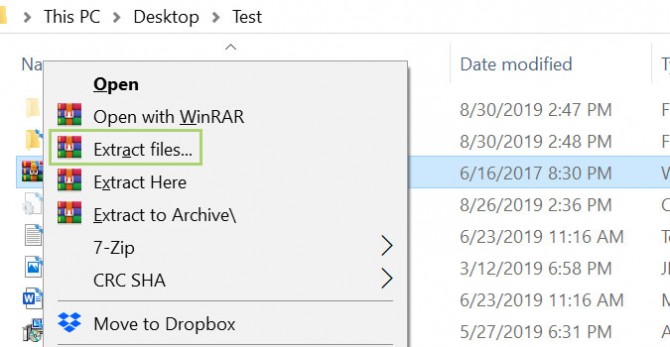
3. From the dialogue box that opens, browse to the folder where you would like to extract the files.
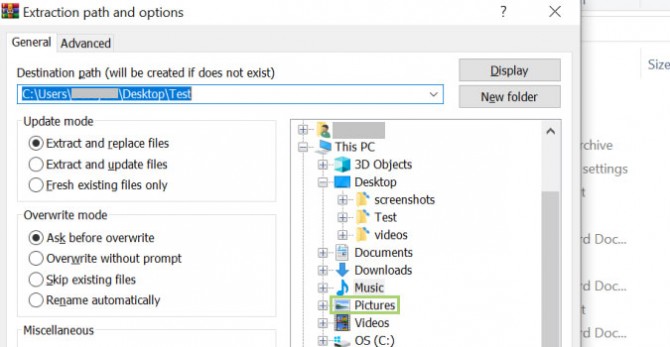
4. Click OK to extract the files to the chosen folder.
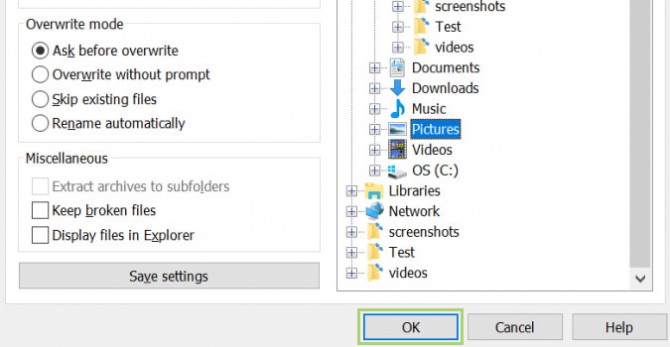
Credit: Microsoft
Stay in the know with Laptop Mag
Get our in-depth reviews, helpful tips, great deals, and the biggest news stories delivered to your inbox.