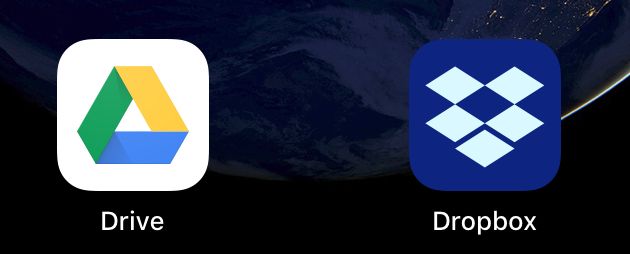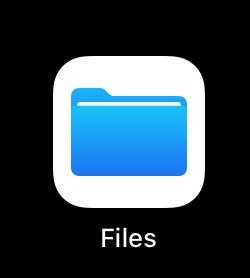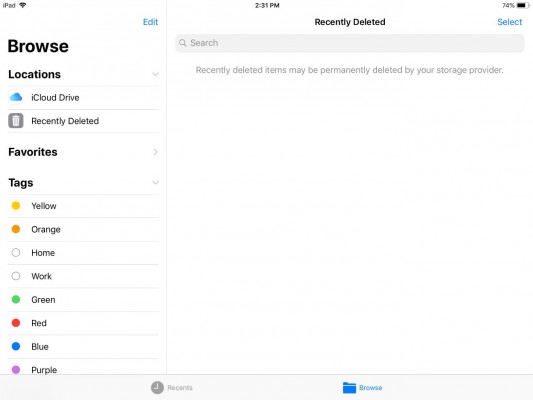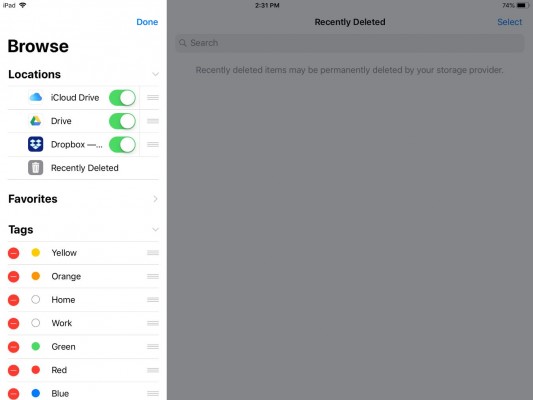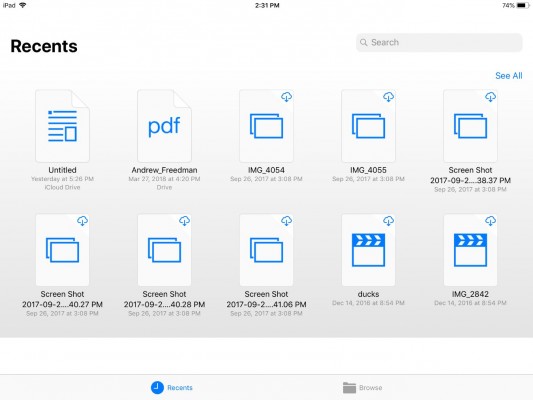How to Find Google Drive, Dropbox in iPad Files App
With the iPad's Files app, you can finally see all of your cloud storage files in one place. The Files app ties in with Google Drive, Dropbox, OneDrive, Box and others to keep everything convenient. It looks kind of like the Finder in macOS.
Here's how to tie your cloud storage into the Files app on your iPad.
1. Download apps for the services you want to use. Be sure to log in to each one.
2. Open the Files app.
3. Go to Browse > Edit
4. Flip the switch for each service you want to use.
5. All of your files will sync with the iPad Files app.
Sign up to receive The Snapshot, a free special dispatch from Laptop Mag, in your inbox.
iPad Guide
- How to Quickly Transfer Images from an iPad to a PC
- Change the Apple ID on an iPad
- Use the Apple Pencil with iPad Pro's Notes App
- Every iPad Pro Keyboard Shortcut You'll Ever Need
- Multitask on the iPad Pro: Slide Over, Split View, Picture in Picture
- How to Select, Copy, and Paste Text on the iPad
- How to Download and Install iOS 11 on an iPad
- How to Use the iPad's Dock and Multitask
- Shoot 4K Video on the iPad Pro
- Use Your iPad Pro as a Secondary Display
- Set the EQ on the iPad for Better Sound
- How to Reboot the iPad
- Activate the iPad Bookmarks Bar
- How to Send SMS Messages on an iPad
- Re-arrange and Manage Application Icons on the iPad
- How to Set Up Messages on Your iPad
- How to Use the Parental Controls on Your iPad
- Access Alternate Characters on the iPad Keyboard
- Drag and Drop on an iPad
- Remove or Change the
- The Best iOS 11 Features That Transform Your iPad
- Edit Multiple 4K Video Streams on the iPad Pro
- Change the Lock Screen and Wallpaper on the iPad
- How to Clear Your Cookies and Browsing History on iPad
- How to Make and Answer iPhone Calls on Your iPad
- How to Use Three Apps at Once on the iPad
- How to Disable Wi-Fi Assist and Avoid Overages on Your iPad
- How to Use Work Spaces
- Password Protect the iPad
- Open Links in a New Page
- Disable the Clicking Sound on the iPad Keyboard
- How to Use Multi-touch Gestures on the iPad
- Watch Your iPad on a Television Set (Using AirPlay)
- How to Fix an iPad Activation Error
Andrew is a contributing writer at Laptop Mag. His main focus lies in helpful how-to guides and laptop reviews, including Asus, Microsoft Surface, Samsung Chromebook, and Dell. He has also dabbled in peripherals, including webcams and docking stations. His work has also appeared in Tom's Hardware, Tom's Guide, PCMag, Kotaku, and Complex. He fondly remembers his first computer: a Gateway that still lives in a spare room in his parents' home, albeit without an internet connection. When he’s not writing about tech, you can find him playing video games, checking social media and waiting for the next Marvel movie.