How to Add, Subtract, Multiply, or Divide Multiple Cells in Excel
Doing basic math doesn’t have to involve breaking out the calculator and manually adding up cells, columns, or row. Excel has a useful feature called Formulas that allow you to do both basic math, such as addition and subtraction, or more complex items like finding averages, or even building your own formulas using super-advanced algorithms.
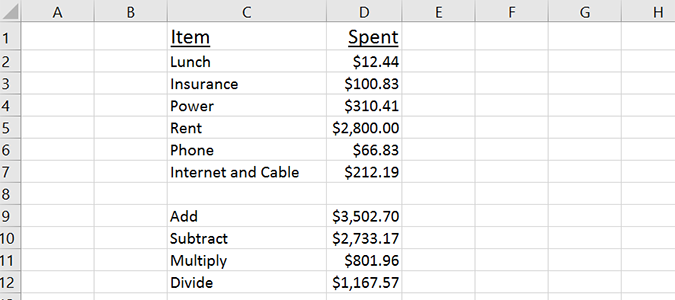
Today, we’re going to work through a variety of real-world uses for simple formulas in Excel. In this scenario, we’re going to tally up bills, subtract money owed, multiply bills over the course of a year, and divide them between three roommates each month.
1. Open an Excel workbook. For this example, we’re going to use a simple tally of expenses and add them. But based on the formula you choose in step TKTK, you can just as easily subtract, multiply, or divide the cells to create an average.
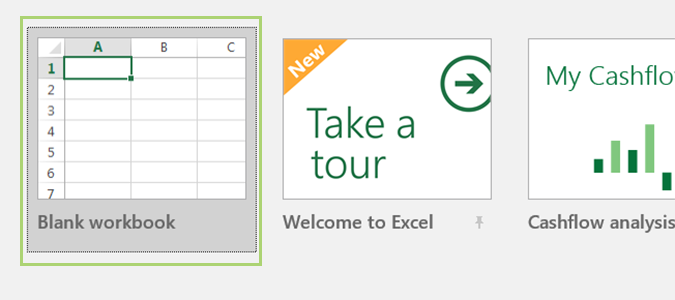
2. Choose the cell you want to use to display the solution to your simple formula.
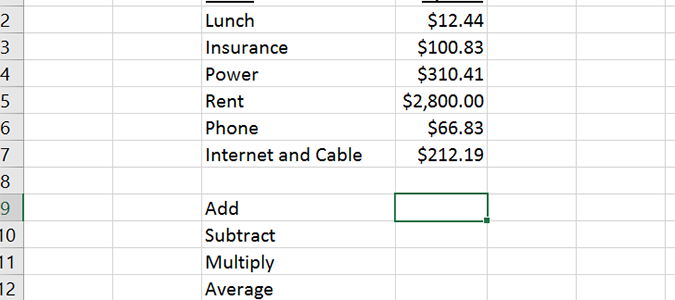
3. For addition, the solution is an easy one. We simply need to tell Excel we’re adding, and then determine which cells we want to add up. Use this formula: =SUM(D2:D7)
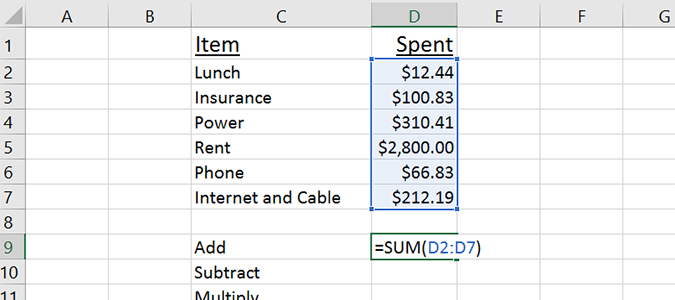
4. For subtraction, it’s not quite as easy as we can’t subtract multiple cells with the same type of formula. Instead, we have to enter each cell by hand. So if we wanted to subtract the cell phone bill from the rent, for example, we would use this formula: =D5-D6
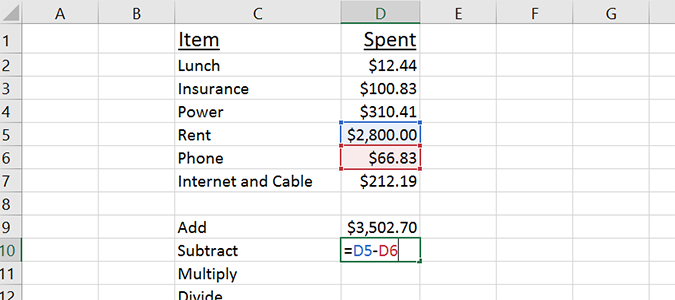
5. For multiplication, the formula is mainly the same as subtraction. To multiply the phone bill by 12, for example, use this formula: =D6*12 (or you can multiply two cells in the workbook much in the same way as you subtracted them, just an asterisk instead of a minus sign).
Stay in the know with Laptop Mag
Get our in-depth reviews, helpful tips, great deals, and the biggest news stories delivered to your inbox.
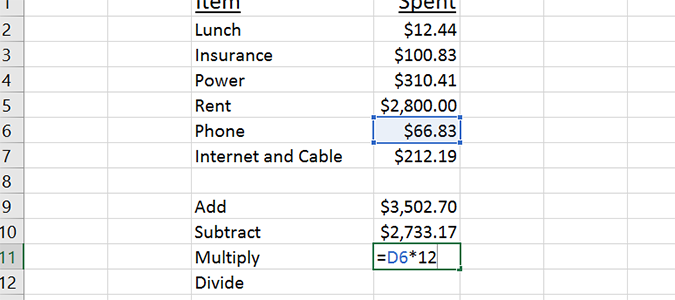
6. And for division, you can use this formula: =D9/3 <divide.png> In this example, we’re basically divvying up monthly expenses between three roommates. You can alter the formula to divide two numbers within the workbook, or any other cell divided by a different number entirely.
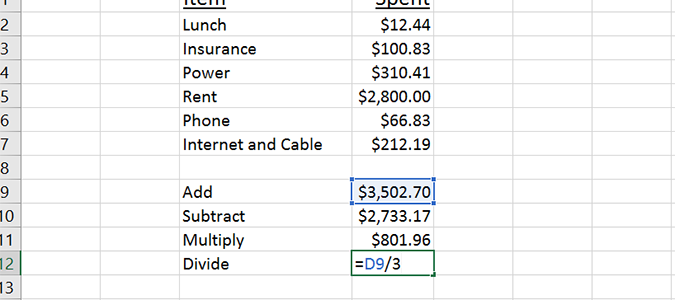
Bryan covers everything you need to know about Windows, social media, and the internet at large for Laptop Mag. Thanks to his extensive knowledge of operating systems and some of the most popular software out there, Bryan has written hundreds of helpful guides, including tips related to Windows 11 drivers, upgrading to a newer version of the OS, editing in Microsoft Photos, or rearranging pages in Google Docs.
