Best free software for students
Our favorite free software are perfect for students

College students have enough expenses, so software shouldn’t be one of them. Luckily, during a time when students are expected to learn new skills—many of which require having a computer—companies have responded with plenty of free software. For some, you need an email address tied to a school in order to sign up, while others are free for everyone.
Regardless of the cost, you still might need one of the best laptops for college to run some of this software. Demanding tasks like video, audio, and photo editing can be impactful on your hardware, so you'll need something that can handle your needs. But thankfully, once you get past that issue, you won't have to worry about sacrificing quality when it comes to opting for free software.
Some of these titles are the exact same ones your parents are paying big money for. So take advantage while you can! Just remember that a lot of free software makes its money from installing other programs or toolbars on your computer that you may not want, so always choose custom installation if possible, and pay attention to any boxes that are checked or unchecked.
Microsoft Office 365 for Education (Windows, Mac)
There are lots of Office imitators out there (and we'll be recommending some of them further down the list), but why not get the real thing for free? Full-time students, part-time tudents, and teachers can get Word, Excel, PowerPoint, OneNote, Microsoft Teams, Microsoft Copilot, and more completely free (that includes high schools, too).
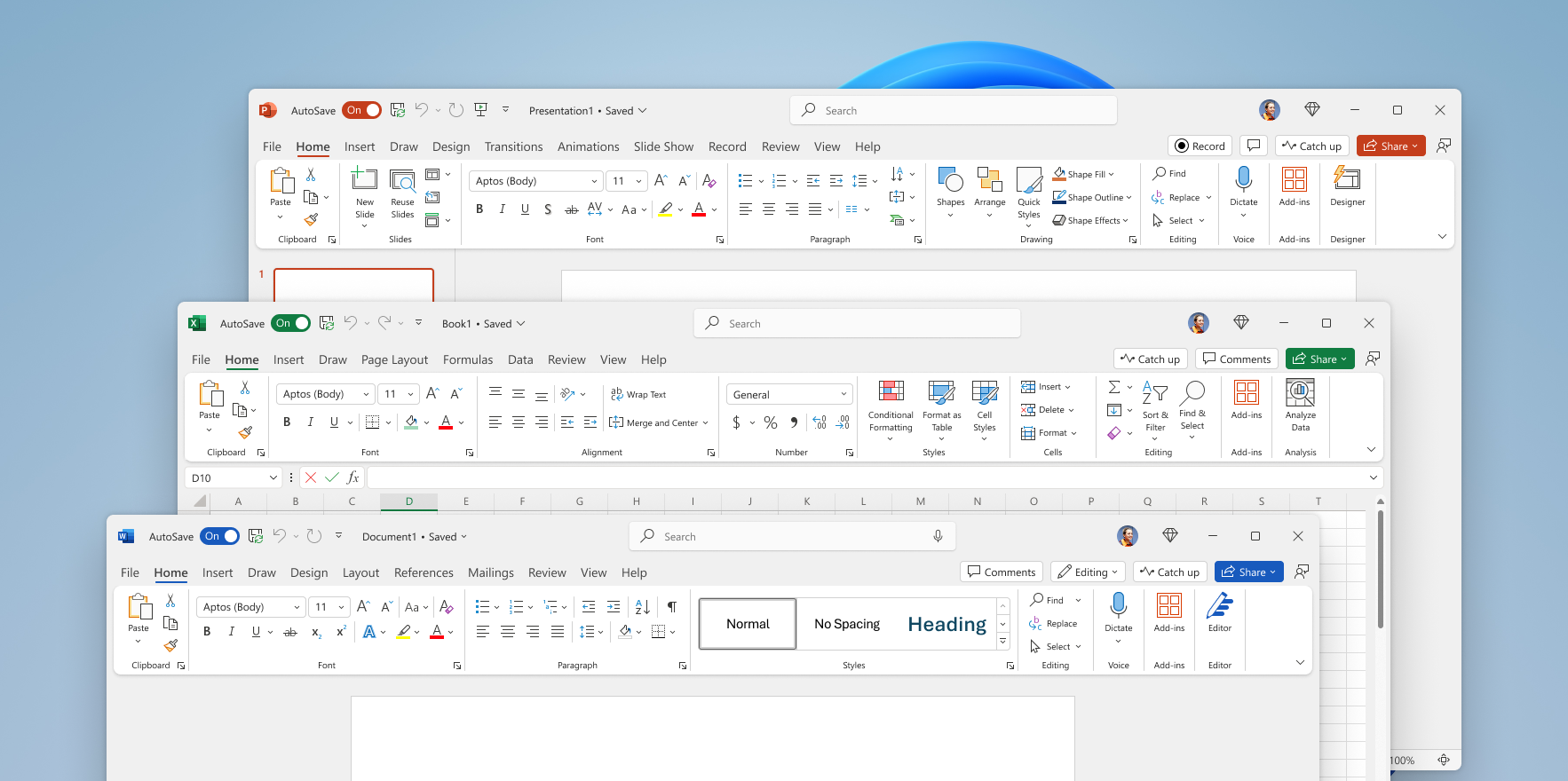
All you need to sign up is a school-specific email address (like YourName@YourSchool.edu). However, it's entirely possible that this might not work, as not every school comes with its own email address. If you're not eligible for whatever reason, go further down the list for solid Office alternatives.
Download Office 365 for Education
Photopea (Browser)
Photopea is a solid browser-based photo editing service that can handle much of what the most costly alternatives like Photoshop can. With it, you can modify photos, use magic wand tools, add text, insert shapes, draw, color select, use stamp modes, add filters, compile layers of images atop one another, and far more. It's essentially everything you'd need to get the most out of your basic photo editing needs.
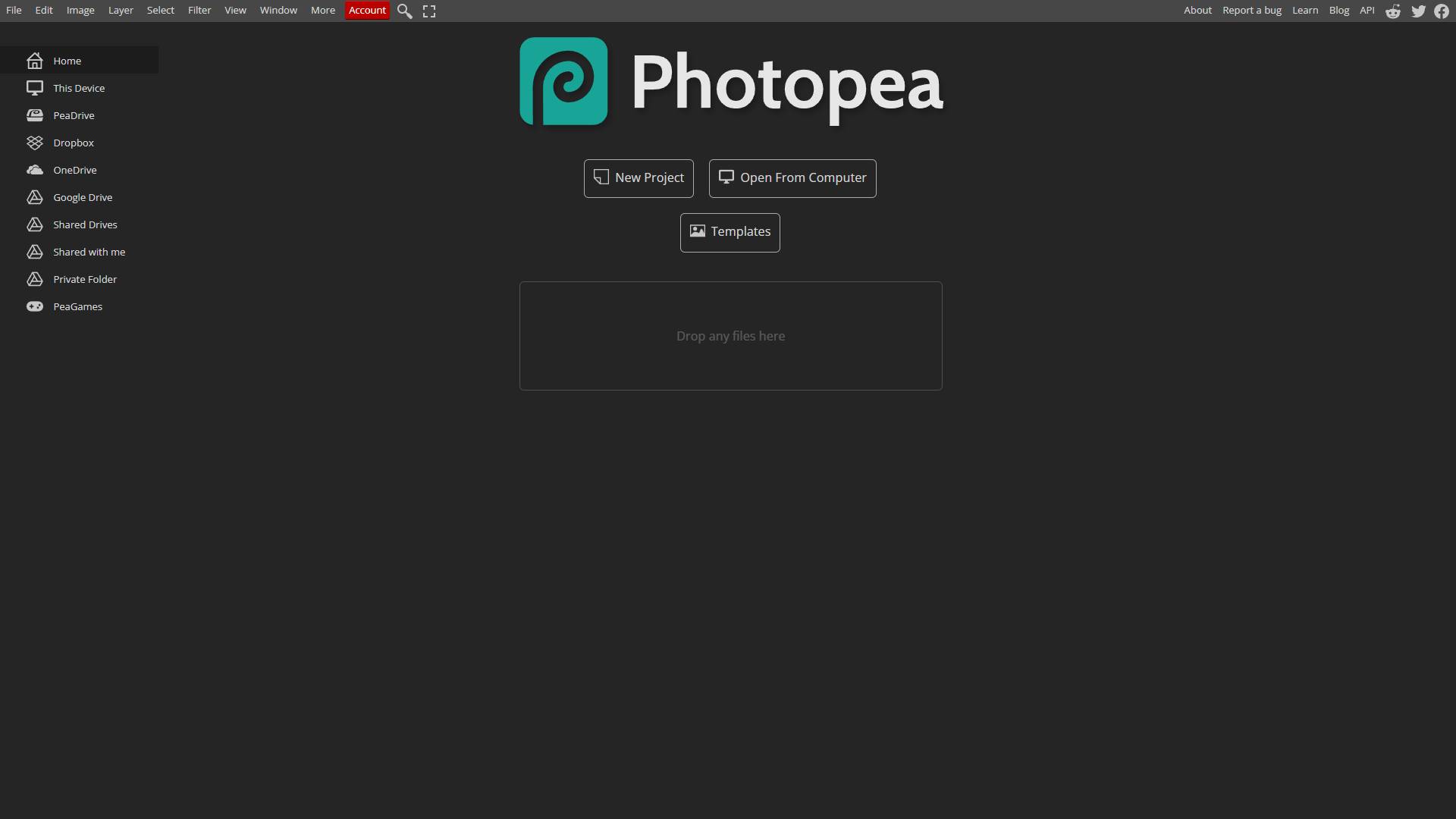
Photopea isn't perfect, as it features advertisements on the right side of the screen while you're editing, but it's never particularly intrusive about it. It also doesn't perform quite as smoothly as Photoshop itself, but I've used it for years and have only had occasional issues where the browser tab shuts down.
LibreOffice (Windows, Mac, Linux)
Uh, oh! You've found yourself in a pickle after being sent a word document by your teacher or professor, but you don't have the money to invest in Microsoft Office (or just don't want to go through the hassle of getting it set up for free through your College email). If you're in this exact predicament, do not fear, as LibreOffice is the ultimate alternative and is completely free, featuring many alternatives to Microsoft Office's suite without the need to worry about shady viruses, being exposed to advertisements, or having to pay a single cent.
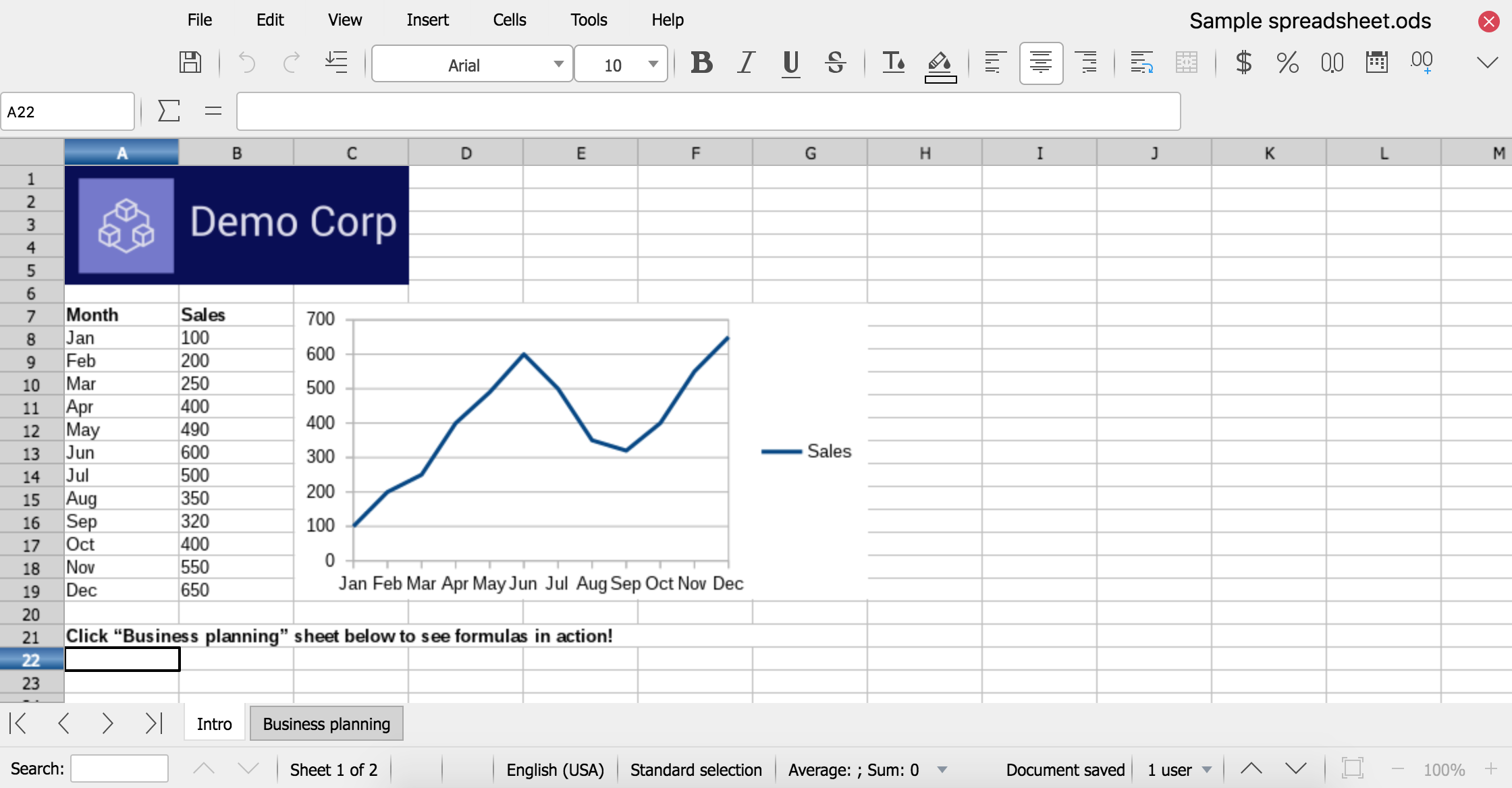
Its programs include LibreOffice Writer (Microsoft Word alternative), LibreOffice Calc (Microsoft Excel alternative), LibreOffice Impress (Microsoft PowerPoint alternative), LibreOffice Draw (Microsoft Visio alternative), LibreOffice Base (Microsoft Access alternative), and then LibreOffice Math, which is good for creating mathematic formulas.
Microsoft Clipchamp (Windows)
If you're using Windows, you can enjoy certain applications automatically downloaded on your system, one of which is Microsoft Clipchamp. While Clipchamp doesn't offer its full services without paying premium, its free tier is enough for most students who need to quickly edit videos together, as it features everything you need, whether it's screen recording, camera recording, trimming, recropping, resizing, adding subtitles, removing silence, implementing overlays, removing backgrounds, and more.
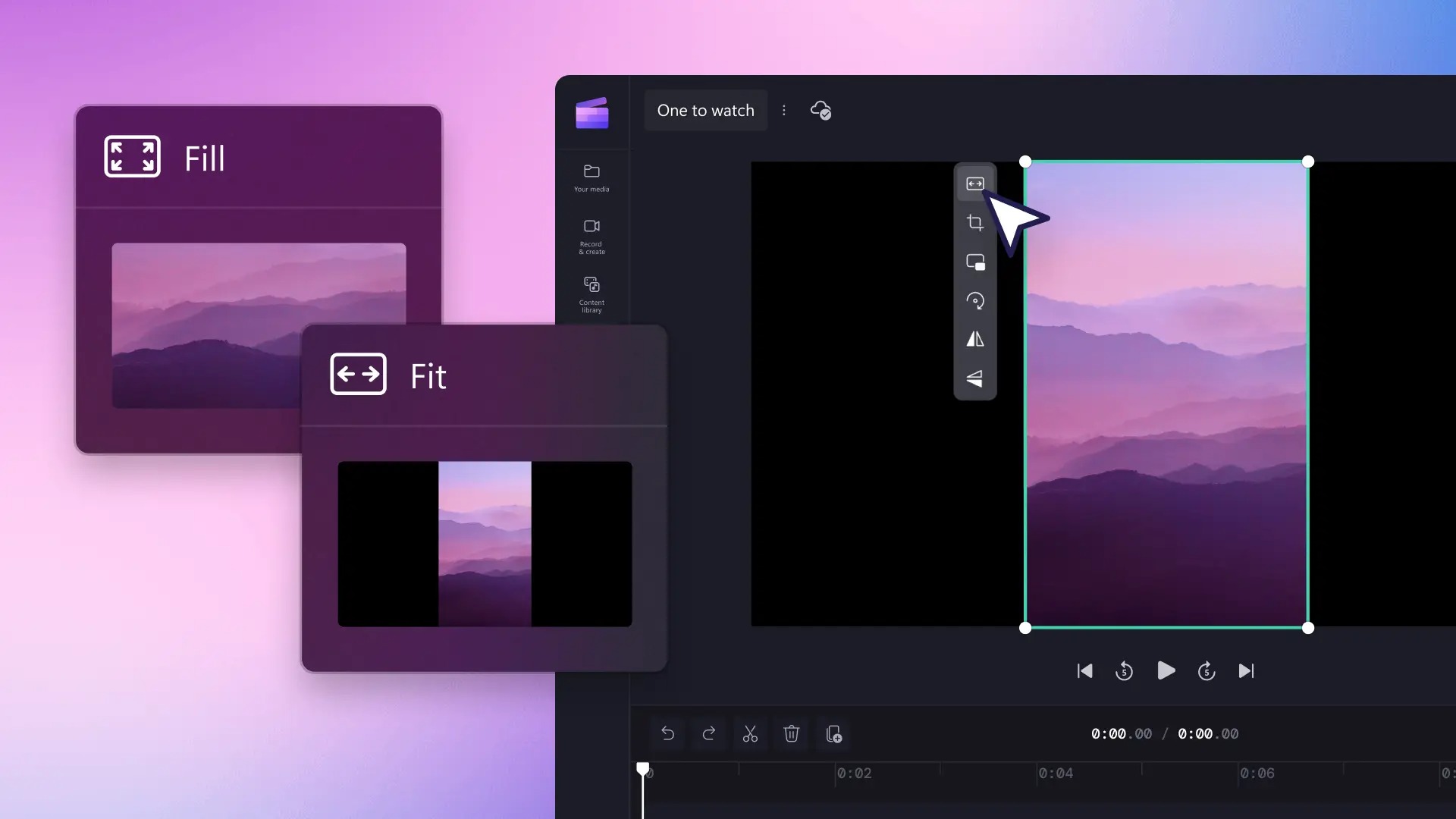
While the free tier is limited to 1080p exporting, paying for the premium tier offers 4K resolution exports, which is typical of a video editing service. Users also get content backup, premium stock media, and premium filters. But unless you really need to export in 4K resolution for whatever reason, Clipchamp is more than capable of handling your video editing needs through the free tier alone.
Paint.NET (Windows)
While Paint.net does have its roots in the old Microsoft Paint software, it’s much more evolved and has many more features than that basic program, including some advanced ones, like the ability to “undo” all the way to the beginning of the file, and the ability to work with layers. Microsoft Paint also has similar features, and is likely the preferred application for most nowadays, but if you're in need of an alternative that allows for more complicated photo editing, Paint.net is a great choice.
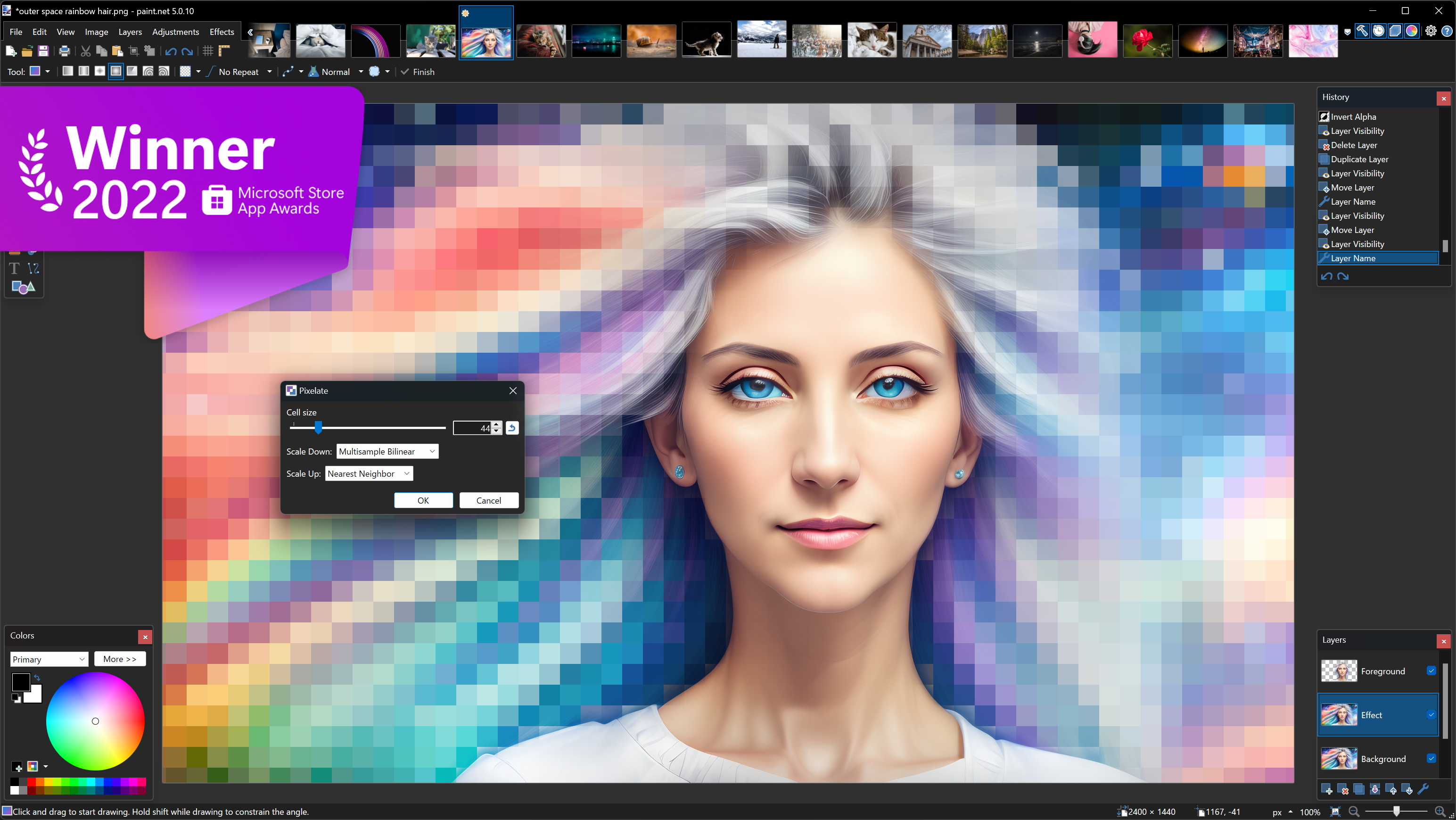
If you’re used to something like Photoshop, you’ll see a lot of the same tools, like the clone stamp, the magic wand, and the lasso. You can save images as a .png or .jpg (probably sufficient for most users), plus a half dozen other formats. You can also download plugins that have been developed by the Paint.NET community.
Jango Music Streaming (Browser)
The free versions of other music streaming services are loaded with ads. After all, have you tried using Spotify without a premium subscription? It's a nightmare! Jango only plays one audio or video ad per DAY! How does it manage that? By earning revenue if they sell you a song you’ve listened to, but also by letting independent artists buy their way into the music rotation.
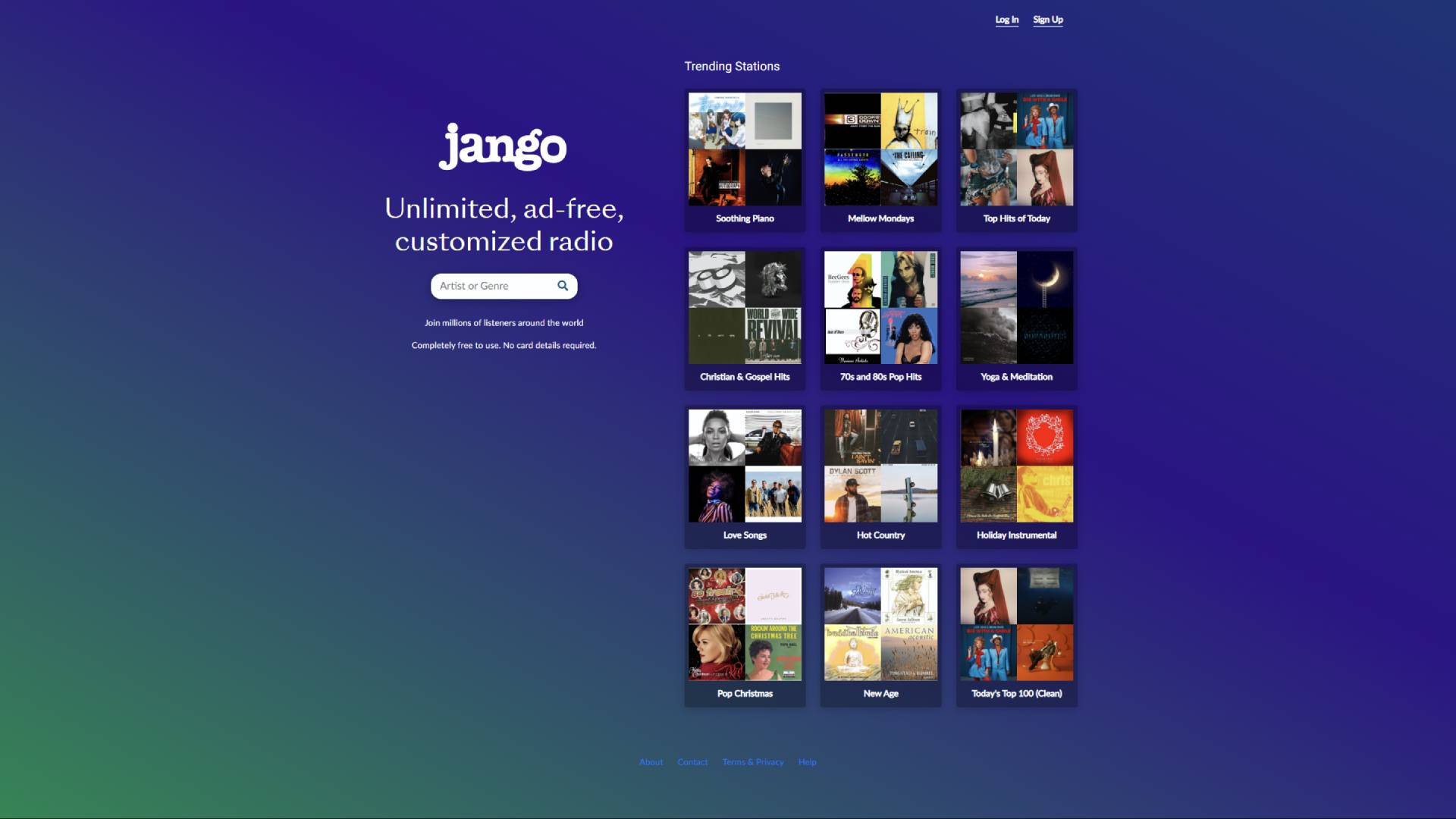
When one of these songs is played, a pop-up lets you see who it is, and you have the opportunity to like the song, become a fan, or contact the artist. It’s a win-win: you get (almost) ad-free music and get to listen to a new song here and there, and the artists get exposure and maybe even a sale. As a result, however, the library is nowhere near as large as Spotify's, and you cannot do things like download tracks or select specific songs, but it's an excellent choice for those who want an alternative to radio listening with far less advertisements.
Tableau (Windows, Mac)
Tableau is an innovative visual analytics tool that helps you to understand large amounts of data by showing it to you in different ways, and K-12 and college students can get it for free. Of course, you'll have to provide the service with your specific information in order to prove that you're actually a student, but once you get past that hurdle, it's an incredibly useful application.
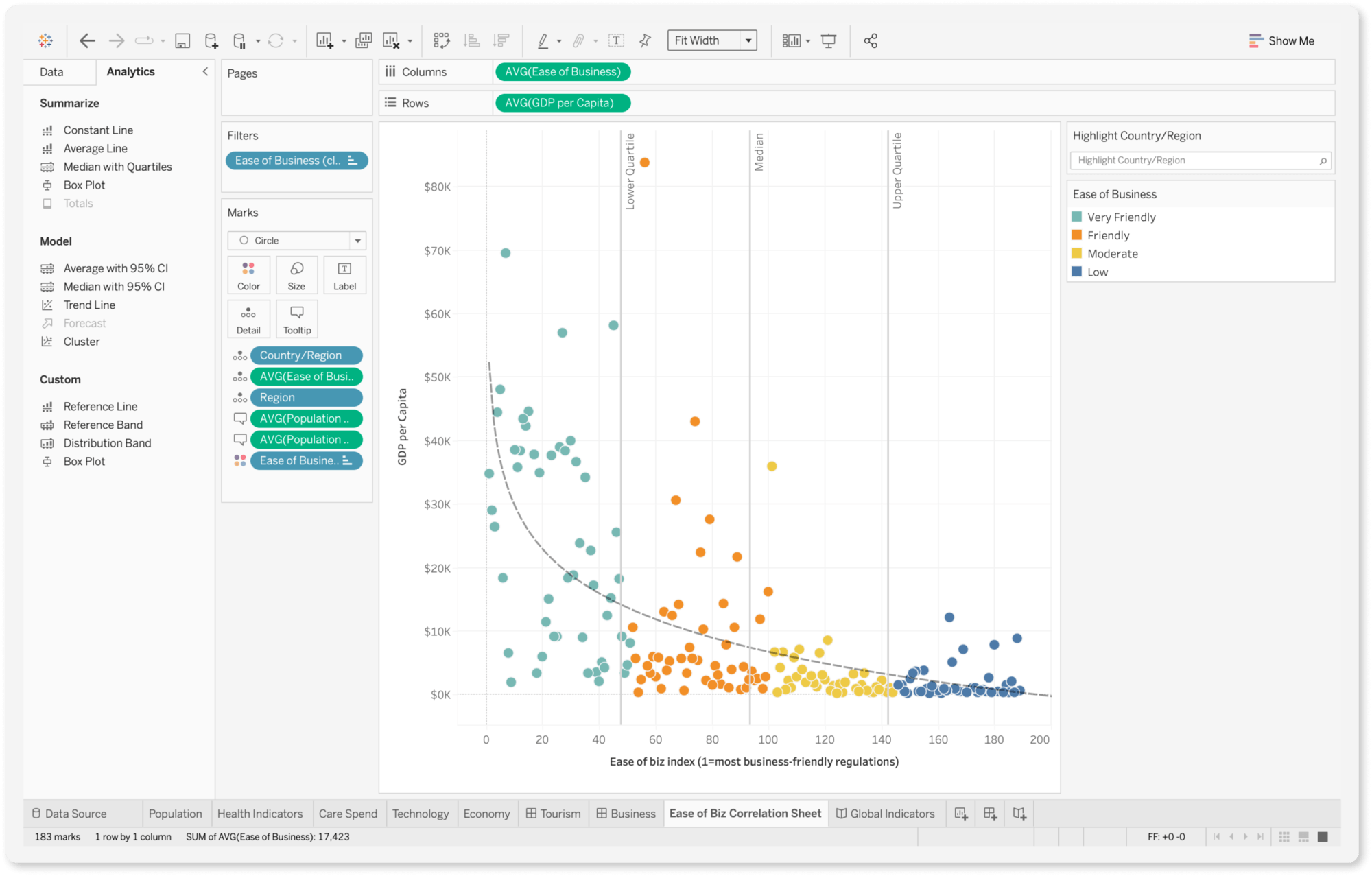
Tableau lets you see data in the form of charts, graphs, maps, and more in order to spot trends, make interactive dashboards, and create beautiful graphics for presentations. There’s also a student guide to help college students use data analytics.
LogMeOnce (Windows, Mac)
Security experts say that the passwords most of us use are too easy, but with so many different accounts and programs and devices, it’s confusing and cumbersome to use complex passwords. One solution is to use one password to access all of your other passwords, which many programs do.
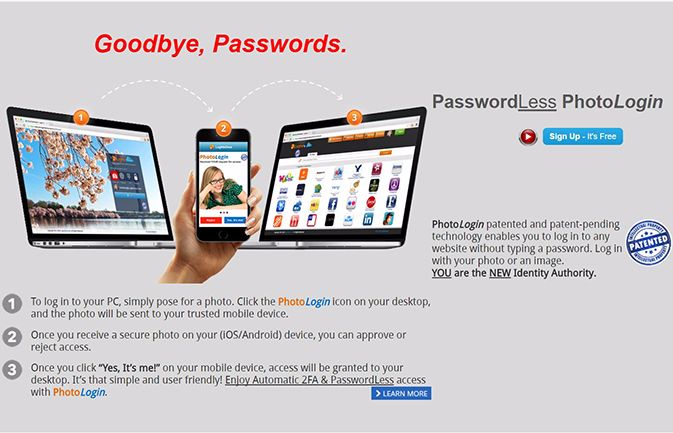
LogMeOnce has taken it one step further and uses photo logins, fingerprint logins, or pin logins on your phone to approve logins from other devices, so that you can go truly password free if you want to. You can make complex passwords (or let LogMeOnce come up with them for you), and you’ll never have to remember them!
Prey (Windows, Mac)
Losing a laptop can be devastating for a student, since so much of their lives (and school work!) is probably stored there. Prey is free software that you can download to your PC or Mac (and mobile devices, too) that will monitor your device’s location and let you know when it leaves a certain radius (your dorm, for example). If you mark your laptop as missing,
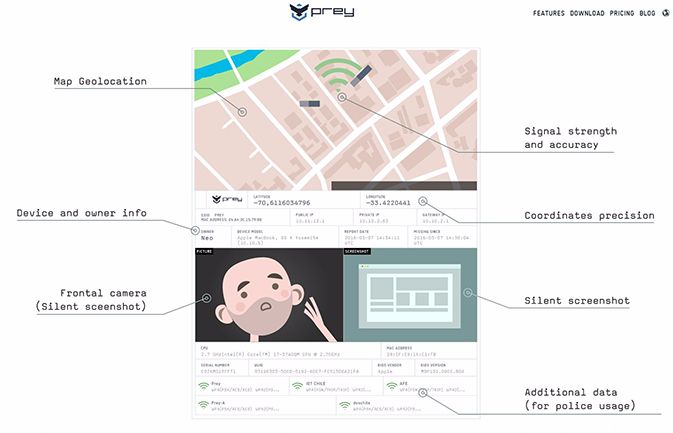
Prey will send you status reports including location, screenshots, and pictures. You can sound an alarm, send a message that will pop up on the screen or even lock the device. There are premium features that can do more, but the basic free version is probably fine for students.
AVG Antivirus (Windows, Mac)
Scammers are getting more sophisticated, so you have to be smart about protecting your computer. There are many paid programs out there that will do the job, but if you can’t afford them you should at least cover the basics with AVG.
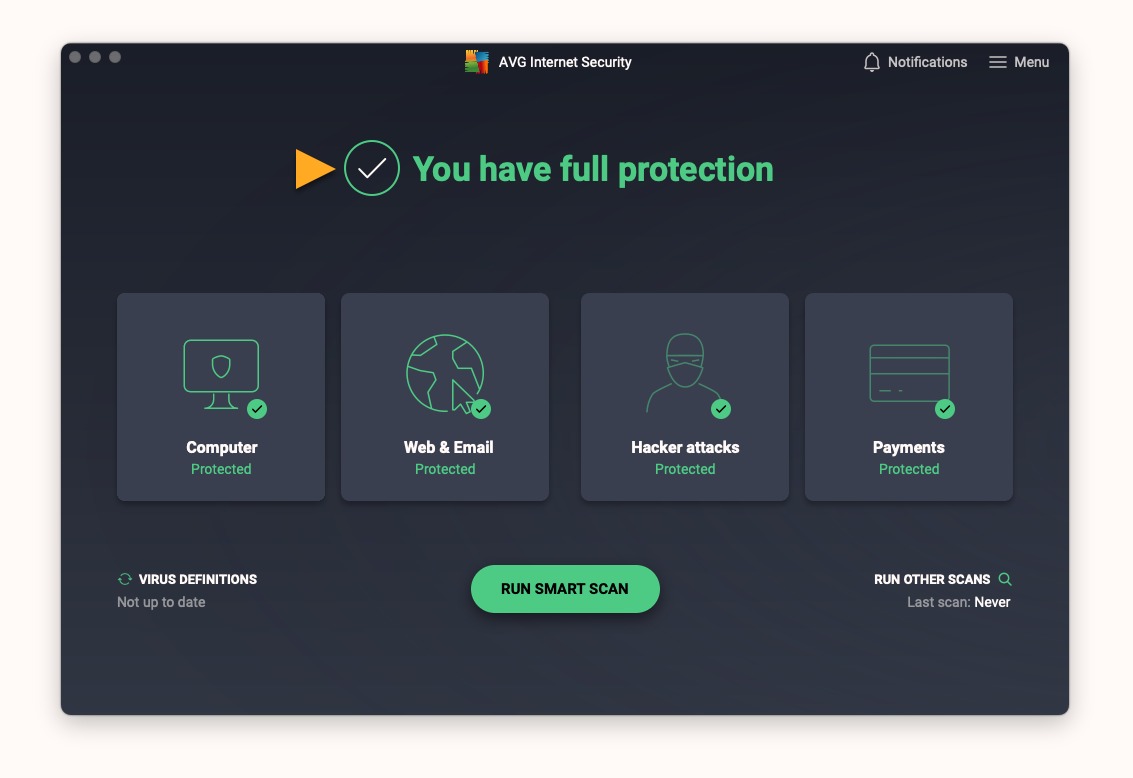
AVG will protect your PC from viruses and malware, and will also block unsafe links or downloads (it will also remind you what you’re not protected against unless you upgrade to its paid version). It scans your computer without any noticeable slowdown, which is a huge plus. It can protect up to 10 devices, updates automatically, provides 24/7 protection, can even be downloaded on your smartphone, and even comes with a VPN.
OneNote (Windows, Mac)
OneNote is an amazing organizational tool that can help you keep all of your notes and assets in one place, and its drag-and-drop boxes can keep everything in order. It autosaves after every single change, so you never have to worry about losing your work. If you’re using a device with a touch screen and a pen, you can handwrite notes as well. You can drag items into OneNote easily from webpages or other sources, or use the OneNote Web Clipping Tool to save entire web pages.
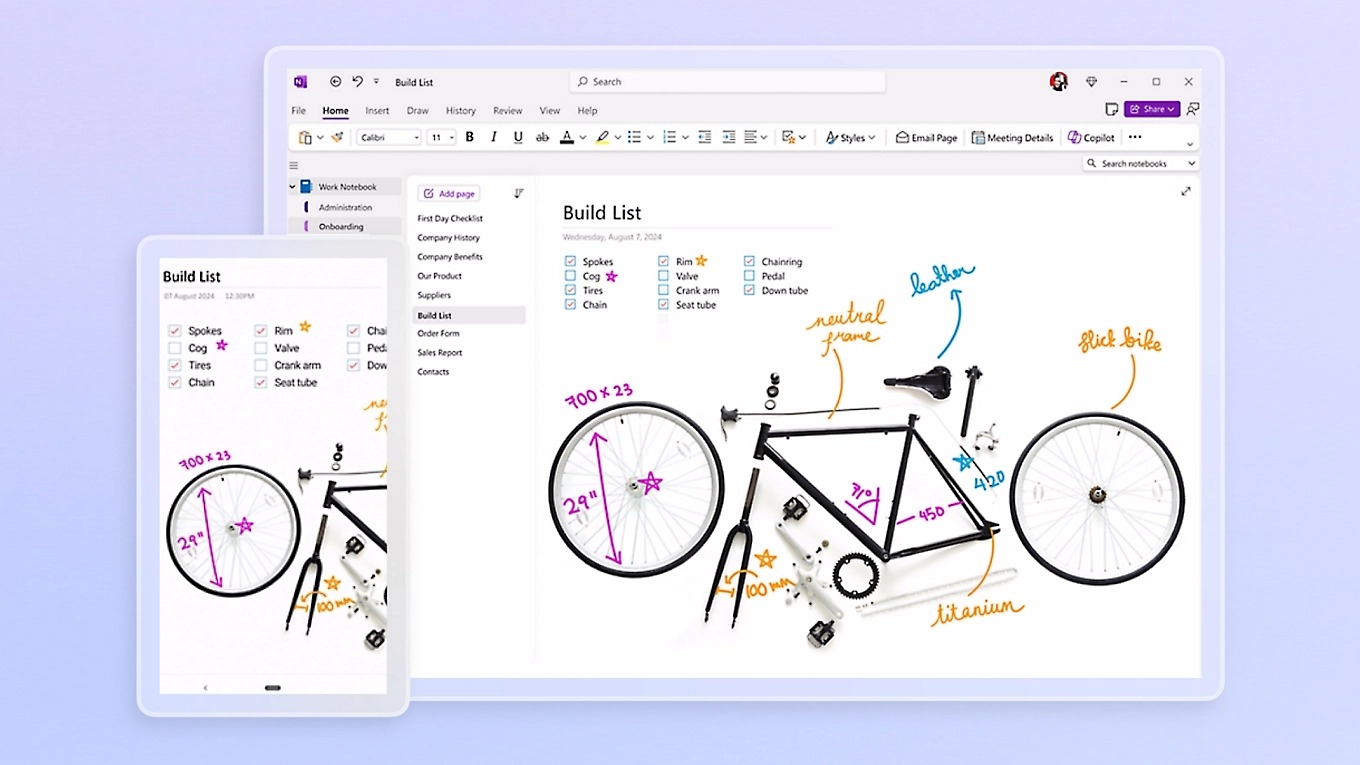
If you link to an online video it can be played right in OneNote. You can also use OneNote to record audio and/or video, and it will link the notes you take during the recording to the timecode in the recording. This is incredibly handy for taking notes during lectures and classes. There are OneNote apps for many devices, so if you link OneNote to the cloud you will never be without your notes.
Cold Turkey (Windows, Mac)
You need to focus. You have a paper due, or an exam or you have to read an entire book before tomorrow, and there are just too many distractions. Cold Turkey is a very simple program that will block you from using sites on the internet (or the entire internet) for a predetermined chunk of time.
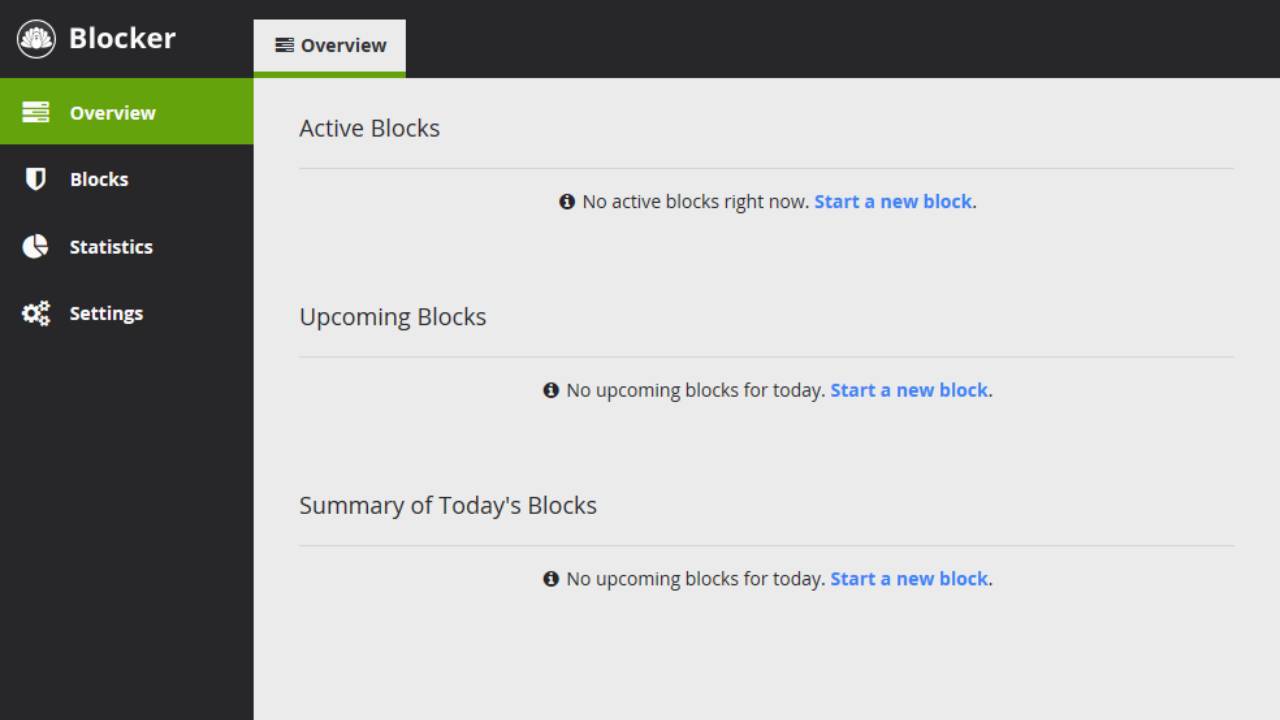
Start the timer and you’re locked out of Facebook, Instagram, X, Netflix, TikTok, Reddit or whatever it is that distracts you. It works on Windows and Mac and supports all major browsers, so you have no excuse. You can even set scheduled blocks if you know there's a specific time you shouldn't be distracted.
Windscribe (Windows, Mac, Linux)
Many people use VPNs (Virtual Public Networks) to access the internet so that they can’t be spied on over a public connection or leave a record of searches. Some people may want to stream a TV show that’s blocked in the U.S., or watch a U.S. show while traveling.
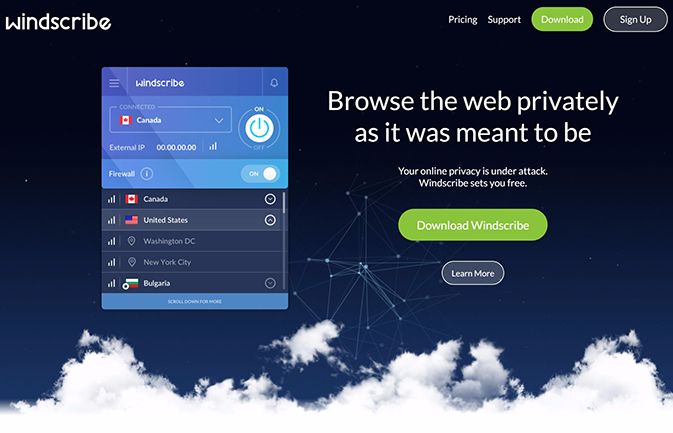
Perhaps some other people want to bypass restrictive internet blocks at school or at work. Whatever the reason, installing a VPN is easy, and in Windscribe’s case, free. You get 10GB of data a month for your anonymous, non-trackable browsing and eight different countries to pretend you’re browsing from. Windscribe also has a paid tier, so if you decide you like it enough to spend money on it, you can just upgrade your service.
Lightworks (Windows, Mac, Linux)
Lightworks is a professional-level video editing platform that has a lot of advanced features. You can import just about any video format to Lightworks or record from a camera directly into the program. You can export your video to YouTube and Vimeo as an mp4 at up to 720p. There are lots of built-in effects, a voice-over feature, and a really great text editor for making titles and credits. If you’re a beginner, the website has video tutorials to help get you started, and if you’re a more advanced user the controls and tools should look familiar.
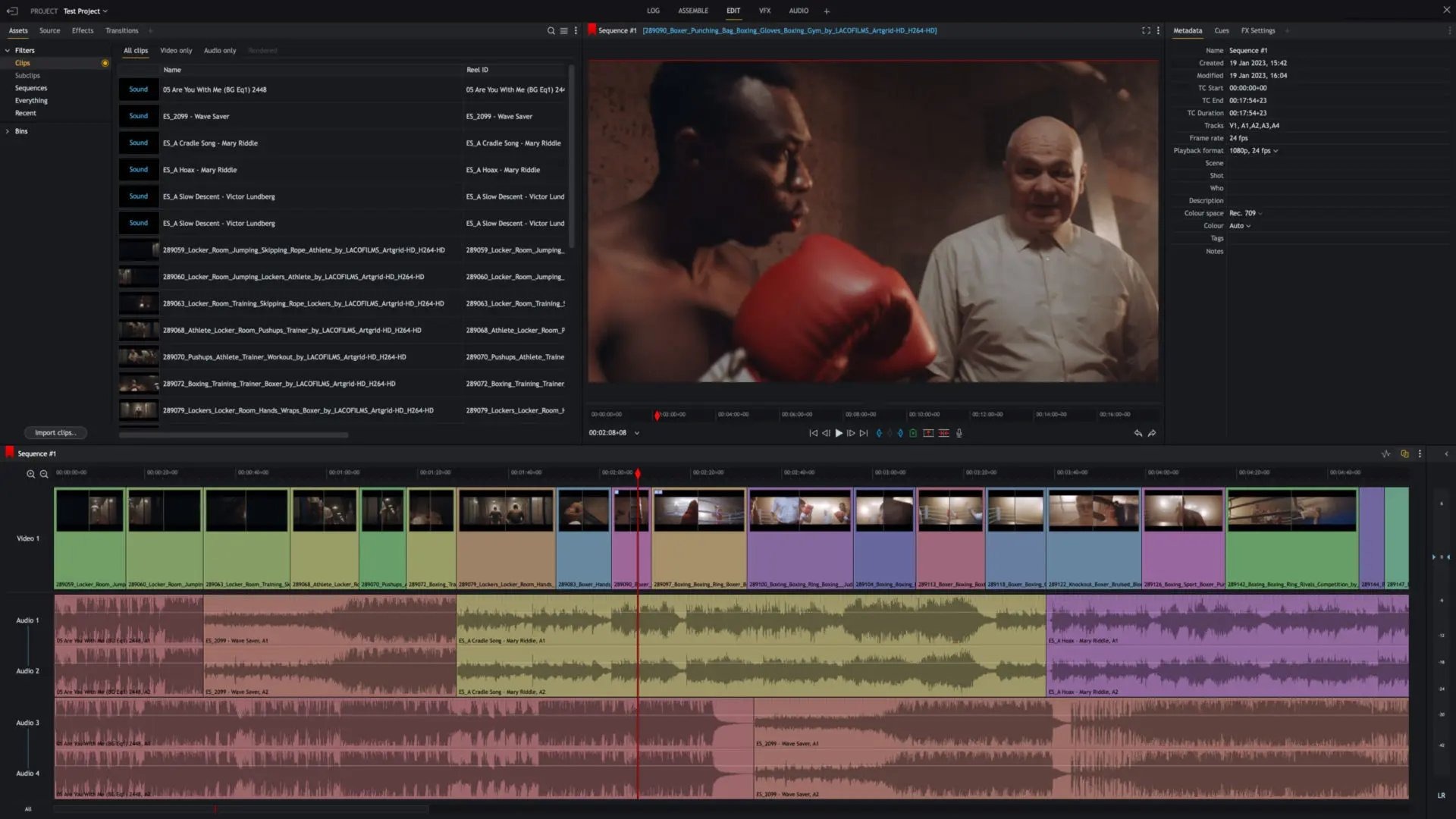
However, Lightworks is not a wholly free service, it simply has a free tier. Within the free tier, you're missing social media exports, up to 8K exports, native audio FX, enhanced effects, custom formats, advanced metadata, and more. But considering this is a professional level software, and you're just going to be using it for classes, the free tiers should be enough to provide a gist of whether or not it's right for you.
Audacity (Windows, Mac, Linux)
Audacity is an open-source multi-track audio editor that can be used to record podcasts, live audio, edit audio files and combine files into one big production. You can raise the level on a file that’s too quiet, cut out swear words, reduce noise on a recording that’s hard to hear, remove pauses and change the speed and pitch of a file. This is the only audio editor you need to produce great multi-track songs or edit conversations, and it's free!
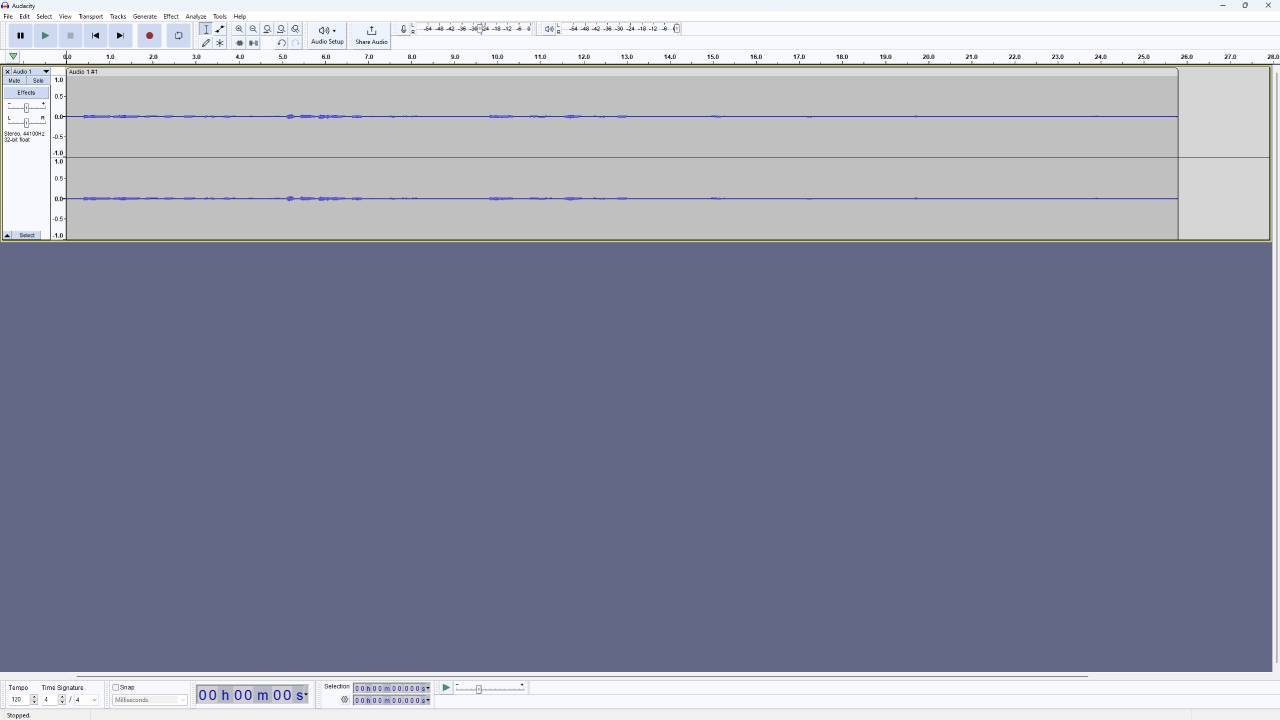
I used Audacity to record audio all throughout college, especially throughout my radio classes, and it's still an absolute lifesaver when I need to put something together quickly. While it's not necessarily the best audio editing software in of itself, it's easy to use and not demanding on hardware, making it a great pick for students who even have the weakest computers.
More from Laptop Mag
- Best laptops for college in 2024: Student laptops for every budget
- Chromebook keyboard shortcuts for students: 19+ tricks to supercharge your studies
- Best video editing laptop 2024

Self-described art critic and unabashedly pretentious, Claire finds joy in impassioned ramblings about her closeness to video games. She has a bachelor’s degree in Journalism & Media Studies from Brooklyn College and five years of experience in entertainment journalism. Claire is a stalwart defender of the importance found in subjectivity and spends most days overwhelmed with excitement for the past, present and future of gaming. When she isn't writing or playing Dark Souls, she can be found eating chicken fettuccine alfredo and watching anime.










