How to Use Full-Screen Apps in Mac OS X
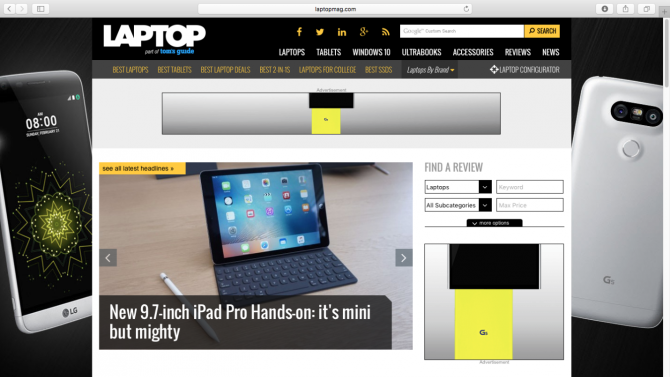
First-time Mac users may not know that they can take their apps full screen, which not only reduces clutter but lets you easily switch back and forth between apps and your desktop with a simple gesture. Here's what you need to know.
MORE: Best Apple Laptops
How to Use Full-Screen Apps in Mac OS X
1. Click on the green circle on the top left of the application window to enable full-screen mode.
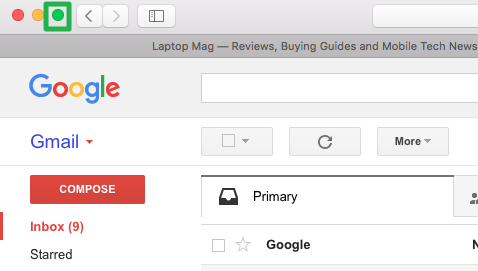
2. Hover the cursor over the top of the screen to display the menu bar, where you'll be able access File and other options.
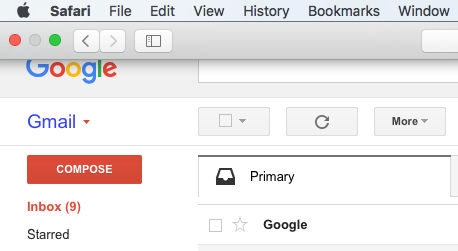
3. Swipe with three fingers to switch between full-screen apps (if you have more than one open) and your desktop.
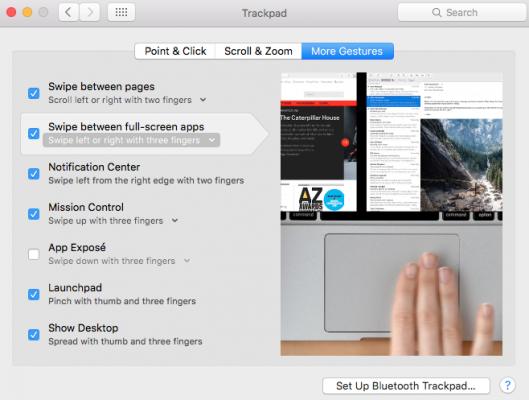
4. Click on the green circle on the top left of the applications menu to disable full-screen mode.
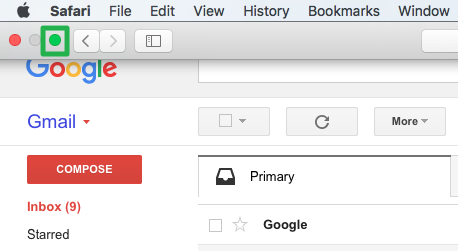
PC to Mac Guide: How to Make the Switch
- How to Use Keyboard Shortcuts in OS X
- Eject USB Devices in OS X
- How to Use Gestures to Navigate OS X
- How to Right Click in OS X
- Install Apps in OS X
- How to Find Files and Folders in OS X
- Take Screenshots in OS X
- Make Desktop Shortcuts in Mac OS X
- How to Browse Your Applications in OS X
- How to Force Close Frozen Applications in OS X
- Quit Applications in OS X
- Use Spotlight to Find Files in OS X
- Create an Apple ID
- Move Your PC files to a Mac
- How to set up Mail and Calendar accounts on OS X
- Use OS X El Capitan's Split Screen Mode
- Increase the Text Size on Mac
Stay in the know with Laptop Mag
Get our in-depth reviews, helpful tips, great deals, and the biggest news stories delivered to your inbox.
David was a writer at Laptop Mag. His coverage spanned how-to guides, reviews, and product rankings. He reviewed Asus, Lenovo, and Gigabyte laptops; guided readers on how to do various things in Excel, and even how to force quit an app in macOS. Outside of Laptop Mag, his work has appeared on sites such as Tom's Guide and TechRadar.
