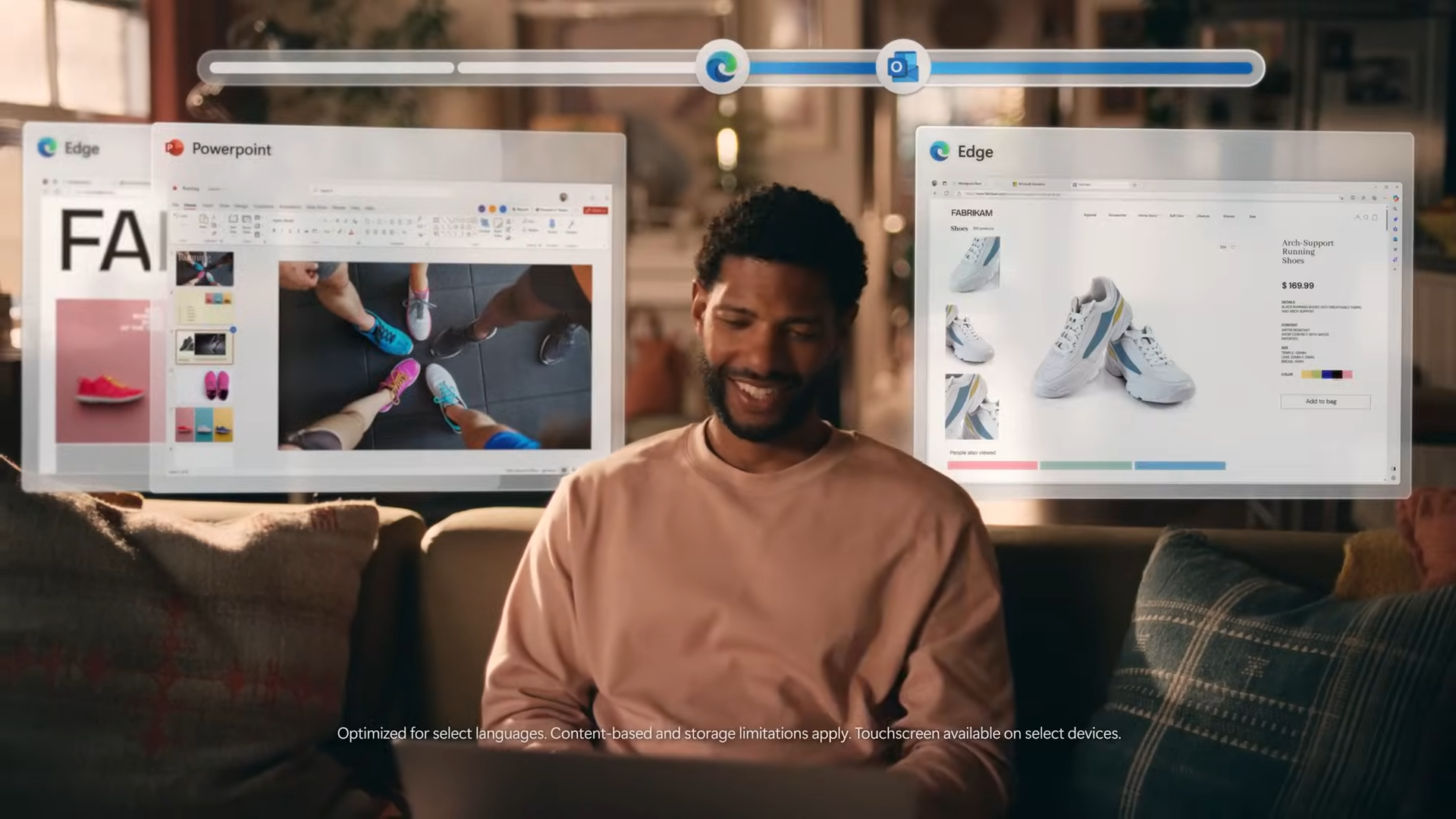How Well Will Your Laptop Play Destiny 2?
Destiny 2 marks the first time the series made its way to the PC, and you’ll want a gaming laptop that makes the shooter-RPG-combo look as beautiful as possible. Want to know if it will run well on your machine? We took three notebooks, one with a Nvidia GeForce GTX 1050, GTX 1060 and GTX 1080 GPU and played a portion of the game to let you know what kind of frame rates to expect.

The results are surprisingly good for everyone. To conduct the test, we played the same portion of the game on each PC as the same character (a female EXO Hunter, if you’re wondering), with the following settings:
- Windowed Fullscreen (some laptops aren’t allowing the game to enter fullscreen mode. It’s a known issue, so we used windowed full screen to be fair)
- 1920 x 1080p resolution
- vSync off
- “Highest” graphics preset
Our testing rigs included an Asus ROG Strix (GTX 1050), Razer Blade Pro (GTX 1060) and Alienware 17 (GTX 1080).
Destiny 2 doesn’t allow for use of many external monitoring programs and doesn’t have an in-game benchmarking tool. To test, we used the game’s in-game frame rate counter and observed the highest and lowest rates we saw. Note that the highest were often while standing still, while the lowest were in the heat of battle.
| Laptop GPU | Highest Frame Rate (FPS) | Lowest Frame Rate (FPS) |
| GTX 1050 | 60 | 39 |
| GTX 1060 | 122 | 95 |
| GTX 1080 | 191 | 126 |
Frame rates varied wildly while playing, and unsurprisingly, the more powerful the card, the smoother Destiny 2 ran. But I was pleasantly surprised by how well Destiny 2 ran on our GTX 1050 machine. It always stayed above 30 fps (our minimum threshold for being considered playable). And that was on very high settings. Turn it down to high or medium and you’ll have something even smoother.
As for the GTX 1080, we only tested in 1080p, but you could likely push up to a higher resolution and still hit at least 60 fps.
But no matter which Pascal-based gaming laptop you have, it will run Destiny 2 well enough to enjoy it in all of its beauty.
Stay in the know with Laptop Mag
Get our in-depth reviews, helpful tips, great deals, and the biggest news stories delivered to your inbox.
The only issue you’ll face is that Destiny 2 is very buggy on PC right now. Besides the aforementioned bug that some laptops can’t run the game at fullscreen (windowed fullscreen is the best workaround), we had at least one laptop refused to go above 720p until several restarts. Additionally, players have had issues playing the game with GPUs in SLI, not seeing the Clan roster appear, and not being able to use the Windows 10 game bar. You can see a full list of known issues here.
Image credit: Activision
Laptop Upgrade Guide
- How to Tell If You Can Upgrade Your Laptop
- How to Install an mSATA SSD Boot Drive
- How to Upgrade Your Laptop’s Hard Drive to an SSD
- How to Install an M.2 SSD in the Lenovo ThinkPad T440s
- How to Upgrade the RAM on the Lenovo ThinkPad T440s
- How to Upgrade the RAM (Memory) on a Laptop
- How to Upgrade the SSD in Your MacBook Pro
- How to Upgrade Your Alienware 17’s SSD and Hard Drive
- How to Upgrade Your Alienware 17's RAM
- How to Upgrade Your Dell XPS 13's SSD
- How to Upgrade Your ThinkPad 13's RAM
- How to Upgrade Your ThinkPad 13's SSD
- How to Upgrade Your ThinkPad T460s' RAM
- How to Upgrade Your ThinkPad T460s' SSD