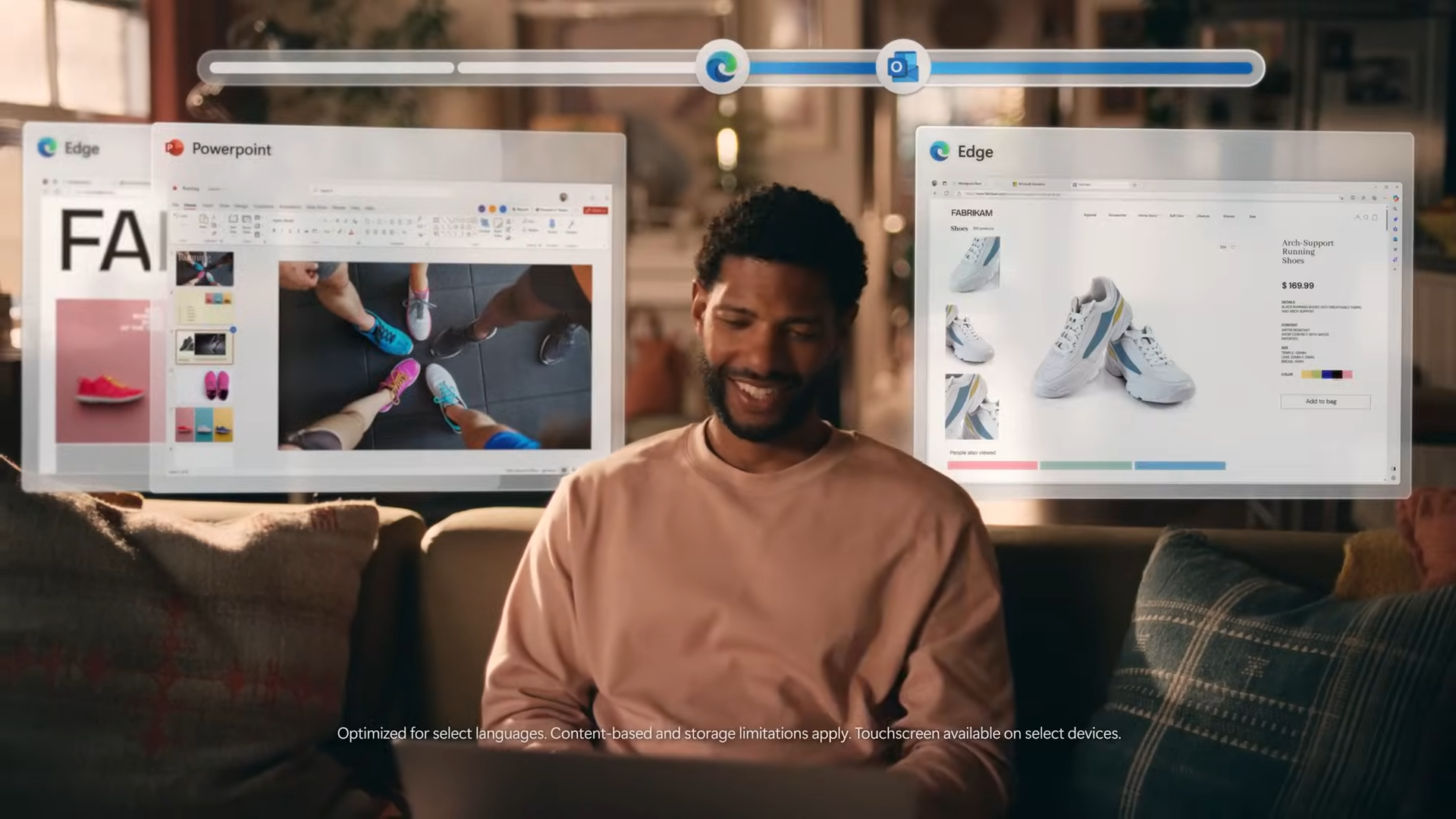13 Disappearing Laptop Ports and How to Get Them Back
Apple recently kicked over a hornet's nest filled with dongles when it unveiled a pair of iPhones that do away with the 3.5-mm audio jack. Unfortunately, in their zeal to save money and make their systems ever thinner, notebook vendors have also removed a lot of important connectors. Other technologies, like FireWire connectors, are just too obsolete for manufacturers to support, but if you still have devices that use them, you don't care how old they are.
If you buy a new laptop today, you can rest assured that it will work with your old headphones, but there's a good chance it won't work with your camera's memory cards, wired office network or backup drive out of the box. The bleeding-edge 12-inch MacBook has only a single USB Type-C port to go with its audio jack, while the business-friendly Lenovo ThinkPad X1 Carbon has room for three USB ports but eschews the Ethernet connection you need in many offices.
To help you stay connected, we've detailed some of the most important ports (or drives) you might be missing and how to get them back with the right adapters.

SD Card Readers
Just about every camera on the market saves its photos to an SD memory card. However, many of today's laptops don't come with a built-in reader, leaving you in the lurch if you want to put those pictures on your computer without using a USB cable or wireless/cloud syncing. Fortunately, you can get a portable USB SD card reader for well under $10. Top-rated on Amazon, the $6.99 Transcend RDF5 reads both SD and microSD cards at transfer rates of up to 90 MBps, thanks to its speedy USB 3 interface. If your laptop has only USB Type-C, you can get a reader such as the $10.99 Sminiker card reader, which has a Type-C port on one end and a USB 2.0 connector on the other. Image: Shutterstock

VGA Ports
If we were living in the world of Logan's Run, the VGA port would be strapping on its death mask. Also called a D-Sub or DE-15 connector, this ancient analog video interface turns 30 in 2017, but you'll still find it on hundreds of brand-new monitors, and for lots of older projectors and displays, it may be your best and only option. However, because VGA is thicker and not as powerful as other video outputs, most laptops no longer come with it. Whether your laptop has HDMI-out, mini DisplayPort or only USB connectors, you can find an inexpensive adapter that lets you connect to a VGA display. If you have HDMI-out on your laptop, you can combine your monitor's VGA cable with an HDMI-to-VGA connector such as the VicTsing adapter. If your laptop uses mini DisplayPort-out, like most MacBooks do, then you'll need a mini-DP-to-VGA adapter such as this $10.99 model from AmazonBasics. Laptops with no dedicated video port can still output video to a VGA-capable display over USB. If your laptop has USB Type-C, check out the Cable Matters or Dell adapters. To go from regular USB 3.0 or USB 2.0 to VGA, you can use any of two dozen docks or a simple adapter, like the Plugable DisplayLink DL-165. Image: Wikipedia

Optical Drives
You can still find a few laptops that come with built-in DVD or Blu-ray burners, but it's a dwindling number. Apple offers just one MacBook that has an optical drive, and it hasn't been updated since 2012. Even if you find a modern laptop with an optical drive — the 5.2-pound Lenovo Ideapad 500, for example — you're getting a large, bulky system. A better solution is to buy an external DVD drive that connects to your USB port, like the $24 LG GP60NB50. External Blu-ray burners are more expensive; the Samsung TSST SE-506CB, for example, costs $100. Image: Shutterstock

USB Type-A (aka USB 2.0 / USB 3.0)
The rectangular USB Type-A port, which can be powered by either USB 2 or USB 3, remains commonplace on today's laptops, but it's slowly starting to disappear. The new, USB Type-C port is thinner, it's reversible, it can transmit video data via its "alt mode" and it can charge your laptop. A handful of today’s laptops, including the Apple MacBook and HP EliteBook Folio G1, have only the new USB Type-C port, but it won't be long before a lot more models follow. If your laptop has Type-C only, you can get an adapter such as the $6.99 Cable Matters USB Type-C male to Type-A female cable or pick up a hub like the $21 CableCreation hub, which has USB Type-A, HDMI and microUSB. Image: Shutterstock

Firewire (aka IEEE 1394)
The DeLorean of ports, FireWire is a high-end interface that, in its heyday, was expensive and popular only with a limited crowd. Launched in 1994 and improved a few times after, the connector also known as IEEE 1394 was used mainly by video editors for connecting high-speed external hard drives and cameras. Steve Jobs officially declared the standard dead in 2008, but what if you still have a FireWire device you need to use in 2016? You can get a simple $6 IEEE 1394-to-USB adapter such as the Vktech adapter for $6. Image: Wikipedia

Serial Ports
If you used a PC in the 1980s or most of the 1990s, your mouse and external modem plugged into a serial port, sometimes referred to as an RS-232 interface. While most of us have moved on to the USB (Universal Serial Bus), there are still some businesses that rely on point-of-sale systems or bar-code readers that need this connector. A handful of business laptops, including the HP ProBook 650, are available with serial ports on board. However, if you don't have the connector on your notebook, you can get an adapter such as the TRENDnet TU-S9 for under $15. Image: Shutterstock
Stay in the know with Laptop Mag
Get our in-depth reviews, helpful tips, great deals, and the biggest news stories delivered to your inbox.

Ethernet ports
No matter how speedy and reliable your wireless network is, the wired alternative is always just a bit better. This maxim goes double for hotel internet, where the signal in your room can have one bar while the wire on the desk gives you full connectivity. While some mainstream business laptops still come with Ethernet ports that can connect you to a wired network, you won't find this connector on most consumer laptops or superslim workhorses such as the X1 Carbon. You can pick up a USB-to-Ethernet dongle for under $10, but you better make sure you don't leave home without it. Image: Shutterstock

Parallel Ports (aka IEEE 1284)
Before USB became popular, most people connected to their printers via parallel port, a standard that originated in 1970 and appeared on the first IBM PC in 1981. A number of laptops came with parallel ports on them so they could connect to printers or a handful of storage devices, including ZIP drives and tape backup units, that connected using the connector also known as IEEE 1284. Believe it or not, some people still have parallel-port printers. I still love my HP Laserjet 5p from 1997, and it still works really well. To connect to it today, I have to either use a USB-to-parallel port cable like the $7.99 Sabrent CB-CN36 or a parallel port to Ethernet adapter like the TP-LINK TL-PS110P that will allow me to attach the printer directly to my router and access it on the network. Image: Shutterstock

eSATA
Before USB 3.0 became popular, a number of laptops in the late 2000s and early 2010s shipped with eSATA (external SATA) ports that promised much faster connections to external hard drives than plain old USB could offer. For example, a Seagate FreeAgent XTreme we tested in 2009 got a transfer rate of 40.2 MBps over eSATA but just 28.4 MBps over USB 2.0. If you still have an eSATA hard drive, it's easy but a little pricey to get a cable that goes from eSATA to USB 3.0. The StarTech USB32SESATA3, for example, goes for $27. Image: Wikipedia

HDMI Ports
HDMI is the most common video-out option on laptops today, because it's the primary connector for all TVs and many monitors. However, not every laptop comes with HDMI-out, as many have switched to either USB Type-C/Thunderbolt or mini DisplayPort for attaching to an external display. If your laptop has mini DisplayPort-out, you can get an inexpensive mini DP-to-HDMI cable such as the $8.99 AmazonBasics Mini DP-to-HDMI adapter. However, if you have a standard USB 3.0 port, you'll need an adapter with DisplayLink technology, such as the slim StarTech USB32HDES. Laptops with USB Type-C only require an adapter that goes from Type-C to HDMI, such as this $21 Cable Matters connector. Image: Shutterstock

Mini DisplayPort
A lot of mainstream business laptops come with mini DisplayPorts, because they can output to up to three monitors when paired with a splitter. But what do you do if your monitor takes DisplayPort but your new laptop doesn't have mini DP-out? You can't reasonably (not without a an expensive converter) go from HDMI-out on your laptop to DisplayPort-in on a screen, even though the opposite (DP to HDMI) is easy. Our advice: Get a USB-to-DisplayPort adapter, such as the Plugable DL-5500. If your laptop uses USB Type-C, you can get a single cable like the $19.95 Plugable USB-C to DisplayPort adapter. Image: Wikipedia

ExpressCard 34 / 54, PC Card, PCMCIA
I'm probably alone in this feeling, but I actually miss ExpressCard, a laptop port that let you add new functionality by putting an expansion card into a slot on the side of your laptop. ExpressCard 34 and 54 (two different sizes) were the last versions of this port, but earlier iterations of this same concept were called PC cards or PCMCIA cards. ExpressCard was faster than the USB connections of its time, and more importantly, it slipped inside your computer, allowing you to add functionality without the need for an external device or dongle. People often used PC or ExpressCards to add Ethernet, Wi-Fi or a 56K modem to laptops that didn't have them. If you have any of these cards, SIIG makes an $18 ExpressCard to USB adapter, but I'm not sure why you'd want to use your old modem or 802.11b Wi-Fi card with your new laptop. Image: Shutterstock

PS/2 ports
Made for connecting keyboards and mice, PS/2 ports date all the way back to 1987, when they made their debut on IBM's PS/2 computer. Computer users preferred the small, round connectors to the bulky serial ports used by most mice and the giant DIN connectors that powered most keyboards of the time. Though most people use USB keyboards and mice today, some keyboard gamers and discerning typists still like PS/2 better, because it never suffers from delays or ghosting when you're hitting a lot of keys quickly. While you can't get the PS/2 interface on your laptop, you can make that old IBM keyboard in your closet work with your new computer by purchasing a very inexpensive dongle such as the $2.49 StarTech adapter. Image: Wikipedia