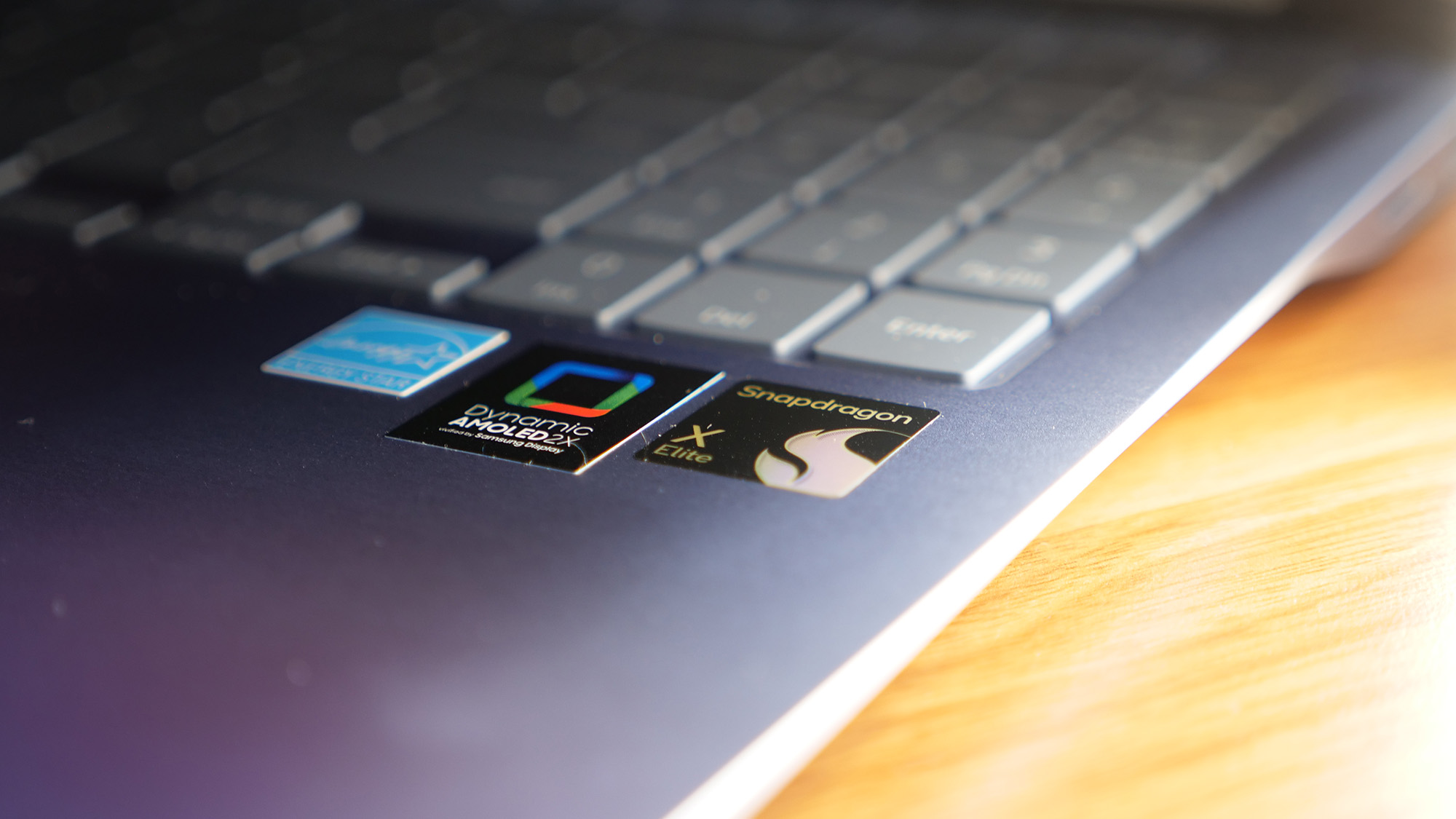Google Docs Just Made Tracking Word Count (and Anxiety) Way Easier: Here's How
Google rolled out a new tool for Google Docs that keeps track of your word count in real time, which may prove useful for folks looking to get that word count up (or keep it down). Or, if you're like me, it'll just crank up that anxiety to a 10 (50 words — help!).
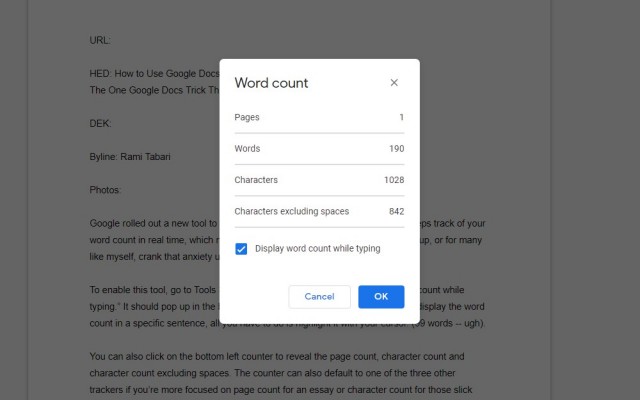
To enable this tool, go to Tools > Word Count and check the box "Display word count while typing." It should pop up in the bottom-left corner of your screen. If you want to display the word count in a specific sentence, all you have to do is highlight it with your cursor (102 words — ugh).
MORE: How to Track Changes in Google Docs
You can also click on the bottom-left counter to reveal the page count, character count and character count excluding spaces. The counter can also default to one of the three other trackers if you're more focused on page count for an essay or character count for those slick meta descriptions (152 words — eh).
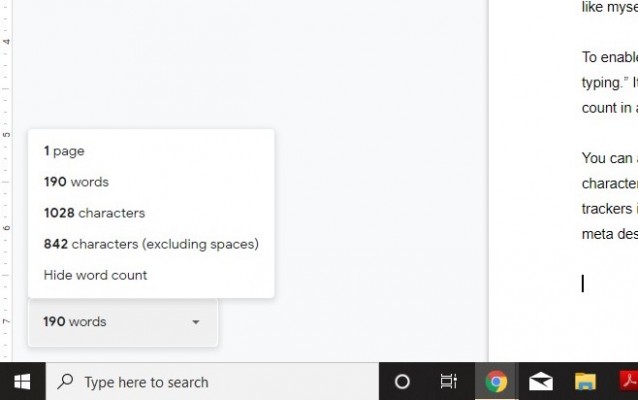
Unfortunately (or fortunately), there's no setting that can keep the word counter consistent throughout all of your Google Docs, so you have to turn it on for each individual doc. As much as I love/hate this tool, there should be a toggle for an always-on setting to rectify this (202 words — almost).
We hope that this tip helps you out in your future writing endeavors. Don't be afraid to check out more of our Google Docs tips (227 words — finally).
Credit: Google
Stay in the know with Laptop Mag
Get our in-depth reviews, helpful tips, great deals, and the biggest news stories delivered to your inbox.

Rami Tabari is the Reviews Editor for Laptop Mag. He reviews every shape and form of a laptop as well as all sorts of cool tech. You can find him sitting at his desk surrounded by a hoarder's dream of laptops, and when he navigates his way out to civilization, you can catch him watching really bad anime or playing some kind of painfully difficult game. He’s the best at every game and he just doesn’t lose. That’s why you’ll occasionally catch his byline attached to the latest Souls-like challenge.