How to Add Your Facebook or Twitter Account to Windows 8
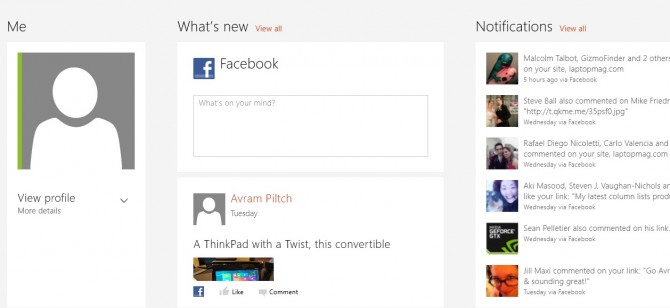
One of Windows 8's most-touted new features is its People hub, which combines a comprehensive contact list with the ability to read and post to Twitter and Facebook. Photos from friends who have recently updated also appear on the People hub's live tile and you can even create dedicated tiles for individual friends.
To add your Twitter, Facebook or other social media account to Windows 8:
1. Open the People app.
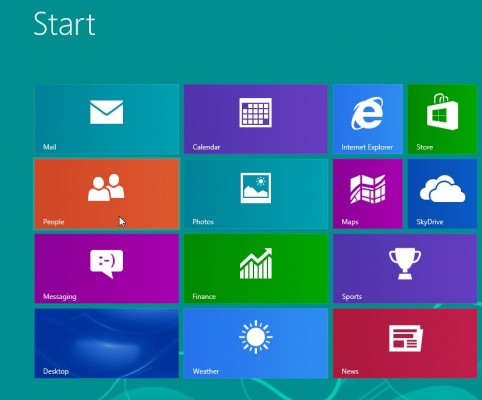
2. Click “Connected to”in the upper right corner of the screen. The Accounts menu appears.
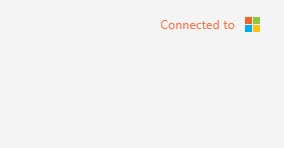
3. Click Add an account.
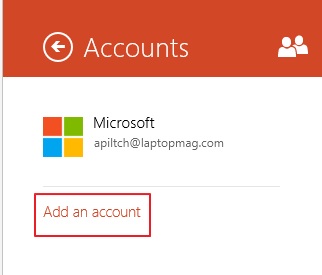
4. Select a social network you wish to add an account from. Right now, the app supports Facebook, Twitter and LinkedIn
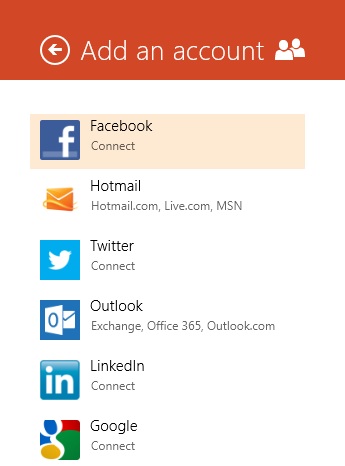
5. Click on Connect.
Stay in the know with Laptop Mag
Get our in-depth reviews, helpful tips, great deals, and the biggest news stories delivered to your inbox.
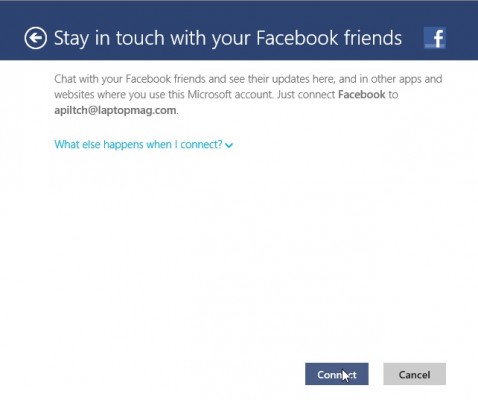
6. Log in to your account. A screen appears saying that "you're ready to go."
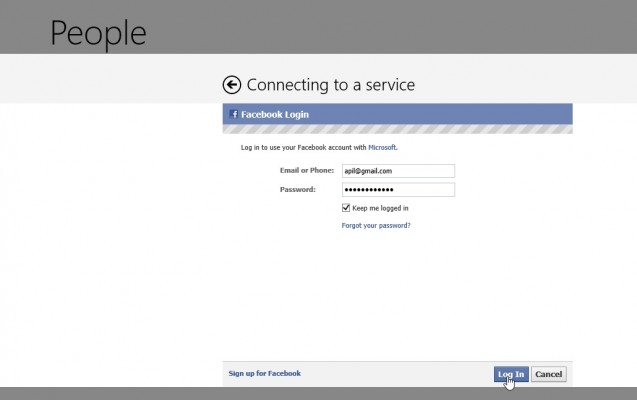
7. Click on Done.
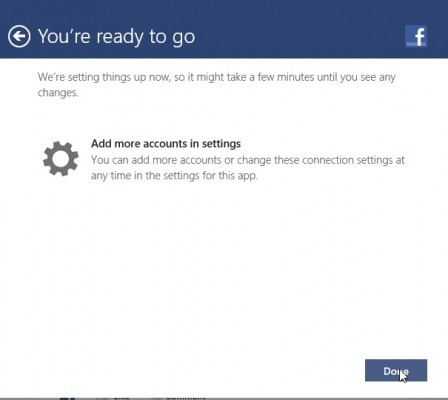
You can repeat these steps to add additional social networking accounts.
