How to Adjust Sound Outputs for Specific Apps in Windows 10
When you open Spotify, perhaps you’d like to use your headphones so that those you’re sharing a room with aren’t privy to your horrible taste in music. Or, maybe you’d prefer to use your desktop speakers when watching YouTube.
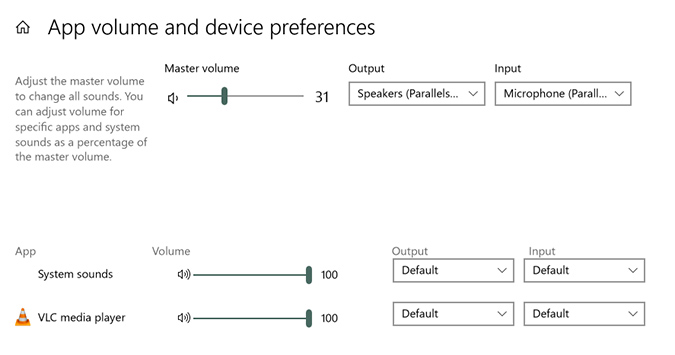
For most, this is a tedious exercise in plugging in (and unplugging) devices on an app-specific basis. But it doesn’t have to be. In Windows 10, there exists an easy option to set defined audio outputs for any of the apps or programs you use most often. Better still, once you set it, you’ll never have to play the plug in/unplug game ever again.
The feature was added as part of the April 2018 update. So if you don’t have it, it’s probably time to update your operating system.
1. Right click the speaker icon in the notification area.
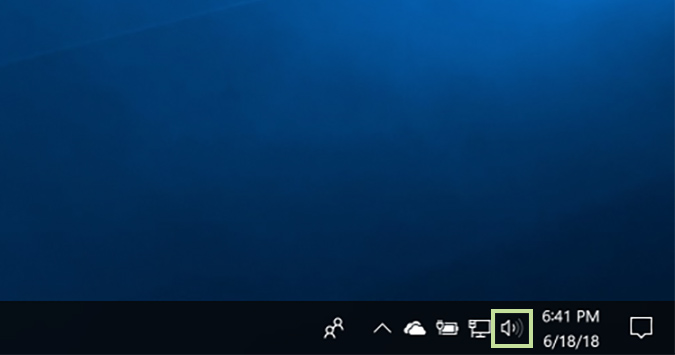
2. Choose Open Sound settings from the menu.
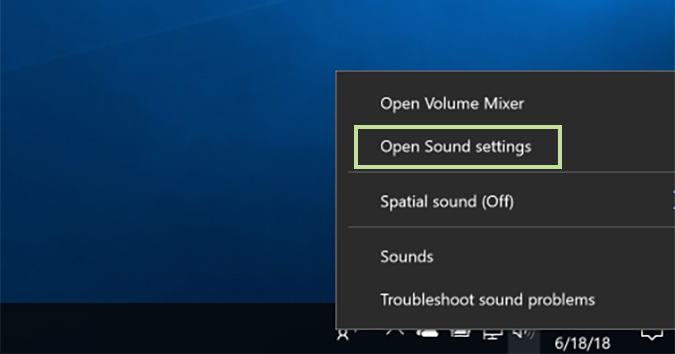
3. From the left sidebar, choose the Sound option.

4. Scroll down to Other sound options and click the App volume and device preferences option.
Stay in the know with Laptop Mag
Get our in-depth reviews, helpful tips, great deals, and the biggest news stories delivered to your inbox.
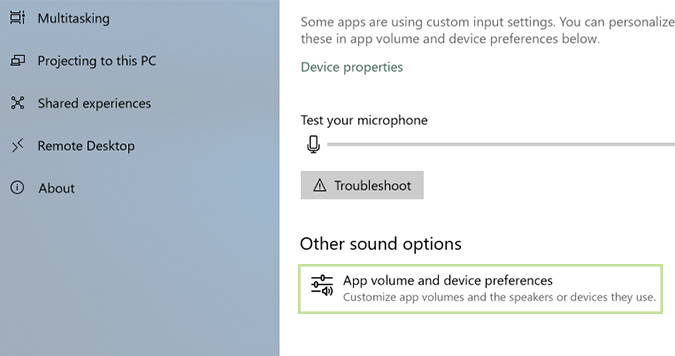
5. Open the drop-down menu next to the app you’d like to change and choose a new default output or input.
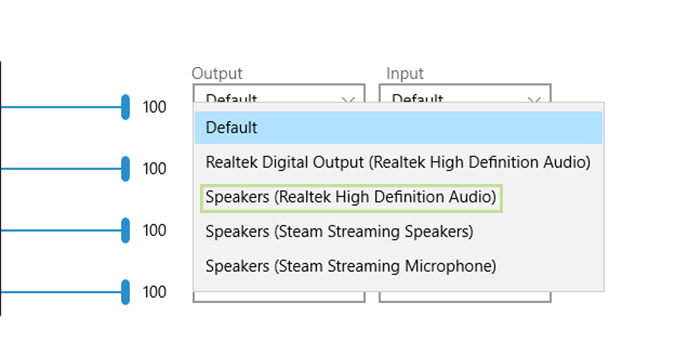
Credit: Laptop Mag
Bryan covers everything you need to know about Windows, social media, and the internet at large for Laptop Mag. Thanks to his extensive knowledge of operating systems and some of the most popular software out there, Bryan has written hundreds of helpful guides, including tips related to Windows 11 drivers, upgrading to a newer version of the OS, editing in Microsoft Photos, or rearranging pages in Google Docs.
