How To Adjust the Call Volume on the Samsung Galaxy S III
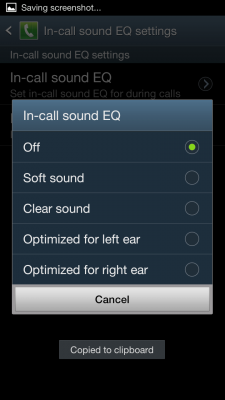
Ever have the issue of barely being able to hear the person on the other end of the phone call? Wish you could tweak the sound quality so you could hear them perfectly? Samsung has you covered. Included with the new Samsung Galaxy S III is an in-call equalizer that you can use to either adjust the tone of a phone call or simply boost the volume altogether.
1. Open the phone app.
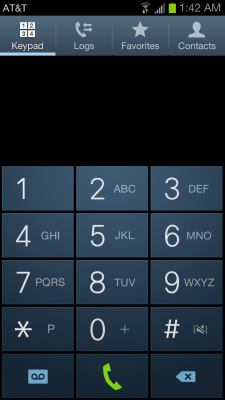
2. Tap the menu button and select Call Settings.
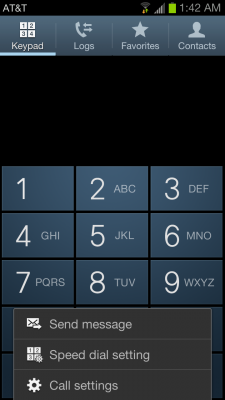
3. Toggle on Use extra vol. for calls to increase the overall volume and/or tap the In-call sound EQ settings to fine tune the in-call sound.
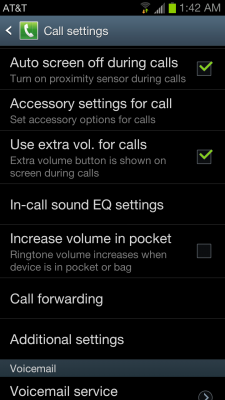
4. Tap In-call sound EQ to choose from different equalizer profiles or select Personalized EQ to create your own equalizer profile (you will need a set of headphones to create a personalized EQ).
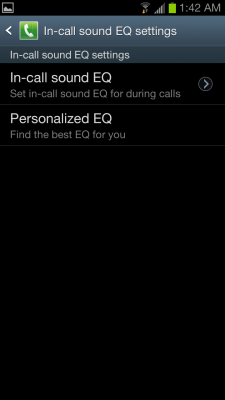
5. Within In-call EQ, you can choose from different profiles to optimize the sound for the call.
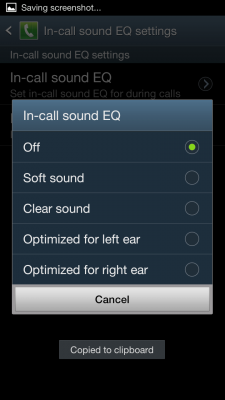
David Cogen is a founder of TheUnlockr.com, the popular site for rooting, jailbreaking, hacking, modding, and other how tos to show you how to unlock your device's true potential. They even have a popular ROM repository. Check out TheUnlockr.com for all your Android, iPhone, and Windows Phone how tos.
Stay in the know with Laptop Mag
Get our in-depth reviews, helpful tips, great deals, and the biggest news stories delivered to your inbox.
- How to Use Smart Motion Gestures
- How to Use Buddy Photo Share
- How to Use S Beam to Share Files
- How to Share Documents in Real Time
- How to Set Up Smart Stay
- How to Post to Social Networks Using Voice
- How To Adjust the Call Volume
- How to Hide Unused Apps in the App Drawer
- How to Get a News Ticker on Your Lock Screen
- How To Use Pop Up Play

