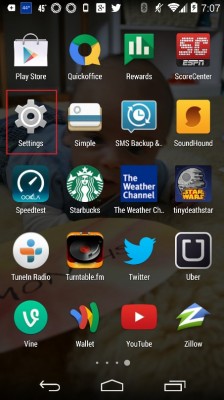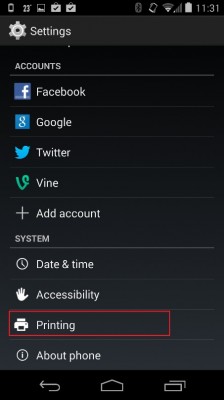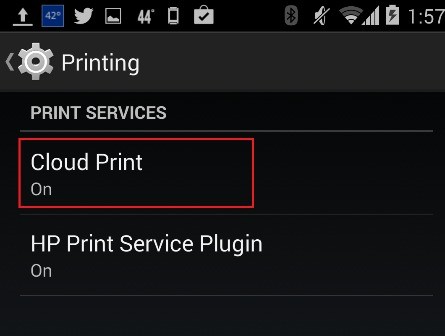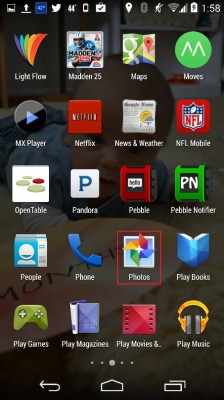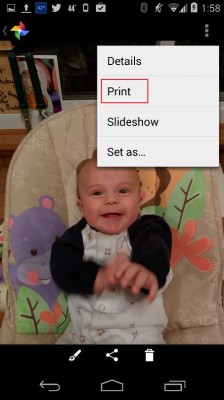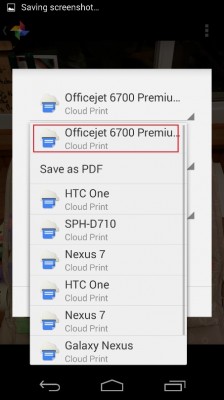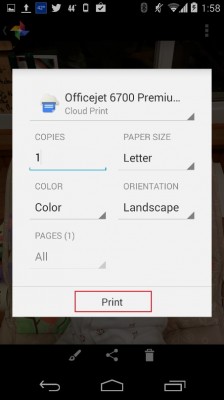How to Print in Android 4.4 KitKat
Many Android users use their devices to print out pictures, documents and other files on connected cloud printers. In previous versions of Android, this task was accomplished by way of Google Cloud Print or other manufacturer-specific apps. With Android 4.4, however, Google has brought cloud printing into the core Android operating system, giving users many more ways to print to connected printers. Here’s how to print wirelessly in Android 4.4 KitKat, demonstrated by printing a picture in the Photos app.
1. Tap the Settings Icon to launch the settings app.
2. Tap on Printing under the System subsection.
MORE: 25 Best Android Apps
3. Tap on Cloud Print and turn the service on with the slider. If you’ve previously used Cloud Print, you’ll see a list of available printers populate.
4. Open the Photos app, and locate the picture you’d like to print.
5. Tap the Menu button. This is located in the top-left corner on the Nexus 5, across the bottom of the screen in Google Play edition devices, and in various locations on other devices.
Sign up to receive The Snapshot, a free special dispatch from Laptop Mag, in your inbox.
6. Tap Print in the dropdown menu.
7. Select your Printer from the drop down menu on the printing pop-up screen.
8. Tap Print at the bottom of the pop-up screen to send the picture to your connected printer.
- 10 Best Android Apps You're Not Using
- 12 Worst Android Annoyances and How to Fix Them
- 5 Ways to Speed Up Your Android Phone in Under 5 Minutes