How to Change the Apple ID on an iPad
Have you ever created a new Apple ID, but your old account still remains tied to your tablet? Or perhaps you share your iPad with your sibling or spouse and you don’t want their purchases being charged to your account. Luckily you can easily change the Apple ID that’s associated with a device by following these simple steps. This guide will tell you how to change the Apple ID tied to iTunes and App store purchases as well as the iCloud.
1. Navigate to the Settings menu. You can do this by tapping the Settings icon after unlocking your iPad.
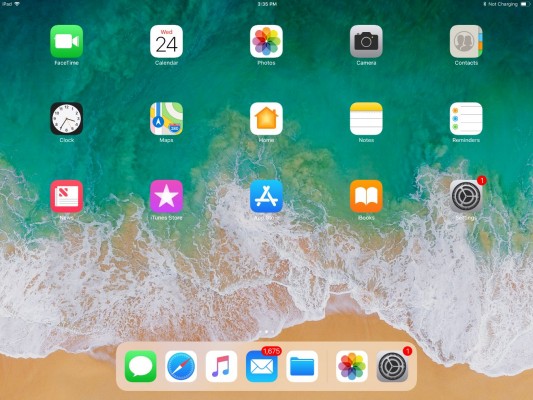
2. Choose your profile from the top of the menu.
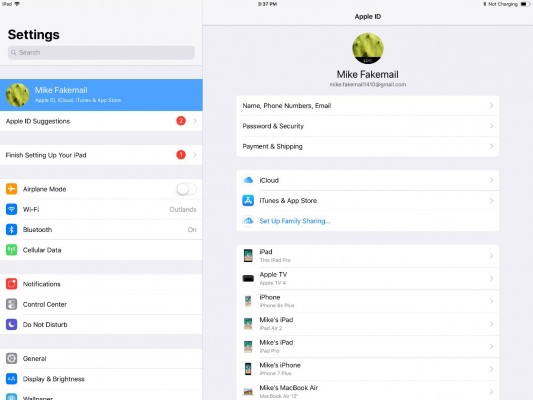
3. Scroll to the bottom and select Sign Out to log out of the current Apple ID associated with the device.
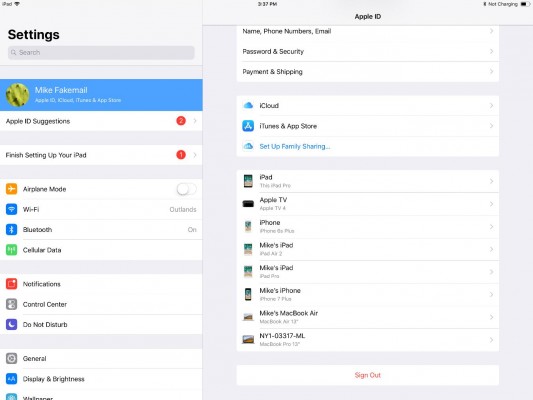
4. You may have to enter your AppleID.
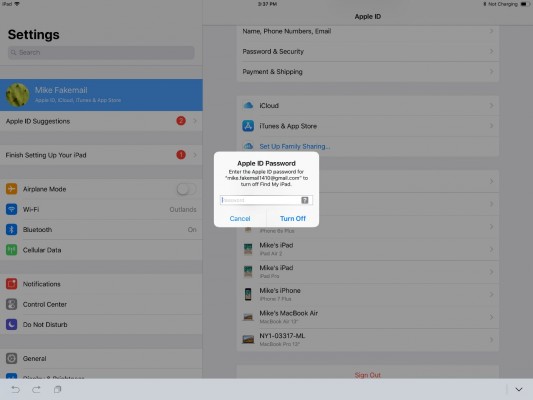
5. Tap "Sign in to your iPad" and sign in with the new user.
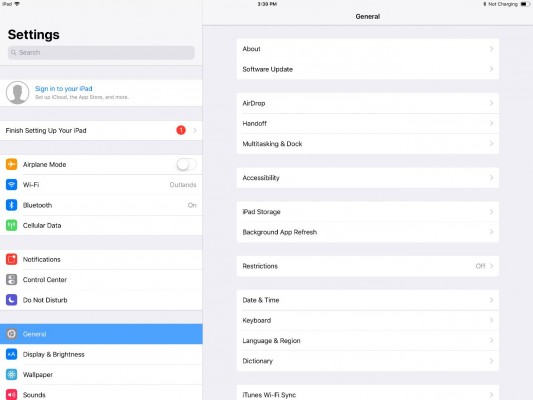
iPad Pro Tips and Tricks
- Multitask on the iPad Pro
- Every iPad Pro Keyboard Shortcut You'll Ever Need
- Use the iOS Keyboard as a Touchpad
- Display Two Safari Tabs Simultaneously on the iPad Pro
- How to Use the Apple Pencil with iPad Pro's Notes App
- Edit Multiple Streams of 4K Video on the iPad Pro
- Use Your iPad Pro as a Secondary Display
- Check the Apple Pencil’s Battery Life
- Use Your iPhone as a Hotspot for the iPad Pro
Stay in the know with Laptop Mag
Get our in-depth reviews, helpful tips, great deals, and the biggest news stories delivered to your inbox.

