How to Clear Your Cookies and Browsing History on iPad
News
By
Michael Andronico
published
Apple's iPad has some of the zippiest performance of any tablet, but you still might find the tablet's Safari app crashing every now and then. Alternatively, maybe you want to keep a secret from others who may use your iPad, like possible gift ideas. If you're looking for a smoother Safari experience or simply have a browsing history you'd rather forget, here's how to clear your data.
1. Open Settings.
2. Select Safari.
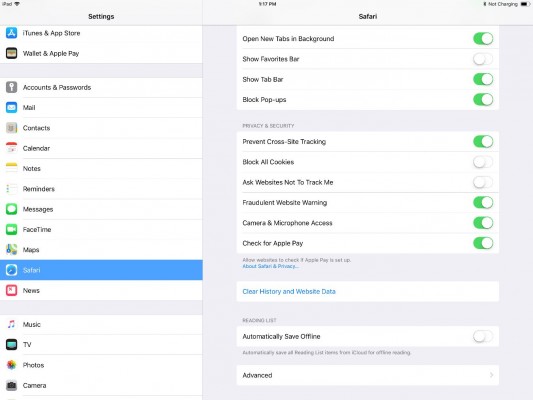
3. Select Clear History and Website Data
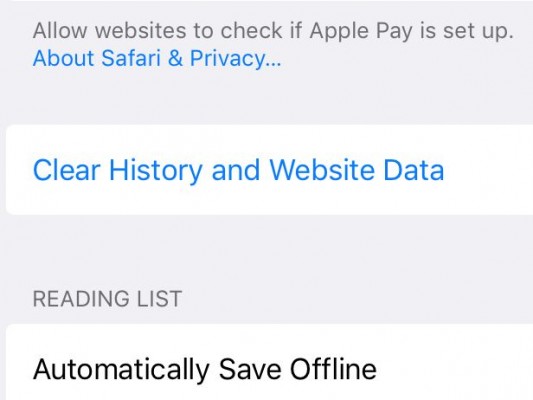
4. Select Clear.
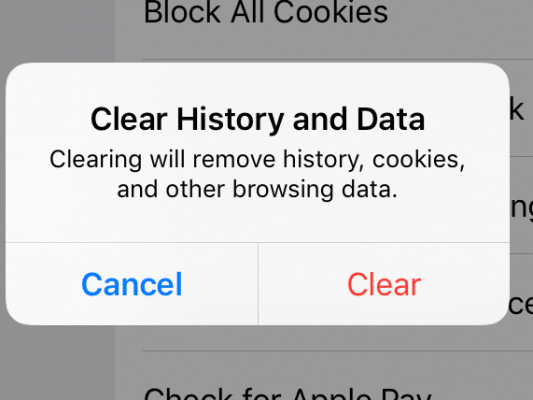
Safari Browser Tips
- Manage Your Passwords in Safari
- How to Merge All Windows in Safari
- How to Block or Enable Plug-ins for Specific Sites in Safari
- Make Safari Read a Web Page Aloud to You
- Force Safari to Sync with iCloud
- How to Sync Safari Bookmarks with Chrome, Firefox and Internet Explorer
- Hide Top Sites in Safari
- See the Entire URL in Safari's Address Bar
- Quickly Close Open Tabs in Safari
- How to Delete Cookies and Stored Website Data in Safari
- How to Block Cookies in Safari
- How to Restore Recently Closed Tabs and Windows in Safari
- Search for Text Within a Web Page in Safari
- Pin a Tab in Safari
- How to Turn Off Website Notifications in Safari
- How to Mute Tabs in Safari
- How to Subscribe to RSS Feeds in Safari
- How to Send Safari Pages Between Devices
Stay in the know with Laptop Mag
Get our in-depth reviews, helpful tips, great deals, and the biggest news stories delivered to your inbox.

Editor
A devout gamer and tech enthusiast, Mike Andronico joined the Laptop team in July 2013. With a B.A. in Journalism from Purchase College and experience at GameNGuide, Examiner and 2D-X, Mike tackles everything from iPhone rumors to in-depth hardware reviews.
MORE FROM LAPTOP MAG...
