How to Close Apps and Multitask in iOS 7
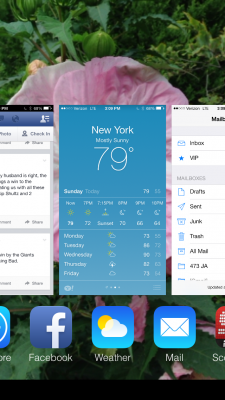
Apple first introduced multitasking to iOS in 2010. However, concerns about battery drain prevented Cupertino to extending this feature to all apps. With iOS 7, Apple has spruced multitasking features up a little. Now, instead of just showing little icons of all the open apps, you see thumbnails of each open app, as well as its corresponding icon. Plus, your iOS device will learn when you like to use specific apps in order to make sure those apps are updated before you want to open them.
MORE: Apple iOS 7 Full Review
One important thing about iOS 7's multitasking changes is how open apps get closed. Here are our step-by-step instructions on how to switch between apps, and close apps.

1. Double-click the Home button. This will show thumbnails of all the open apps, with their corresponding icons beneath, as pictured above.
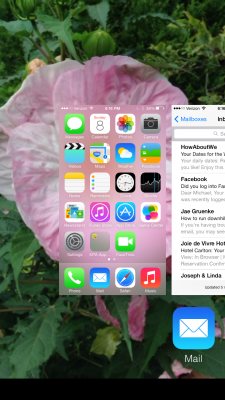
2. Swipe to the left or right to show other open apps. It doesn't circle endlessly.
3. Press on a thumbnail or icon to select that app; it will then expand to fill the screen.
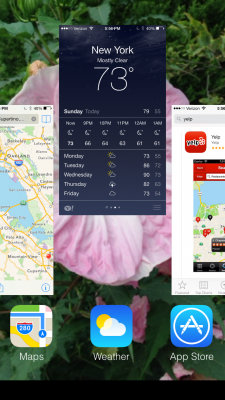
4. Swipe up on a thumbnail to close the app. You can swipe up on any thumbnail, not just the one in the center of the screen.
Stay in the know with Laptop Mag
Get our in-depth reviews, helpful tips, great deals, and the biggest news stories delivered to your inbox.
And that's a quick look at how to switch between and close apps in iOS 7. We wish there were greater multitasking capabilities, a la Samsung's TouchWiz interface, but this is a nice incremental improvement in iOS 7.
Michael was the Reviews Editor at Laptop Mag. During his tenure at Laptop Mag, Michael reviewed some of the best laptops at the time, including notebooks from brands like Acer, Apple, Dell, Lenovo, and Asus. He wrote in-depth, hands-on guides about laptops that defined the world of tech, but he also stepped outside of the laptop world to talk about phones and wearables. He is now the U.S. Editor-in-Chief at our sister site Tom's Guide, where he oversees all evergreen content and the Homes, Smart Home, and Fitness/Wearables categories for the site..
