How to Delete Text Messages on iOS 7
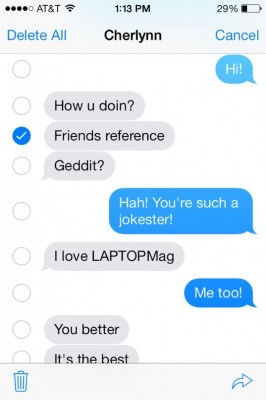
We've all had text conversations we'd rather forget. Fortunately, our smartphones allow us to get rid of them for good. If you delete texts messages habitually on your iPhone and made the jump to iOS 7, you may have noticed that Apple has switched up the interface for doing so. Whether your phone's internal storage is swelling with messages or you simply want to eliminate a nasty breakup text, here's how to delete text messages on Apple's new operating system.
1. Open the Messages app.
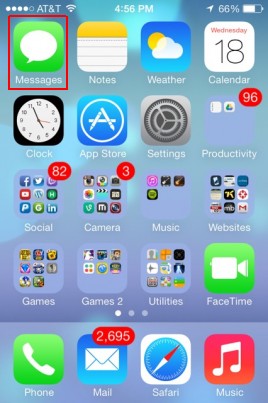
MORE: iOS 7 Essential Tips and Tricks
2. Select a conversation.
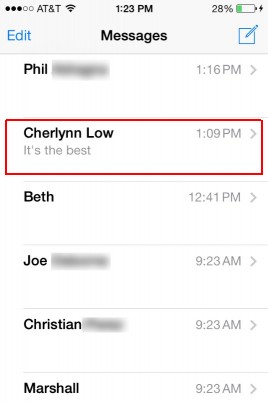
3. Hold your finger on any of the messages in the conversation until the More tab appears.
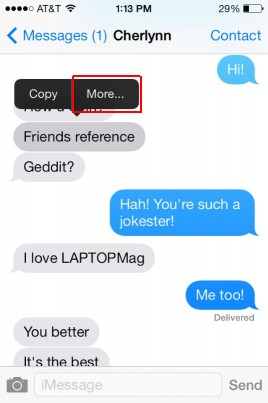
MORE: iOS 7 Essential Tips and Tricks
4. Select More.
Stay in the know with Laptop Mag
Get our in-depth reviews, helpful tips, great deals, and the biggest news stories delivered to your inbox.
5. Select the text messages you'd like to delete and tap the trash icon at the bottom left of the screen to get rid of them. Alternatively, you can trash the entire conversation by selecting Delete All from the top left of the screen.
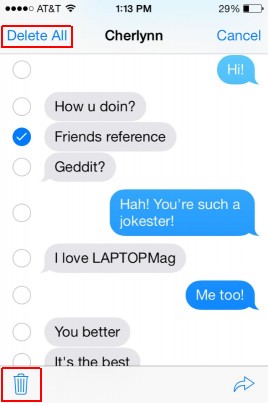
- iPhone 6 Features: What We Want From Apple
- 25 Best iPhone 5c Apps
- 25 Best iOS 7 Apps

