How to Enable Offline Gmail in Chrome
Like Google Docs, Gmail provides users with the ability to access content offline. However, where Docs just lets you view files, Gmail allows you to edit emails without an active Internet connection when signed in through Google Chrome. Viewing and searching messages happens in real-time, while sent messages are stored and fired off when you reconnect to the web. To activate the offline Gmail, follow our quick how-to below.
1. Sign into your Gmail account through Google Chrome.
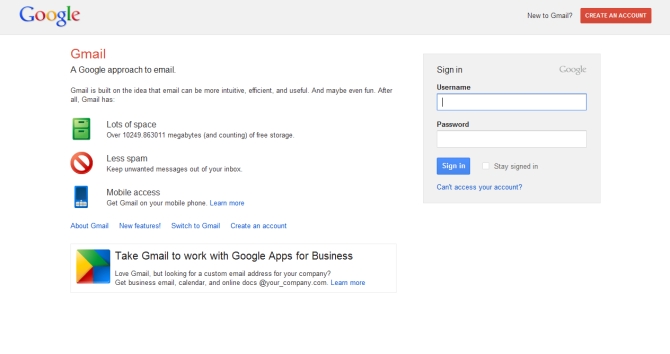
2. Click the gear icon in the right corner of the screen and select Settings.
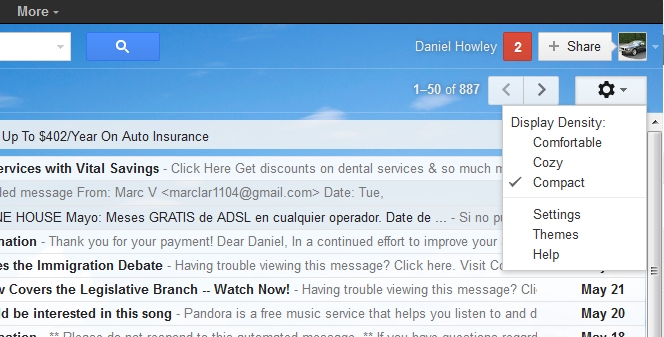
3. From the navigation bar, choose Offline and click Install Gmail Offline.
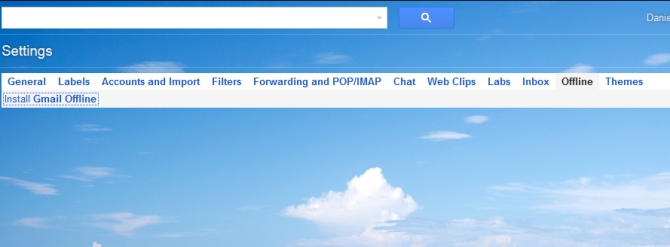
4. Click the blue Add To Chrome box and choose Add from the Confirm New App screen.
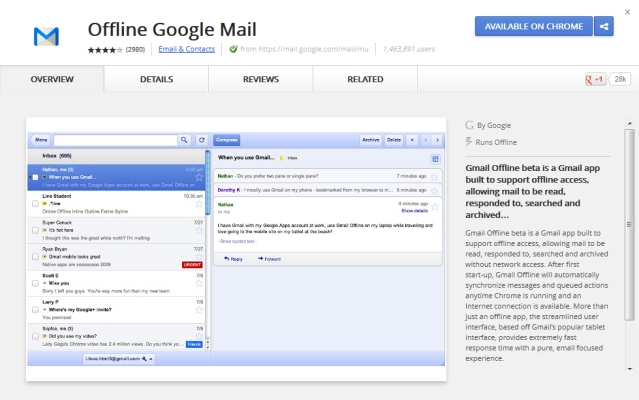
5. After the app is finished installing, an Offline Google Mail icon should automatically appear on your Chrome app page.
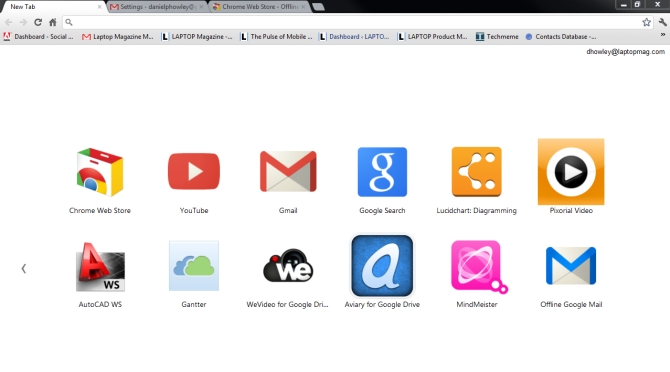
6. Click the icon, select Allow offline mail and click Continue.
Stay in the know with Laptop Mag
Get our in-depth reviews, helpful tips, great deals, and the biggest news stories delivered to your inbox.
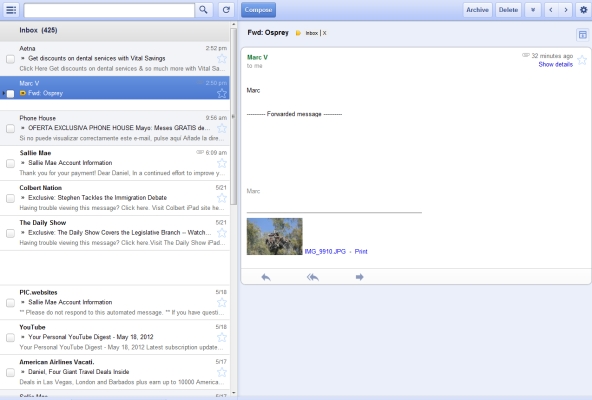
From now on your Gmail account will sync with your computer, allowing you to access your mail while offline.

