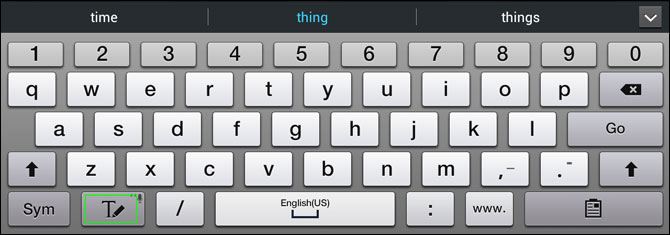How to Enable Handwriting Recognition on the Galaxy Note
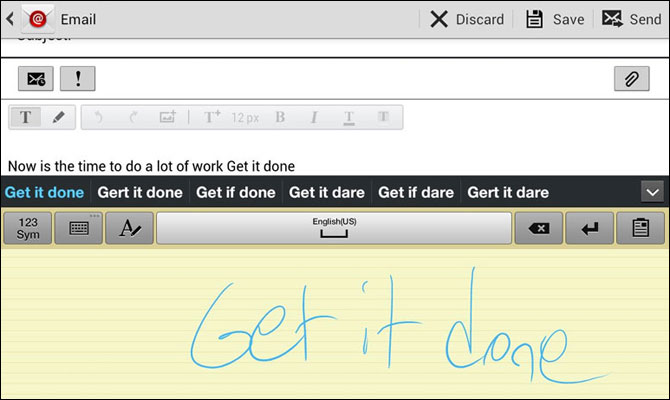
One of best features of the Samsung Galaxy Note series, including the Galaxy Note 8.0 and Galaxy Note II, is its handwriting keyboard, which converts your scribbles into ASCII text and then inserts them into whatever field you're editing. Unfortunately, the scribble area doesn't appear by default and it's not readily apparent how to activate it. Fortunately, you can turn on handwriting recognition in seconds if you follow these steps.
1. Launch the Samsung keyboard. You can make the keyboard appear by tapping in any available text field such as the browser address bar.
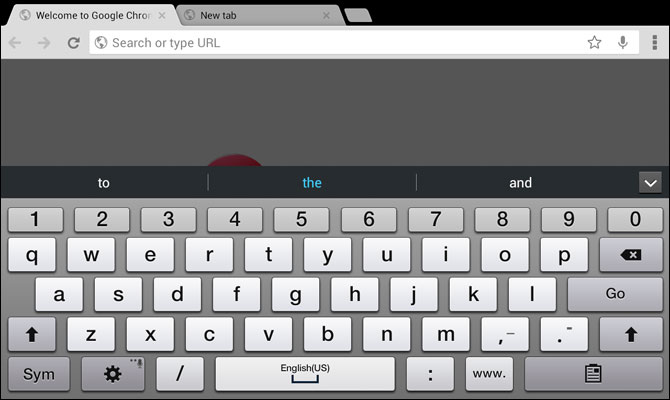
2. Tap the settings button which is the gear icon located to the left of the spacebar. A list of keyboard menu options appears.
3. Toggle Pen detection to on. This setting should cause the handwriting recognition box to appear when you tap any field with the pen. However, in our experience, it didn't always work the first time we tapped.
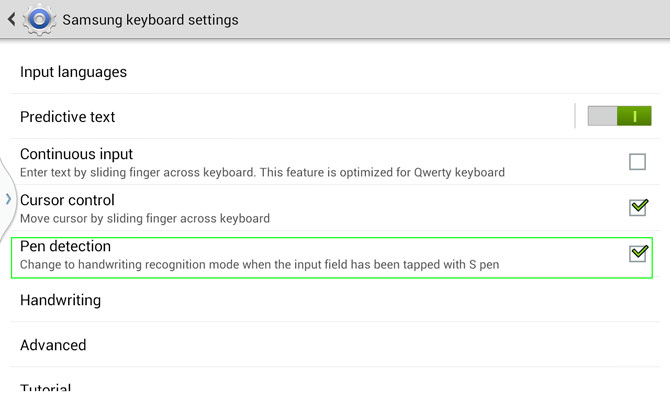
4. Hit the back button to return to the keyboard.
5. Press and hold the settings icon to the left of the spacebar. A pop-up list of icons appears.
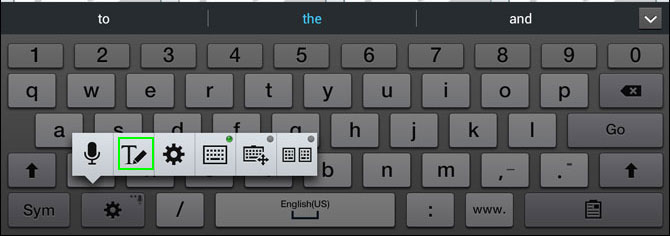
6. Select the Pen icon with a T next to it. Your keyboard will disappear and be replaced by the handwriting recognition box.
Stay in the know with Laptop Mag
Get our in-depth reviews, helpful tips, great deals, and the biggest news stories delivered to your inbox.
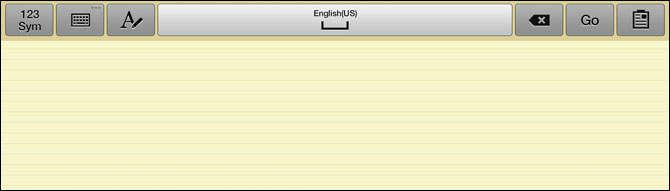
You can switch back to QWERTY keyboard mode at any time by tapping the keyboard icon in the upper left corner of the handwriting recognition box.
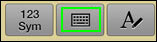
When in QWERTY mode, the pen icon will appear to the left of the spacebar so you can switch to handwriting recognition mode, even if the pen detection feature doesn't launch that mode automatically.