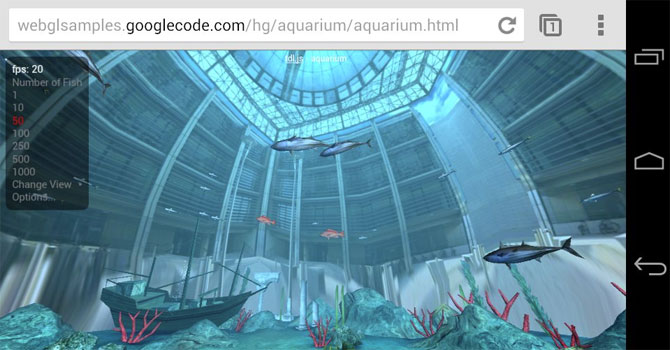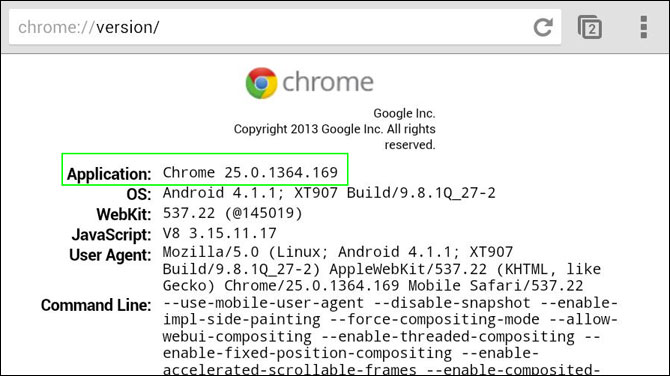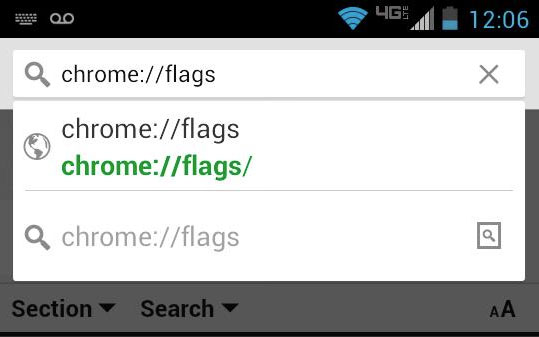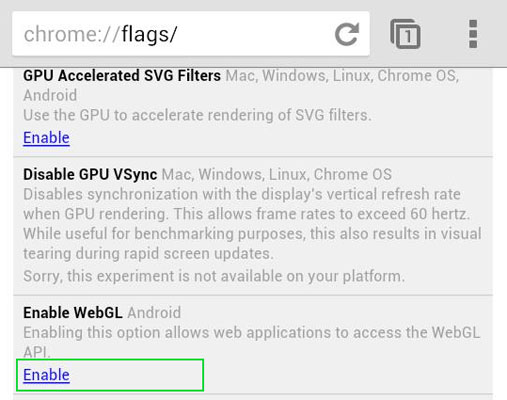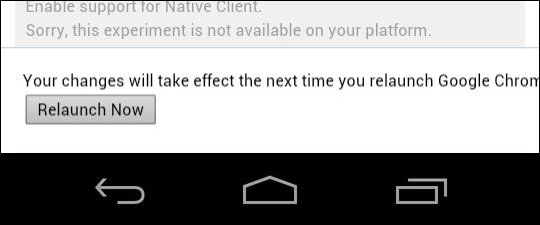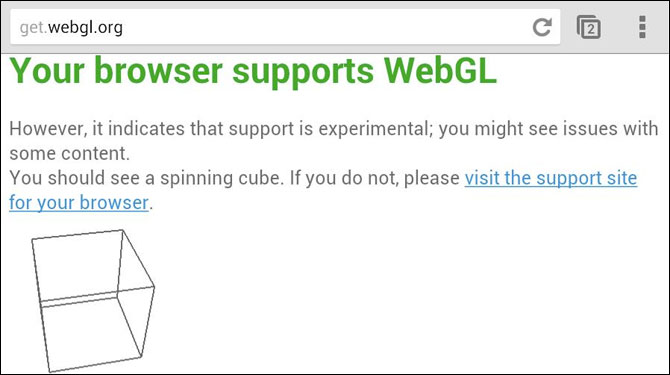How to Enable WebGL Support on Chrome for Android
As of late March 2013, Chrome for Android supports WebGL, a popular 3D graphics standard for creating web-based virtual worlds and games. With WebGL enabled, you can visit attractive demos like the WebGL Aquarium or WebGL Quake 3. Though most WebGL applications today are attractive proofs-of-concept, they're still worth checking out on your tablet or phone.
Oddly, Google has WebGL disabled by default, but turning it on is extremely simple if you follow these steps.
1. Make sure you are running the latest version of Chrome for Android. You can check the version number by navigating to chrome:\\version in the browser. If you have below version 25, visit the Google Play market to download an update.
2. Navigate to chrome:\\flags. A list of settings appears.
3. Tap Enable under "Enable WebGL" on the flags menu.
Sign up to receive The Snapshot, a free special dispatch from Laptop Mag, in your inbox.
4. Tap the Relaunch button.
5. Navigate to get.webgl.org to verify that you have WebGL support. Because Chrome for Android's WebGL support is new, you'll get a message saying that the support is experimental.
With WebGL enabled, you can check out some of the best demos at chromeexperiments.com/webgl, webglsamples.googlecode.com and 3dsitelinks.com.
- Top 11 Google Chrome Tips
- Top 10 Smartphones
- How to Undervolt Your Verizon Galaxy S III and Add 2 Hours of Battery Life