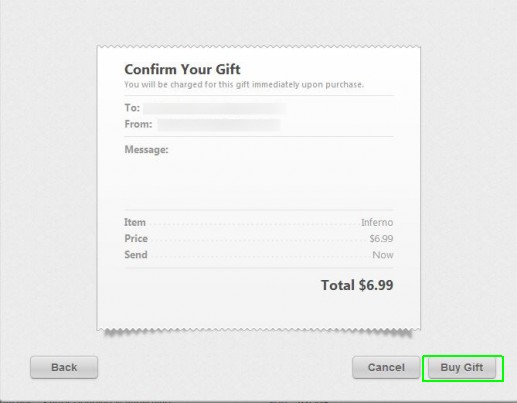How to Gift iBooks on iOS and iTunes
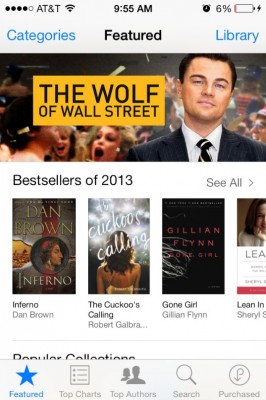
There's only one week left until Christmas, which means troves of last-minute shoppers are scrambling for quick gift ideas. Fortunately, Apple has just updated its iBooks app with a digital gifting feature, so you can get some new reads for the bookworm in your life without getting off the couch. Just like gifting an iOS app, sending an iBook as a gift just takes a few taps or clicks. Here's how to do it.
How to Gift iBooks on iOS
1. Open iBooks.
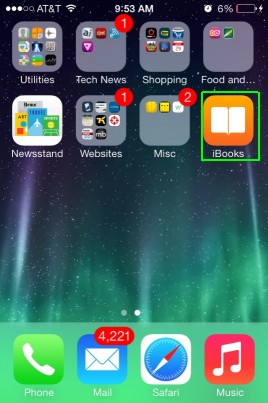
2. Select Store from the top left of the screen.
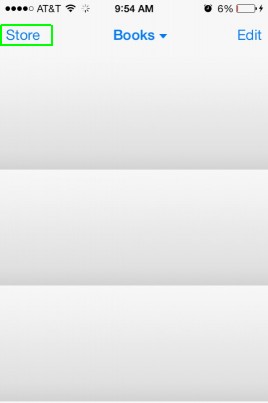
3. Select a book you'd like to gift.
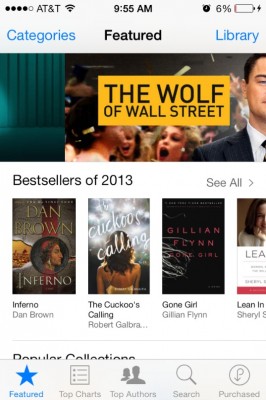
4. Tap the Share icon at the top right of the screen.
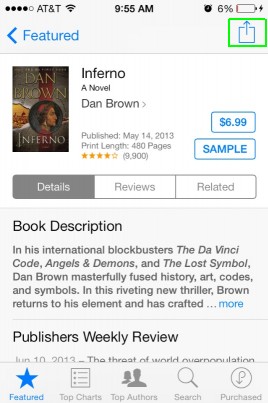
5. Select Gift.
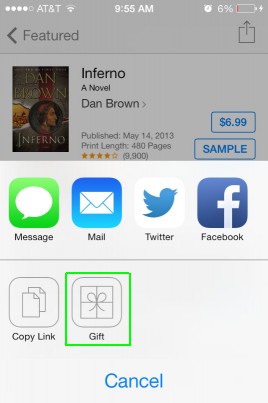
6. Provide an e-mail address for the recipient.
Stay in the know with Laptop Mag
Get our in-depth reviews, helpful tips, great deals, and the biggest news stories delivered to your inbox.
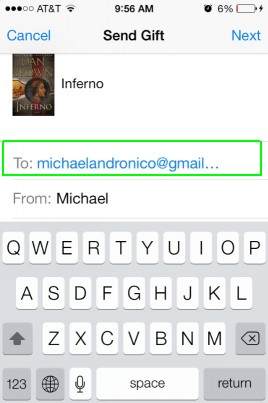
7. Choose a theme for your digital gift and select Next. There are seven holiday-related color schemes to choose from.
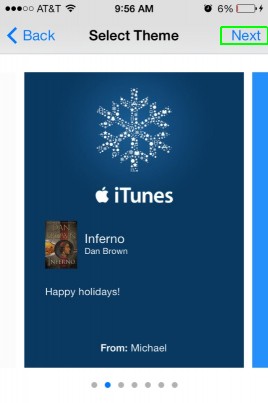
8. Confirm your selection and select Buy.
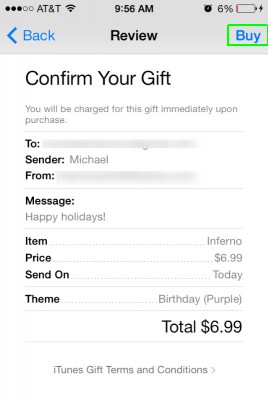
MORE: Top Holiday Gift Ideas 2013
How to Gift iBooks on iTunes
1. Open iTunes on your PC or Mac.
2. Select Books.
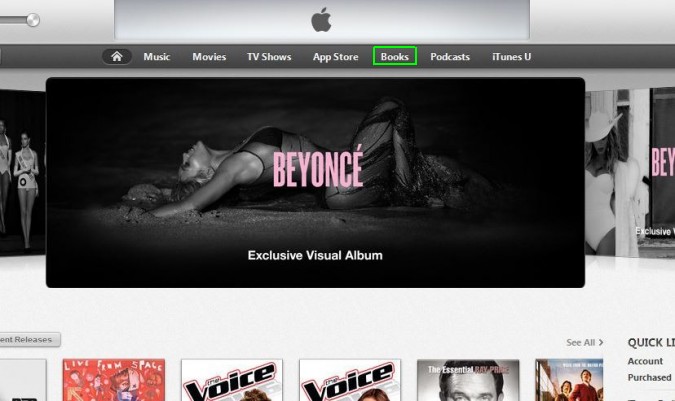
3. Select a book you'd like to gift.
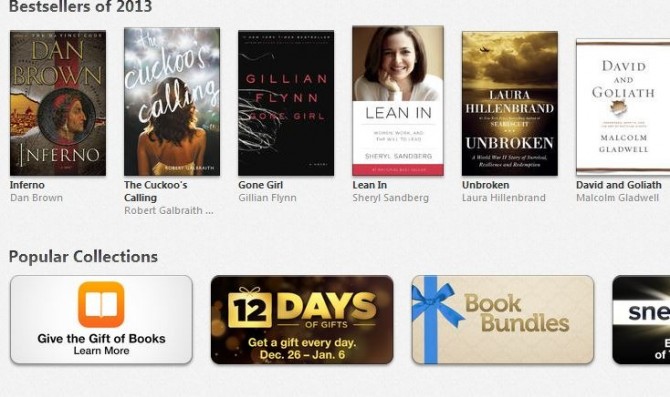
MORE: Best Gifts Under $50
4. Select the drop down menu next to Buy Book and select Gift this Book.
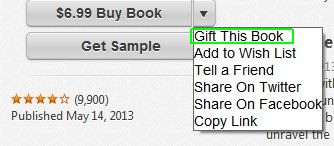
5. Enter the recipient's e-mail address and select Next.
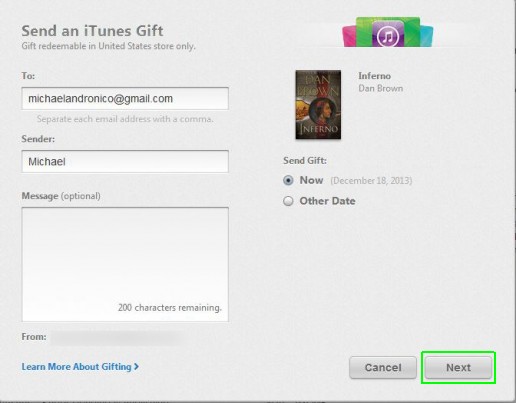
6. Select a Theme for your digital gift card and select Next.
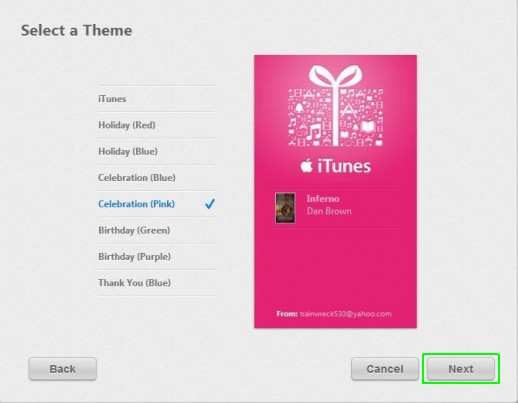
7. Confirm your Gift and select Buy.