How To Make the Most of Your Android Tablet's Web Browser
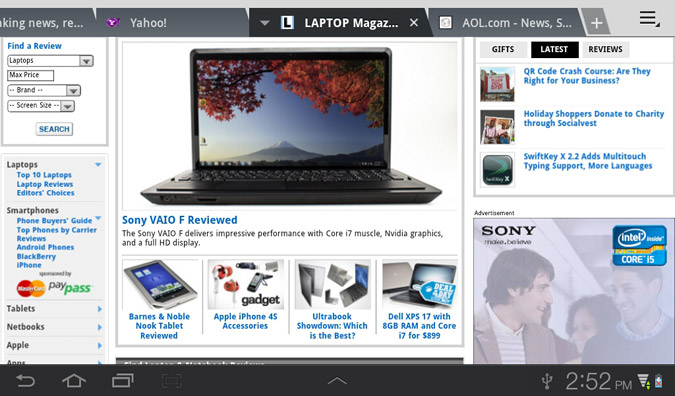
Android beat iOS to the punch when it comes to tabbed browsing, and it offers other such goodies as an incognito mode for anonymous surfing and the ability to sync bookmarks with Chrome. Find out more below.
Tip 1 - Use Tabs
Just like with a desktop browser, you can press the + button above the address bar to create a new tab at any time. To close a tab, tap the X to the right of the tab. You can also open links in new tabs by pressing and holding the link, then selecting Open in new tab.
Tip 2 - Use Incognito Mode to Surf Anonymously
When viewing pages in incognito mode, websites you view won’t appear in your browser or search history. Google also says that you won’t leave a cookie trail on your device after you’ve closed an incognito tab. To enter this mode, just hit the menu button in the top right corner of the screen, then select New Incognito Tab from the drop-down menu.
Tip 3 - Share a Page on Twitter or Facebook
- Tap the Menu button in the upper right corner of a web page.
- Select Share Page.
- Select the service you would like to use. In our case, we chose TweetDeck.
- Compose your update and post it.
Tip 4 - Sync Bookmarks with Google Chrome
Stay in the know with Laptop Mag
Get our in-depth reviews, helpful tips, great deals, and the biggest news stories delivered to your inbox.
- Open the Chrome browser > Settings.
- Click Personal Stuff.
- Select Sync This Account.
- Enter the Google username and password that you use on your Android tablet.
- Hit the Menu button in the browser of your tablet.
- Select Settings.
- Tap “Sync with Google Chrome,” and the bookmarks from the desktop browser should start syncing with your tablet.
Tip 5 - Use Quick Controls
- Enable Quick Controls to access various browser controls using a condensed semi-circular menu on the side of the display. Quick Controls also lets you see more of a web page, because it eliminates the address bar unless you open a new tab.
- Tap the Settings button > Labs.
- Click the check box marked Quick Controls.
- Slide one finger onto the screen starting from the left or right edge.
- Select the option you want to activate; whether it’s a new tab, Back, or Bookmarks.
