How to Master BlackBerry 10's Gestures
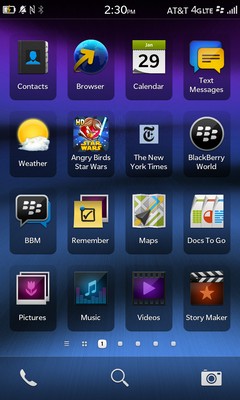
With BlackBerry 10, and the BlackBerry Z10 in particular, RIM has finally dedicated itself to a touch-screen interface. BB 10's interface called Flow, has a bit of a learning curve. But with a few quick tips you'll be navigating the OS like a pro.
Minimizing Apps
Part of the allure of BlackBerry 10 for power users is the OS's multitasking capabilities. With a quick swipe, you can minimize any app. To do this:
1. While in an app, swipe up from the bottom of the screen and release. The app will automatically be minimized on the Active Frames screen.
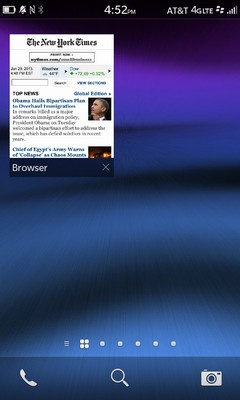
2. To reopen an app, simply tap its Active Frame.
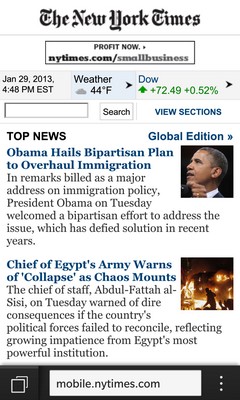
3. To close an Active Frame, tap the "X" in the lower right corner of the Active Frame.
Note that if you're using an app in landscape mode you need to swipe up from the long side of the screen to minimize an app.
Stay in the know with Laptop Mag
Get our in-depth reviews, helpful tips, great deals, and the biggest news stories delivered to your inbox.
Accessing the Settings Menu
If you need to make a change to one of BB 10's many functions, you'll need to access your device's System Settings menu. To do this:
1. Swipe down from the top of the home screen to reveal the Settings menu.
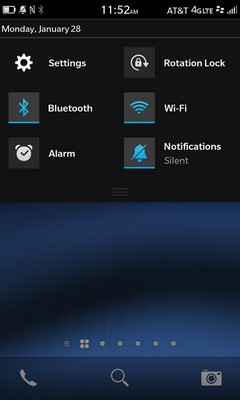
2. Tap the Settings tab to open the System Settings menu.
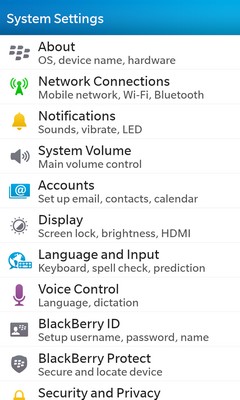
Using Peek
BB 10's Peak function allows users to quickly see if they have any new e-mails, social media messages or calendar appointments. To use Peak:
1. Swipe up from the bottom of the screen and hold. You should see a list showing you notifications for new e-mails, social media interactions and BBMs.
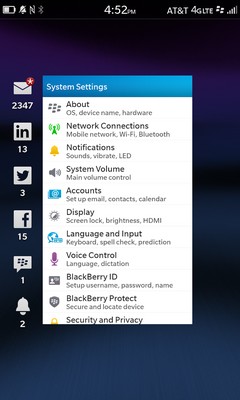
Opening BlackBerry Hub
BB 10's BlackBerry Hub is a one-stop shop for all of your messaging needs, whether that be e-mails, missed calls, social media messages and more. To open the BlackBerry Hub:
1. Swipe up from the bottom of the screen and then swipe to the right side in one fluid motion.
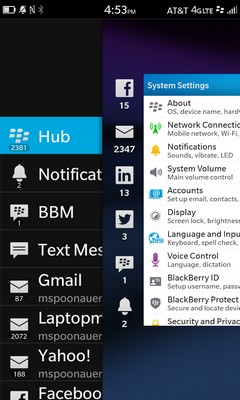
If you're on the home screen, you can swipe from across the screen from left to right to get to the main BlackBerry Hub menu.
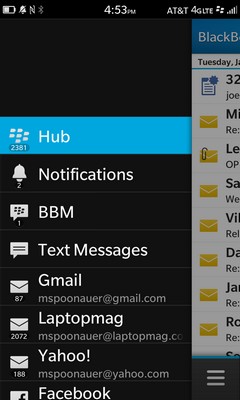
More Blackberry 10 Tips
- How to Master BlackBerry 10's Gestures
- How to Move Predictive Text on BlackBerry 10's Keyboard
- How to Use the Time Shift Camera App in BlackBerry 10
- How to Edit Photos Using BlackBerry 10
- How to Put Your BlackBerry 10 Phone in Airplane Mode
- How to Copy and Paste Text in BlackBerry 10
- How to Change the Search Engine in BlackBerry 10's Browser
- How to Add Bookmarks to BlackBerry 10's Web Browser
- How to Create App Folders with BlackBerry 10
- How to Add Email and Social Media Accounts to BlackBerry 10
- How to Add Languages to BlackBerry 10's Virtual Keyboard
- How to Add Shortcuts to BlackBerry 10's Virtual Keyboard
- How to Change Navigation Settings in BlackBerry 10
- How to Disable Voice Navigation in BlackBerry 10

