How To Mount Your Android Tablet's Storage on a Mac

Have a Mac? Have an Android Honeycomb tablet? Having issues getting one to see the other? We can show you how to make them play nice.
Unlike PC's, when you use a Mac, you are required to download a specific program to transfer your files to and from your Honeycomb tablet. The good news is that once you download it and run it for the first time manually, it will automatically run itself the next time you plug in your device.
1. Download the Android File Transfer program.
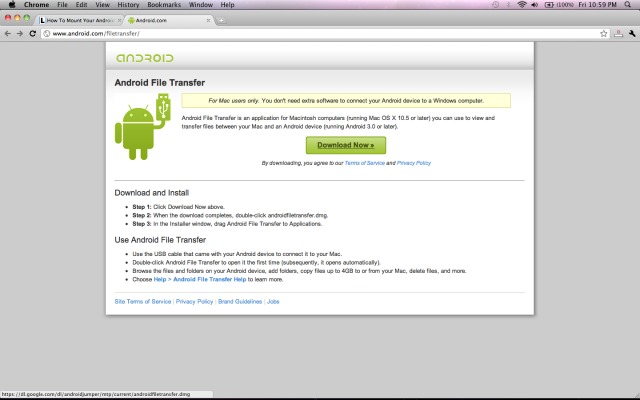
2. Click the File Transfer .dmg file.
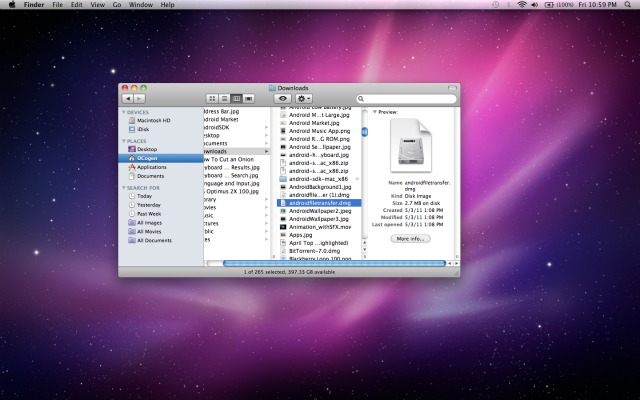
3. Put the Android File Transfer program into your Mac's Applications folder.
Stay in the know with Laptop Mag
Get our in-depth reviews, helpful tips, great deals, and the biggest news stories delivered to your inbox.
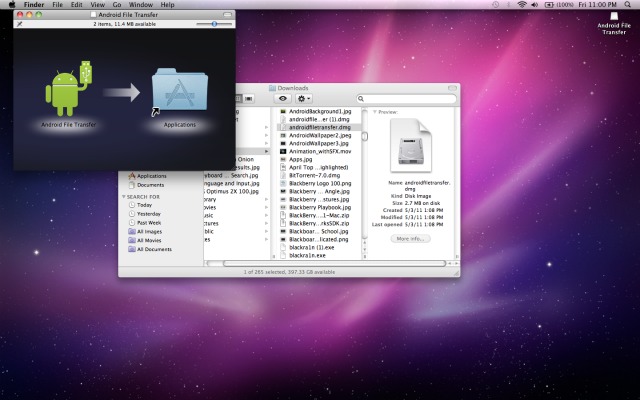
4. Connect your Android tablet via USB cable to your Mac computer.
5. Open the Android File Transfer program on your computer (it will automatically open from now on upon connecting the tablet). Your tablet's file system should open as a new disk drive on your Mac.
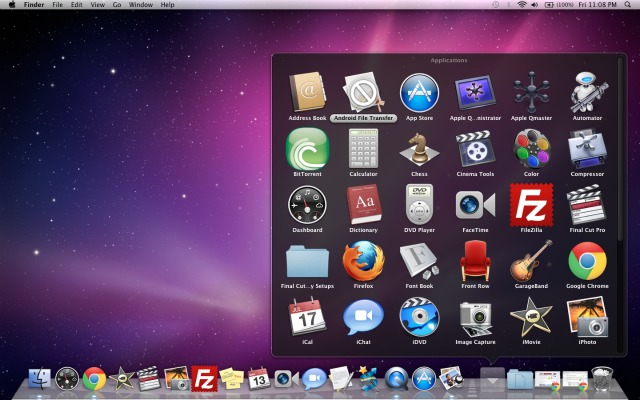
David Cogen is a Senior Editor from TheUnlockr.com, a premier wireless how to, review, and news site. His site is well known for its Android, Windows Phone, and iPhone hacks, general how-tos, and tips and tricks. David loves technology and loves teaching others about it even more. Check out his site if you liked this How To.
David Cogen is a Founder/CEO of TheUnlockr.com, the popular site for wireless how tos, reviews, and news. David loves technology and the only thing he loves more than technology is teaching it to others. Check out TheUnlockr.com for all your Android, iPhone, MeeGo, and Windows Phone how tos.

