How to Move Predictive Text on BlackBerry 10's Keyboard
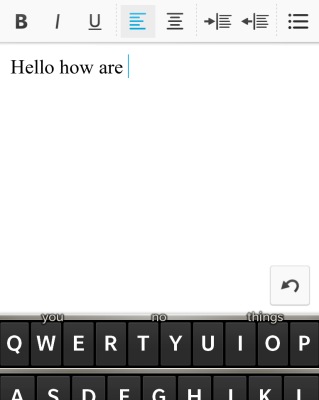
BlackBerry 10's predictive text option allows users to swipe predicted words up from the smartphone's virtual keyboard into any text field. The feature works by displaying predicted words above their first letter on the keyboard. But you can also change where predicted words appear to make them more easily visible. To change it:
1. Navigate to the home screen or BlackBerry Hub and swipe down from the top of the display to bring up the Settings menu.
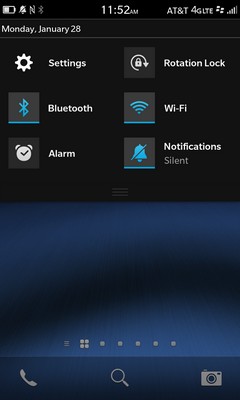
2. Select the Settings app and tap Language and Input.
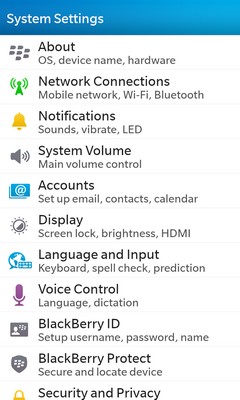
3. Scroll down to the Text Input section and choose On-Screen Keyboard.
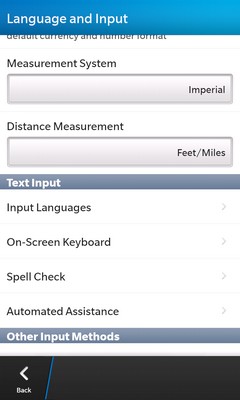
4. Select Portrait Mode to edit how predicted words appear when typing in portrait mode or Landscape mode to change how they appear while typing in landscape mode.
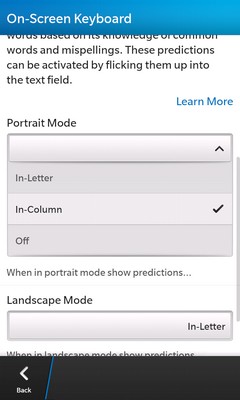
5. Choose In-Letter to make predicted words appear over their first letters, In-Column to make them appear in a column above the keyboard or Off to turn off predictive text.
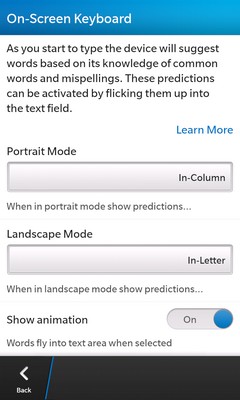
More Blackberry 10 Tips
Stay in the know with Laptop Mag
Get our in-depth reviews, helpful tips, great deals, and the biggest news stories delivered to your inbox.
- How to Master BlackBerry 10's Gestures
- How to Move Predictive Text on BlackBerry 10's Keyboard
- How to Use the Time Shift Camera App in BlackBerry 10
- How to Edit Photos Using BlackBerry 10
- How to Put Your BlackBerry 10 Phone in Airplane Mode
- How to Copy and Paste Text in BlackBerry 10
- How to Change the Search Engine in BlackBerry 10's Browser
- How to Add Bookmarks to BlackBerry 10's Web Browser
- How to Create App Folders with BlackBerry 10
- How to Add Email and Social Media Accounts to BlackBerry 10
- How to Add Languages to BlackBerry 10's Virtual Keyboard
- How to Add Shortcuts to BlackBerry 10's Virtual Keyboard
- How to Change Navigation Settings in BlackBerry 10
- How to Disable Voice Navigation in BlackBerry 10

