How to Present a PowerPoint 2013 Presentation Online
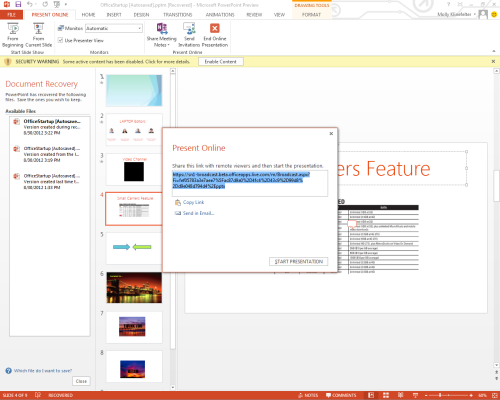
You’ve been working on your PowerPoint 2013 presentation for weeks, and one of your bosses has to work from home. No problem. With the new PowerPoint’s Present Online feature, your boss (or client, or co-worker or classmate) can view your presentation along with everyone else in the office. You don’t even need to have PowerPoint on your laptop to watch the presentation remotely.
This long-awaited feature is easy to set up. Here's how:
1. Click the File button, then select Share > Present Online > Present Online icon.
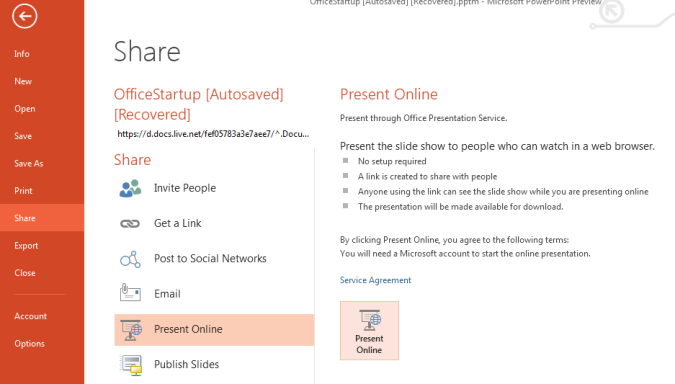
2. Click Connect. Once the presentation is loaded, it will give you a link to share with remote viewers. Those who receive the URL will be able to follow along during your presentation, or they can download the file for viewing later.
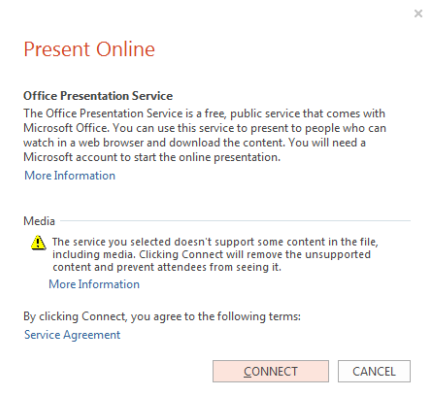
3. Instruct viewers to open the link and follow along with your presentation. After clicking the link, they can sit back and enjoy your slide show.
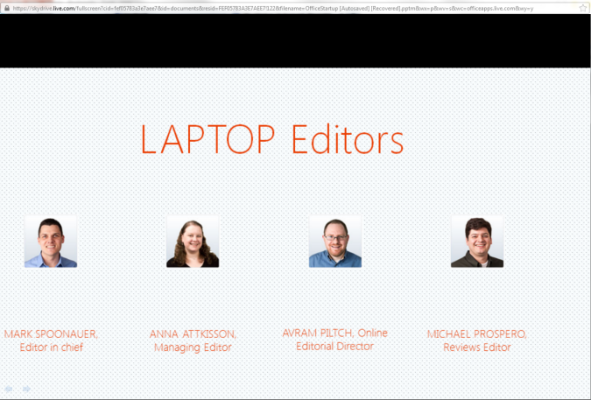
More PowerPoint 2013 Tips:
- How to Customize Your PowerPoint Presentation
- How to Use PowerPoint's Presenter View
- How to Use PowerPoint's Slide Zoom
- How to Collaborate Using PowerPoint
- How to Integrate Multimedia Into PowerPoint
- How to Merge Shapes in PowerPoint
- How to Add Audio to PowerPoint
- How to Use PowerPoint's Eyedropper Tool
- How to Use PowerPoint's Smart Guides
Stay in the know with Laptop Mag
Get our in-depth reviews, helpful tips, great deals, and the biggest news stories delivered to your inbox.
