How to Recover Documents in Word 2013
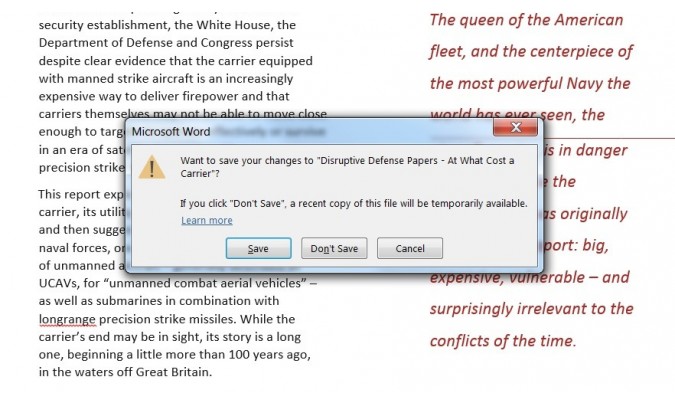
You've been pounding away at your keyboard for hours, having nearly finished a lengthy report for school or work, when Microsoft Word closes unexpectedly. Your pulse quickens when you suddenly realize that you haven't saved your file. Panic rises in your throat. Sound familiar?
No need to fear -- Word 2013 saves a temporary copy of your unsaved work that you can recover in a matter of seconds. Just follow these simple steps to pick up right where you left off.
1. Click "File" at the top left of the screen.
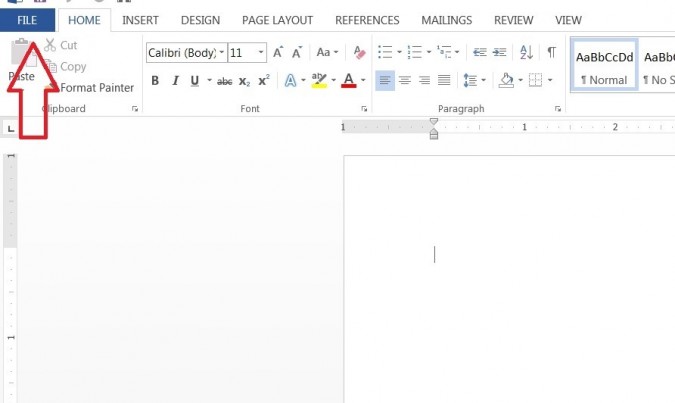
2. Click "Info" at the top of the left-hand menu
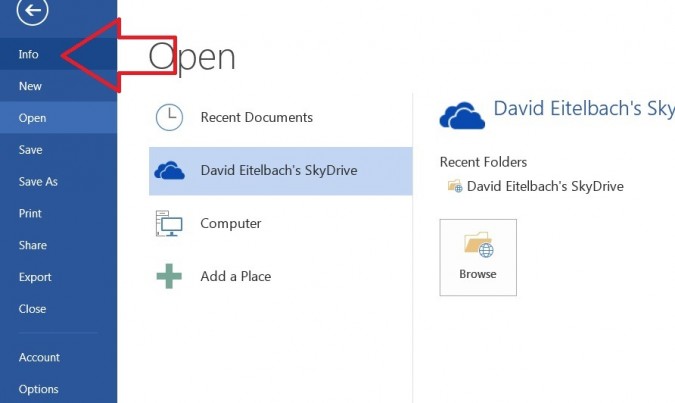
3. Click the "Manage Versions" button in the Info pane.
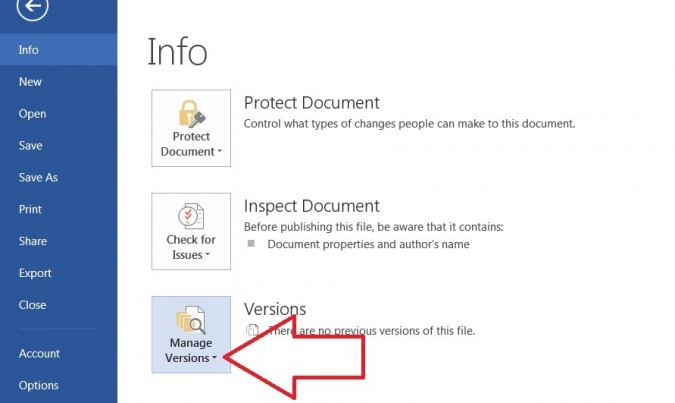
4. Select "Recover Unsaved Documents" from the drop-down menu.
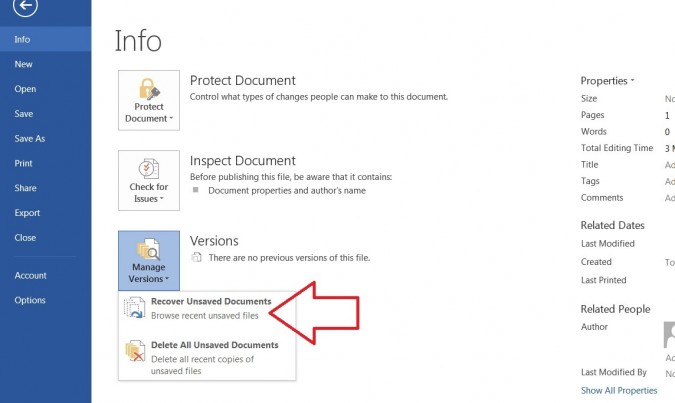
5. Click "Open" when you've selected the document you want to recover.
Stay in the know with Laptop Mag
Get our in-depth reviews, helpful tips, great deals, and the biggest news stories delivered to your inbox.
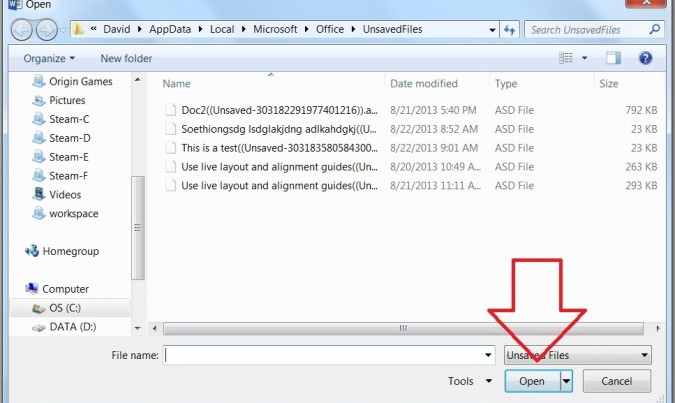
6. Click "Save As" at the top of the screen.
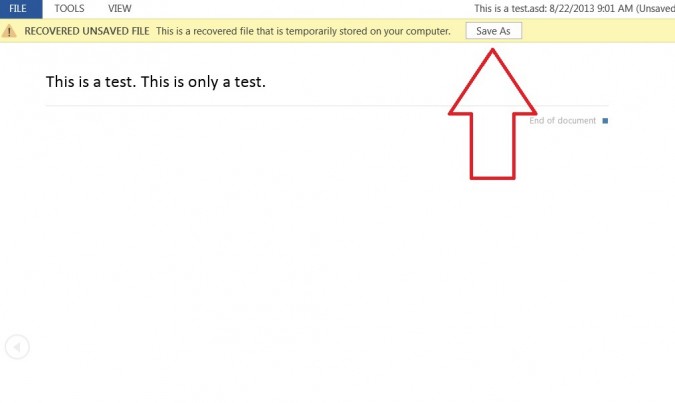
David was a writer at Laptop Mag. His coverage spanned how-to guides, reviews, and product rankings. He reviewed Asus, Lenovo, and Gigabyte laptops; guided readers on how to do various things in Excel, and even how to force quit an app in macOS. Outside of Laptop Mag, his work has appeared on sites such as Tom's Guide and TechRadar.
