How to Root the Galaxy Gear And Use it With Any Phone

By rooting (aka gaining admin rights to) your Galaxy Gear, you can install a custom ROM, run rooted apps, and even pair it with non-approved devices. First you must gain root access using a simple program and then install a custom ROM (version of the operating system). Doing so will turn the Gear into a full-blown Android device, capable of running all kinds of apps. Here's how to root your Gear and flash a custom ROM on it.
Before you begin, you will need both a Windows PC and a Galaxy Gear Approved device (Galaxy Note 3, Galaxy s4, etc) in addition to your smartwatch.
1. Enable NFC on the Galaxy Gear approved phone (i.e. Galaxy Note 3). You can find it under the connections tab in settings.
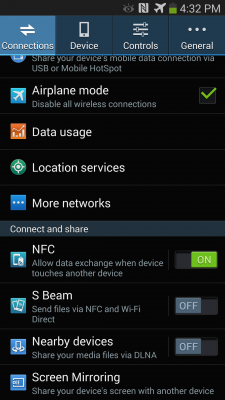
2. Hold the Galaxy Gear Charging Dock to the back of the Galaxy Gear approved phone and wait for it to install Gear Manager. If your phone is already paired with your Gear, you can skip this and the next step.
MORE: Smartwatch Face-Off: Pebble vs. Sony SmartWatch 2 vs. Galaxy Gear

3. Follow the prompts on the Gear approved phone to connect to the Gear until the Gear shows the time on it indicating it is past the activation process.
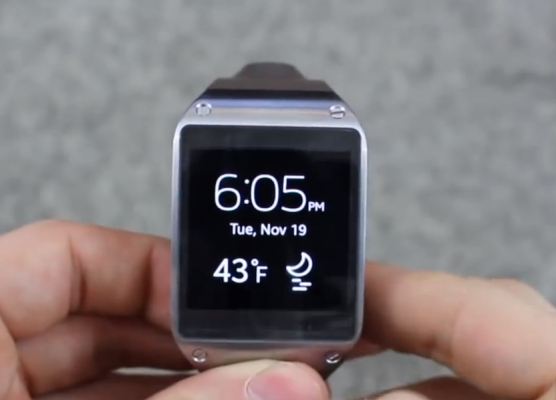
4. Go to Settings > Gear Info > and Tap Software Version 10 times and then enable USB Debugging on the Galaxy Gear.
Stay in the know with Laptop Mag
Get our in-depth reviews, helpful tips, great deals, and the biggest news stories delivered to your inbox.
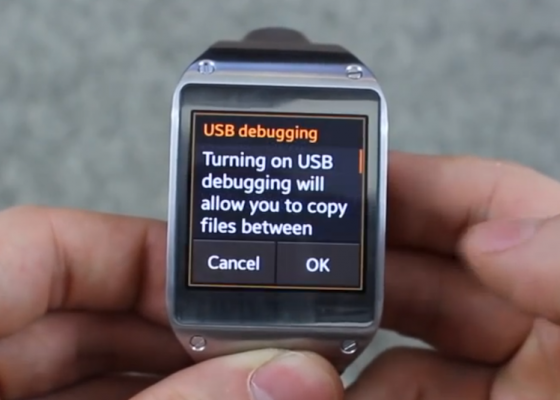
5. Download the Samsung USB Drivers to your PC Desktop.
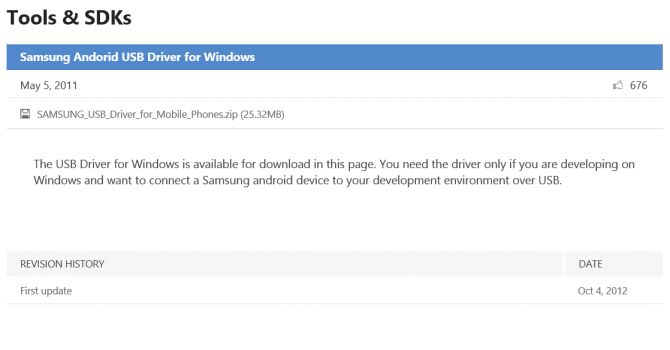
6. Right-click the .zip file you downloaded and click extract all.
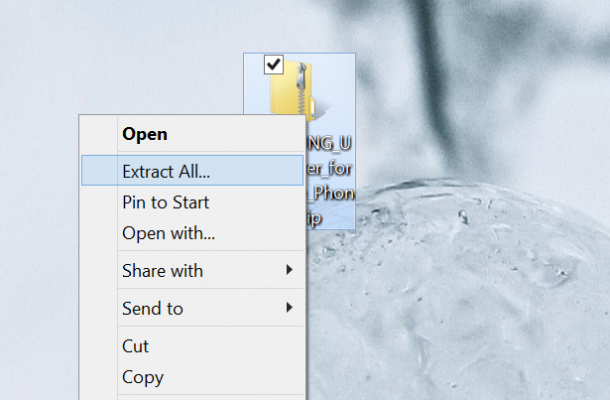
7. Double-click the .exe file inside to install the drivers.
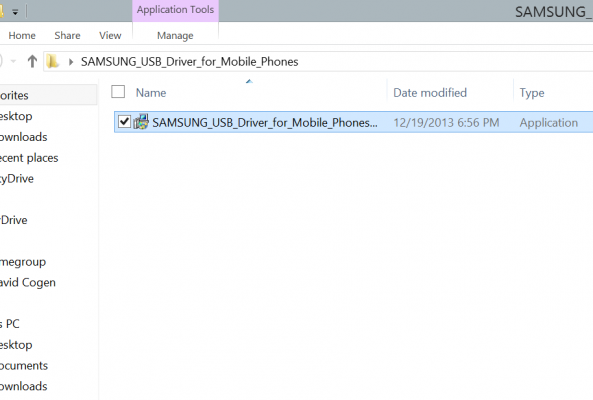
8. Plug in the Galaxy Gear via USB by putting it in it's charging dock and plugging in a USB cable from it to the computer. Let the drivers install.

9. Download Cydia Impactor and save it to your Desktop.
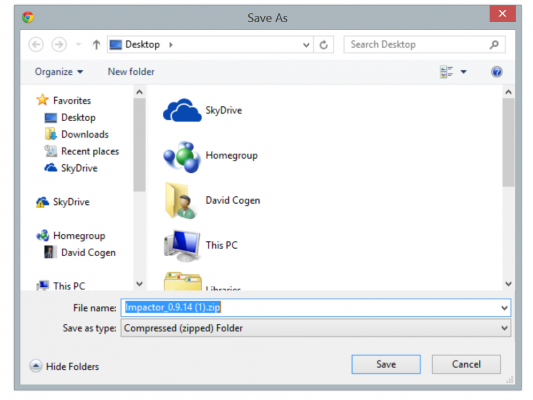
10. Right-click the .zip file and click Extract All.
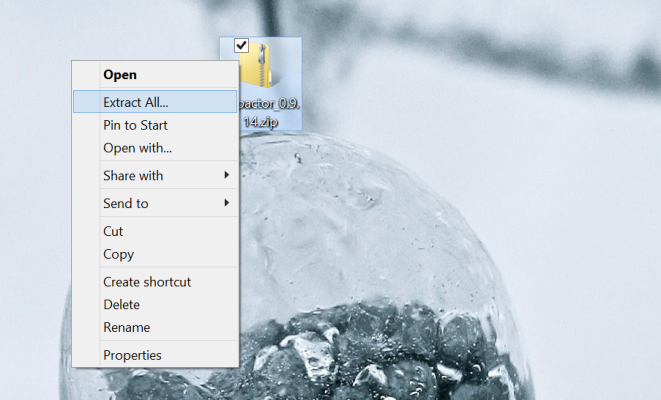
11. Double-click the Impactor .exe file inside the newly extracted folder.
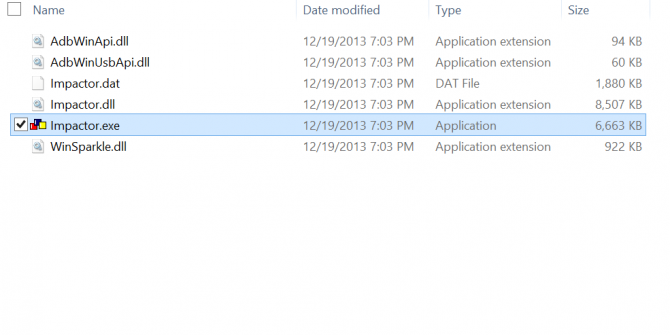
12. Click Start if Impactor shows "# drop SuperSU su to /system/xbin/su" in the text field. If it does, If the text field is blank, enter that command manually, then click Start.
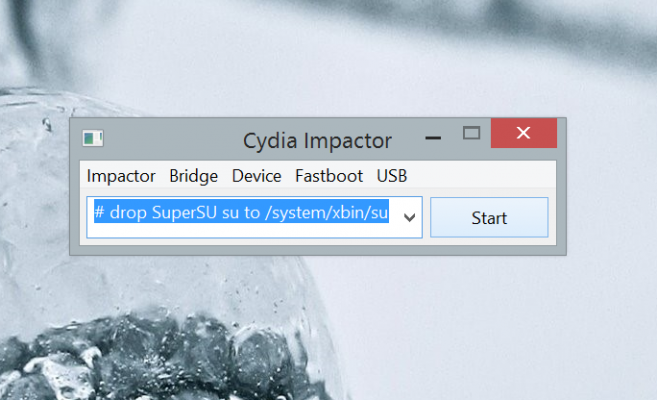
13. Click Always allow and then click OK when your Gear gives you an RSA fingerprint prompt.
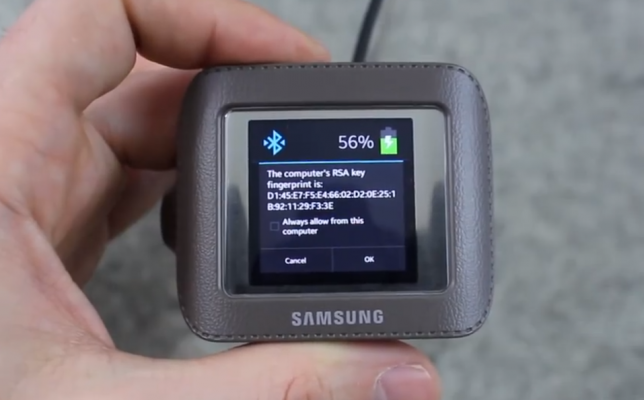
14. Download and install Wondershare Mobile Go on your PC (the Free Trial will work just fine).
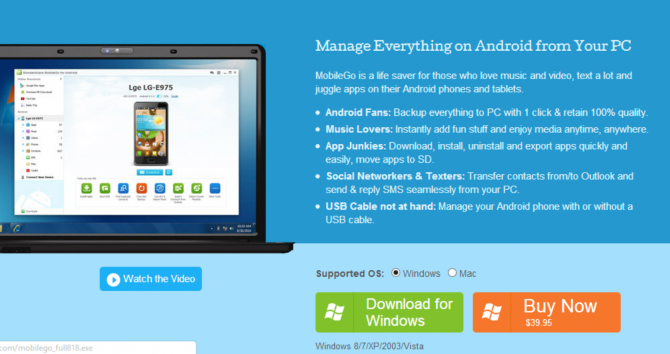
15. Open Wondershare on your computer.
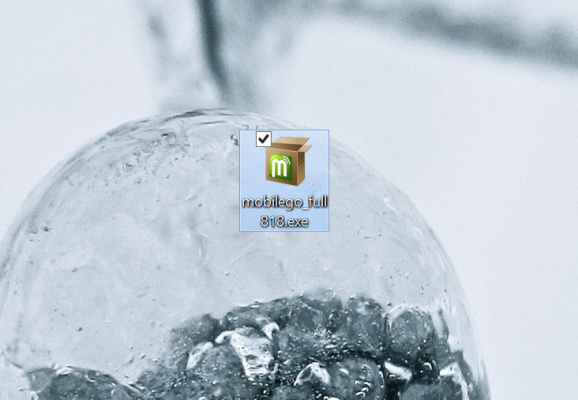
16. Click on Google Play Apps.
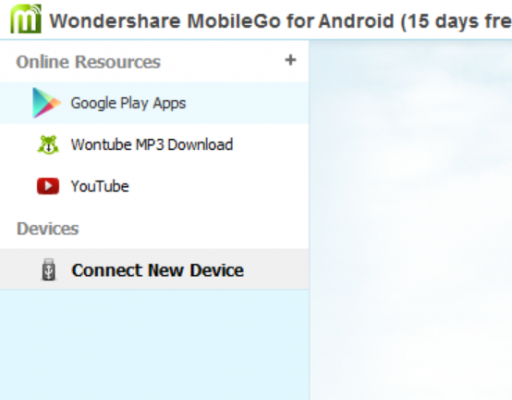
17. Search for and install SuperSU (free version by Chainfire).
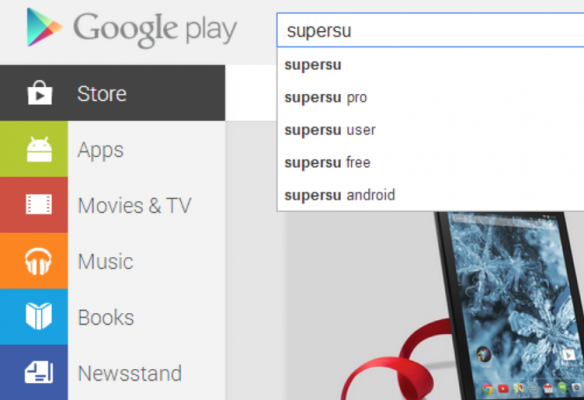
18. Download the Recovery and save it to your Desktop (it is located under Downloads in that post).
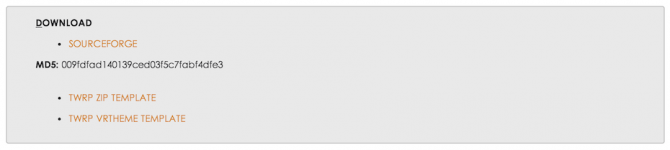
19. Download ODIN and save it to your Desktop.
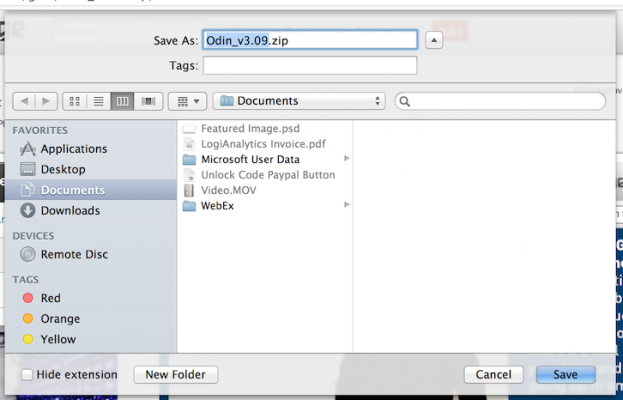
20. Right-click the ODIN .zip file and click extract all.
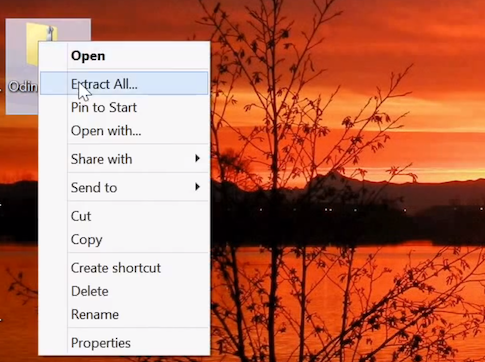
21. Install ODIN by double-clicking the .exe file inside the newly extracted folder.
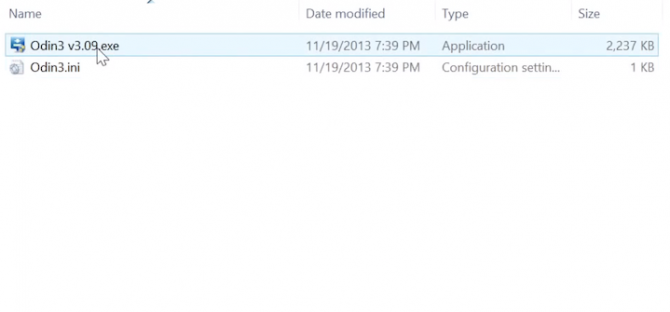
22. Hold the power button on the Gear until the Gear says rebooting on the screen.
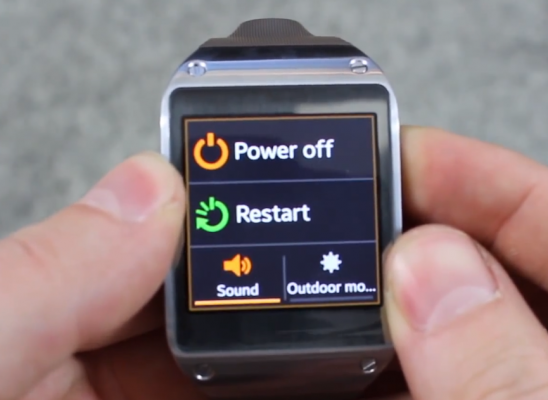
23. Quickly tap the power button 5 times while the restart dialog is present to put the device into recovery mode.
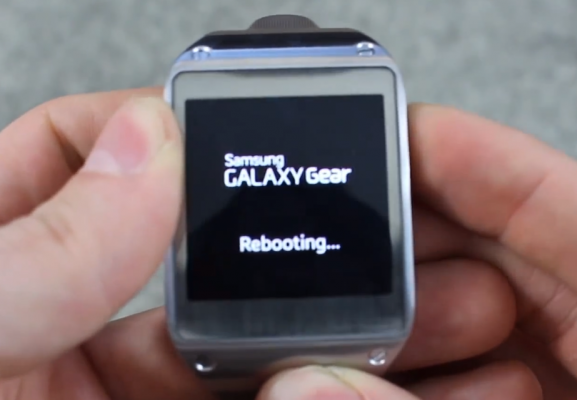
24. Press the power button again to highlight Download Mode.
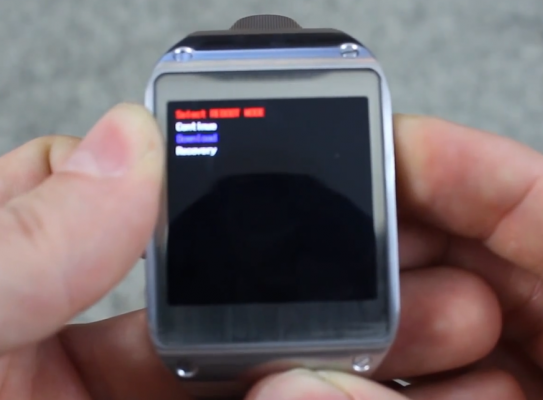
25. Press and hold the power button for 3 seconds to select Download Mode.

26. Plug the Gear in via USB cable.

27. Open ODIN.
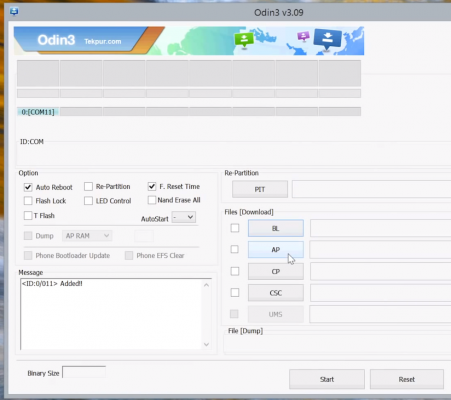
28. Select AP in ODIN and then select the Recovery file you downloaded in step 1.
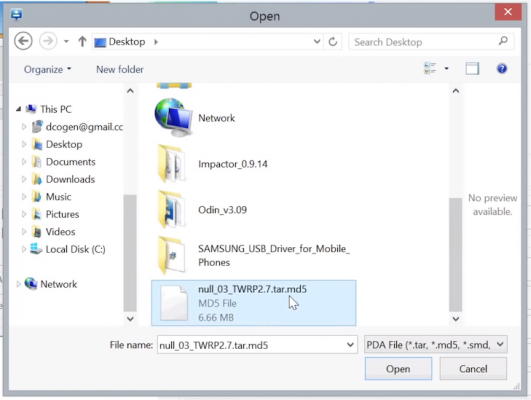
29. Press Start in ODIN to flash it.
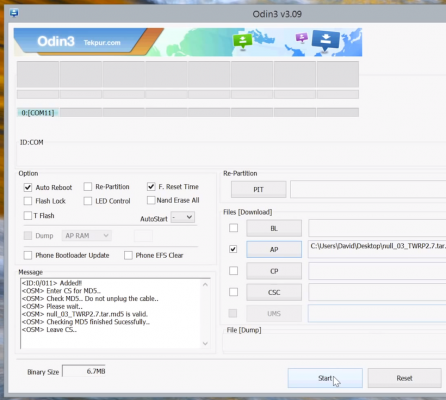
30. Download the ROM and save it to your Desktop (click on the latest Build then click on the download link under Mirrors on that page).
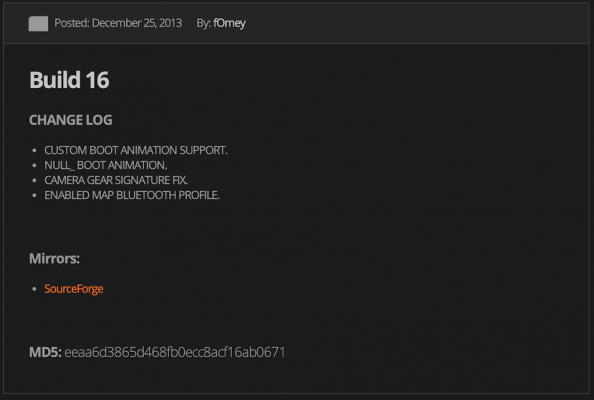
31. Plug in the Gear via USB cable (if it isn't still plugged in from before).

32. Open MobileShare back up.
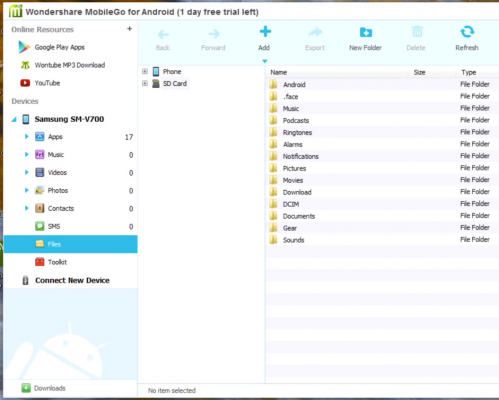
33. Click on Files under your device on the left side.
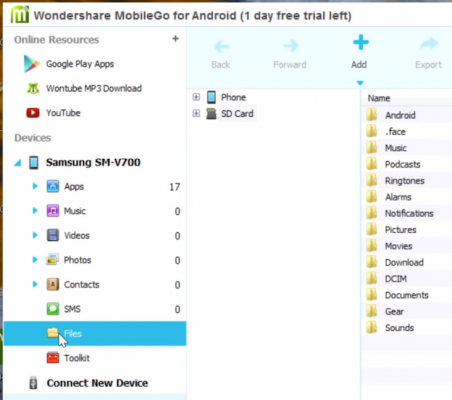
34. Click on the Add button at the top and select the ROM .zip file you downloaded earlier and click OK (do NOT extract the .zip leave it as a .zip file). This will put the .zip file on the internal storage of the Gear.
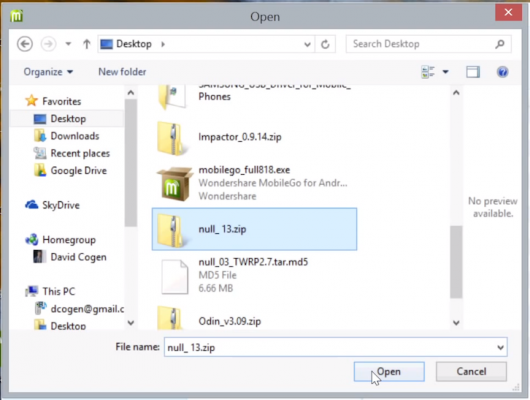
35. Unplug the Gear.

36. Hold the power button on the Gear until the Gear says rebooting on the screen.
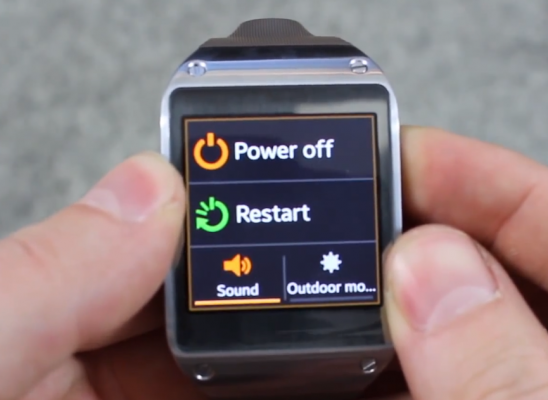
37. As soon as it says rebooting, quickly tap the power button 5 times while the restart dialog is present to put the device into recovery mode.
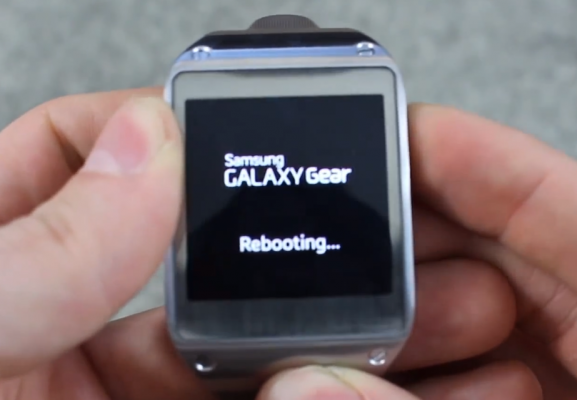
38. Press the power button twice to navigate and highlight Recovery mode.
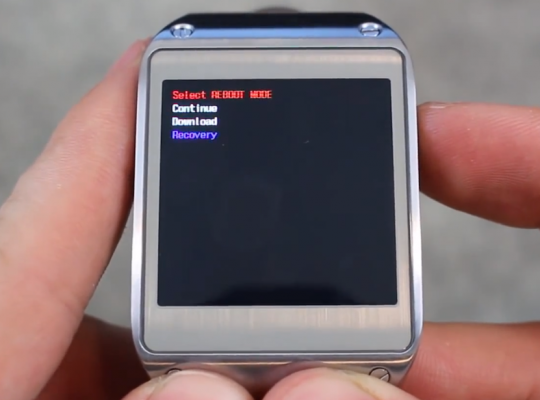
39. Press and hold the power button for 3 seconds to select Recovery Mode.

40. Select Install in TWRP.
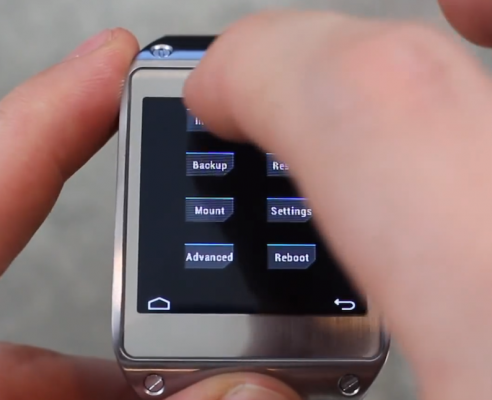
41. Select the ROM .zip file we put on the device earlier and swipe to install it.
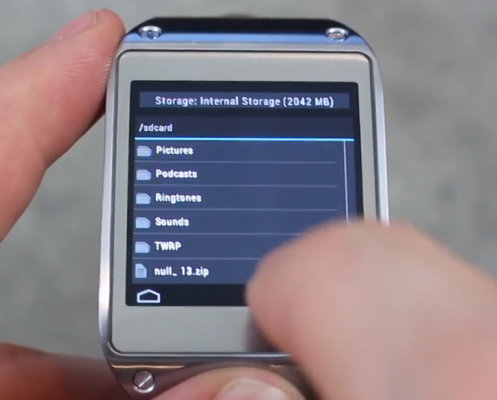
42. Follow the instructions to choose what features you want in the ROM and continue to click Next until it flashes the ROM.
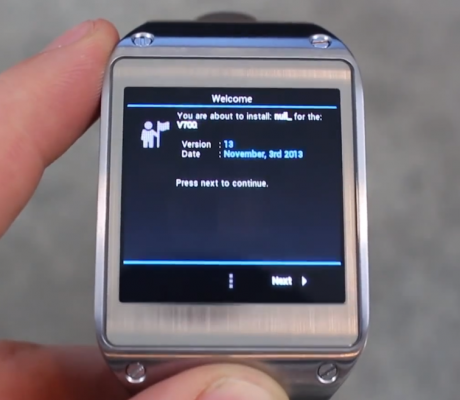
43. When it's done flashing, follow the prompts again by clicking Next to reboot the device.
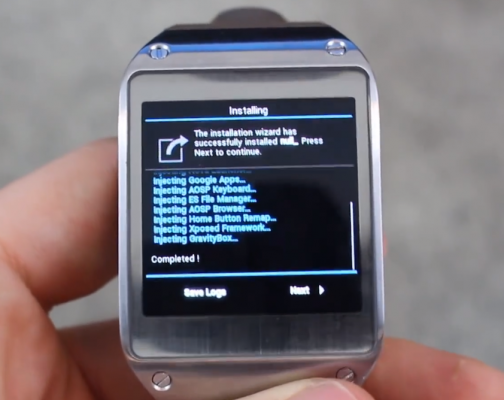
44. When it reboots, you are all set.

How to Pair the Rooted Galaxy Gear With Your Phone
Connecting to the Gear from another device works the same on a Gear approved device (using the Gear Manager) but on non-approved devices, simply connect via Bluetooth (keep in mind notifications and other things that only work through Gear Manager will still not work unless you have Gear Manager).
- Turn Bluetooth on on both devices.
- Tap the Gear when it appears under Bluetooth devices on your device to pair them.
- To use internet on the Gear select the gear icon next to the Galaxy Gear under paired devices. Then check Share Internet.
David Cogen is a founder of TheUnlockr.com, the popular site for rooting, jailbreaking, hacking, modding, and other how tos to show you how to unlock your device's true potential. They even have a popular ROM repository. Check out TheUnlockr.com for all your Android, iPhone, and Windows Phone how tos.

