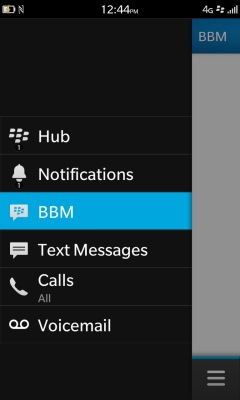How-to Set Up BlackBerry Messenger For Blackberry 10

So you just got your new BlackBerry 10 device and you want to know how to set up your BlackBerry Messenger account. No problem. We've gone through the process so many times we could describe it to you in our sleep. But to make it easier, we've put together this quick step-by-step guide explaining how you can get your old BBM account on your new BlackBerry Z10 or Q10. Don't have a BlackBerry Messenger account? We'll show you how to set one up so you can start sending BBMs in no time.
1. Swipe down from the top of the home screen to bring up the Settings menu.
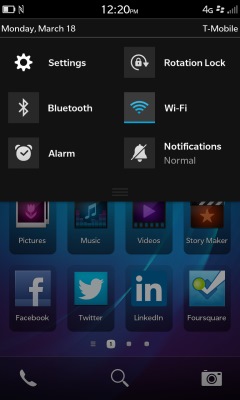
2. Tap Settings and select the BlackBerry ID tab.
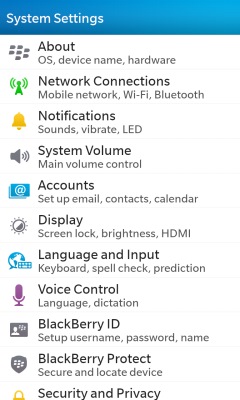
3. If you already have a BlackBerry ID, tap Sign In and enter your username and password. If you don't have a BlackBerry ID, tap Create New.
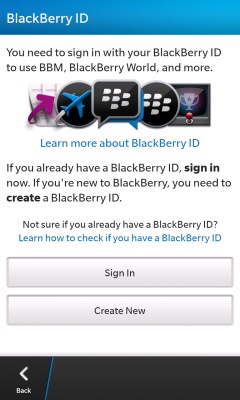
4. Fill in each of the dialogue boxes and press Sign Up at the bottom of the page. After signing up, you'll receive an email confirming your new account has been created.
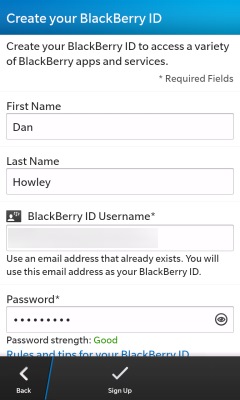
5. Click the link in the email and your BlackBerry ID account will be activated. Once your account is active, BlackBerry Messenger will be available on your phone.
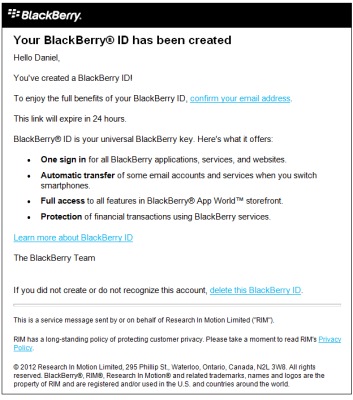
6. To access BlackBerry Messenger, open the BlackBerry Hub by swiping up from the bottom of the display and to the right. Tap the BBM tab to open BlackBerry Messenger.
Stay in the know with Laptop Mag
Get our in-depth reviews, helpful tips, great deals, and the biggest news stories delivered to your inbox.