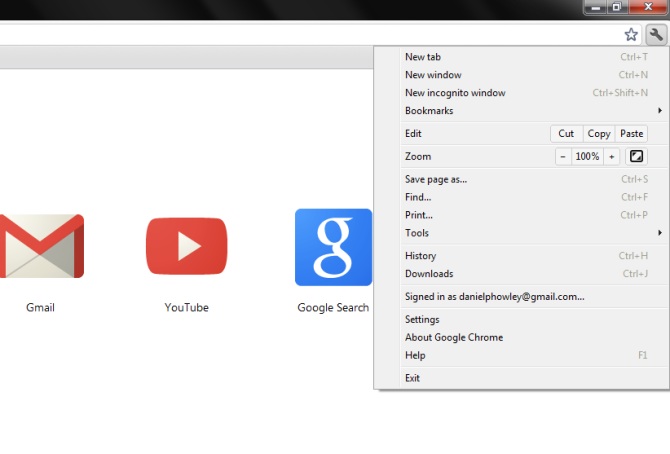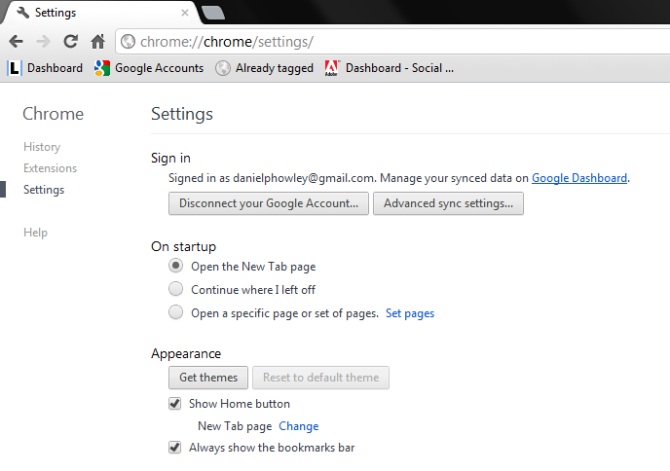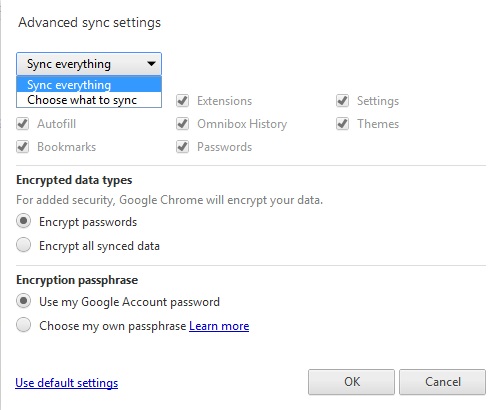How to Sync Google Chrome Across All of your Devices
News
By
Daniel P. Howley
published
Google's Chrome is officially the most popular browser on the Internet and with good reason. Chrome has several unique features, the best of which is its ability to sync your personal settings across multiple devices. But before you can start viewing your tabs and bookmarks on your laptop and smartphone, you'll have to make some changes to your browser settings.
[How to Search With Google's New Knowledge Graph]
- To get started, sign into Chrome from your Mac or PC and click the wrench icon in the top right corner of the screen.
- Select Settings from the drop down menu and choose Advanced sync settings.
- From the drop down box select Sync everything and Click OK at the bottom of the screen.
The next time you sign into your Chrome account on any PC, Mac or Android device, all of your settings, favorites and bookmarks will automatically carry over. Android Ice Cream Sandwich users will also be able to sync open tabs across devices.
- Chrome for Android Tested: Great Tabs, Slower Than Third-Party Browsers
- Google Drive Review
- How to Use the New Research Tool in Google Docs
Get The Snapshot, our free newsletter on the future of computing
Sign up to receive The Snapshot, a free special dispatch from Laptop Mag, in your inbox.

LAPTOP Senior Writer
A newspaper man at heart, Dan Howley wrote for Greater Media Newspapers before joining Laptopmag.com. He also served as a news editor with ALM Media’s Law Technology News, and he holds a B.A. in English from The Richard Stockton College of New Jersey.
MORE FROM LAPTOP MAG...