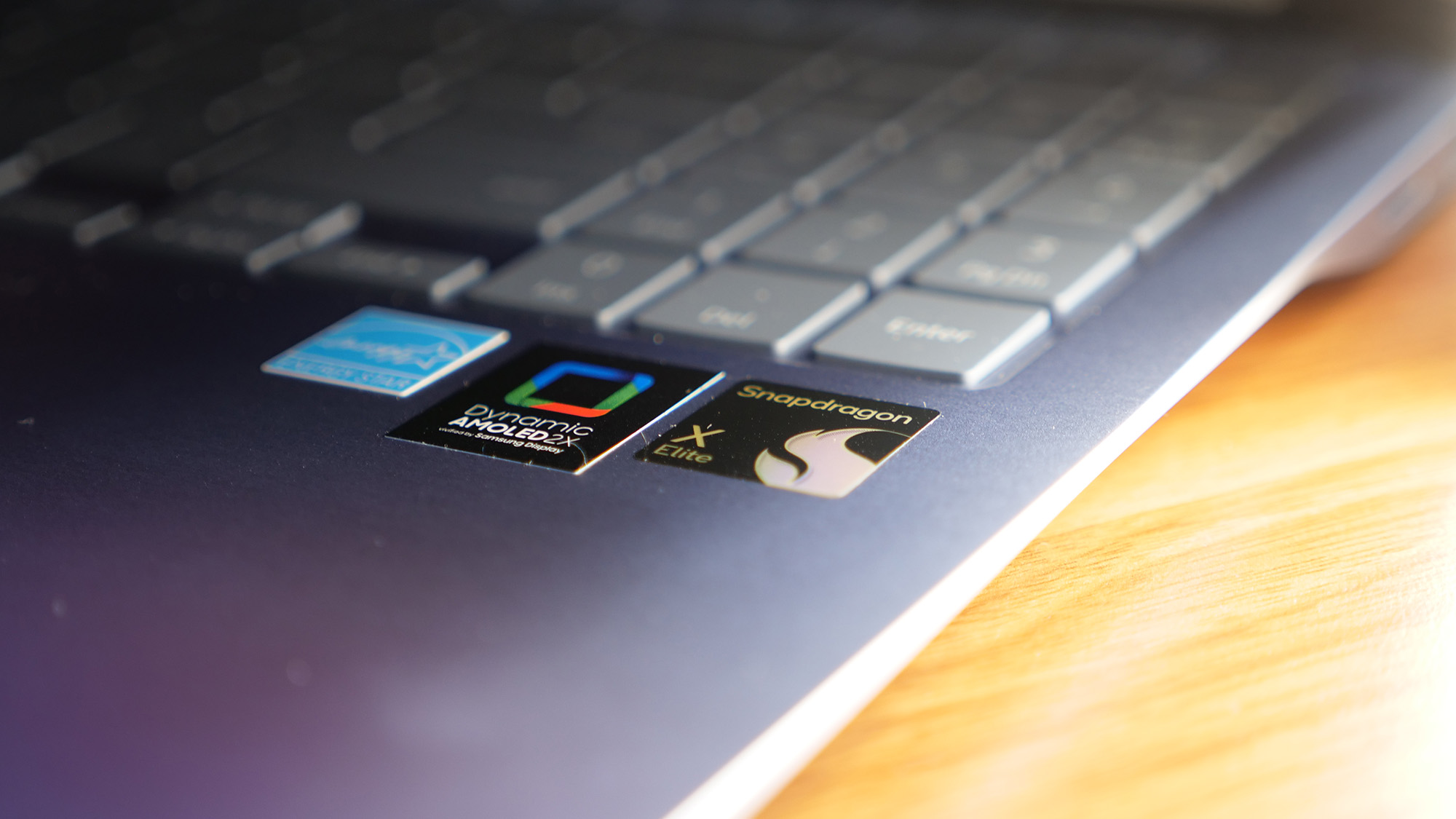How to Use a Wireless Xbox 360 Controller on a PC

While most PC gamers use the traditional tools of the trade (a mouse and keyboard), certain game genres work better with a controller. Sure, you could spend $19.99-$89.99 on a PC-exclusive game controller, but why waste money when you can use your Xbox 360's controllers on any Windows computer? Install a wired controller is easy enough, as the drivers normally download automatically, but connecting a wireless game pad requires a bit more work.
To connect to a wireless Xbox 360 controller, you need to first invest in the HDE Wireless Receiver for Xbox 360 or the Komodo Wireless Gaming Receiver, both of which are available on Amazon for $13.49 and $10.94 respectively. For this how-to, we went with the HDE model in tandem with the MSI GS70. After you've purchased the wireless receiver, follow these steps to get your wireless Xbox 360 controller running on your PC.
1. Plug the wireless receiver into an available USB port. The PC will act like it is installing drivers but there are a couple of more steps.
2. Visit Microsoft.com and download the most recent driver for the Xbox 360 Controller for PC.
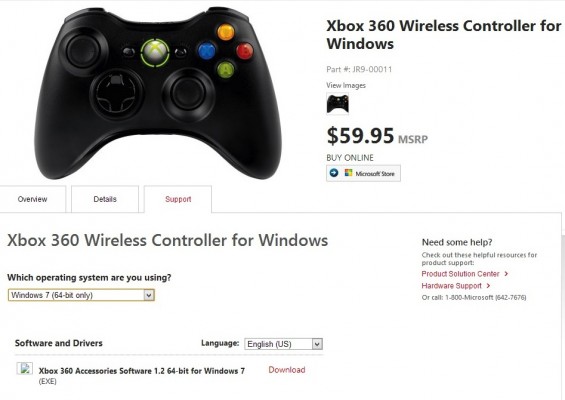
3. Install the driver.
4. Go to Device Manager, right click Unknown Device under the Other Device header and select Update Driver Software.
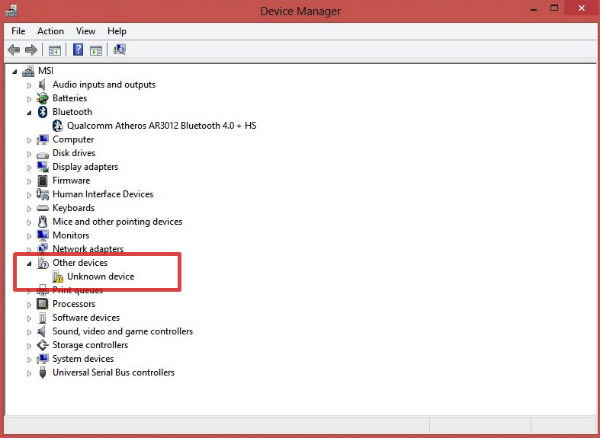
5. Select the Browse my computer for the driver software option.
Stay in the know with Laptop Mag
Get our in-depth reviews, helpful tips, great deals, and the biggest news stories delivered to your inbox.

7. Choose the Let me pick from a list of device drivers on my computer option.
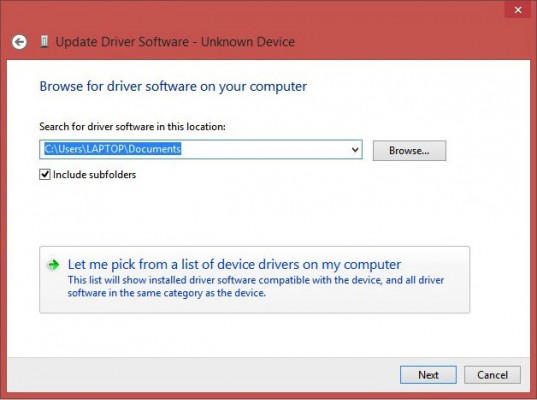
8. Scroll down and select Xbox 360 Peripherals and click the Next button.
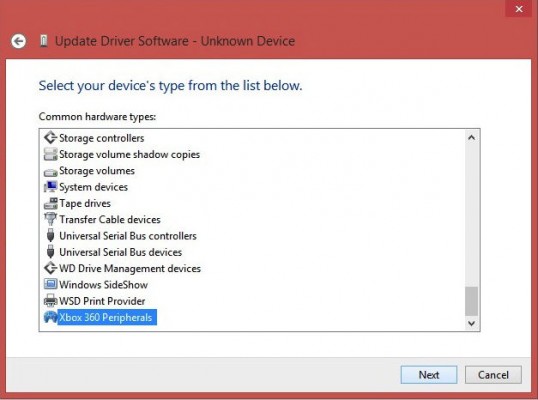
9. Choose the most up-to-date version of the Xbox 360 Controller for Windows. You'll receive a message warning you that the driver is not recommended. Ignore this and hit the Yes button.
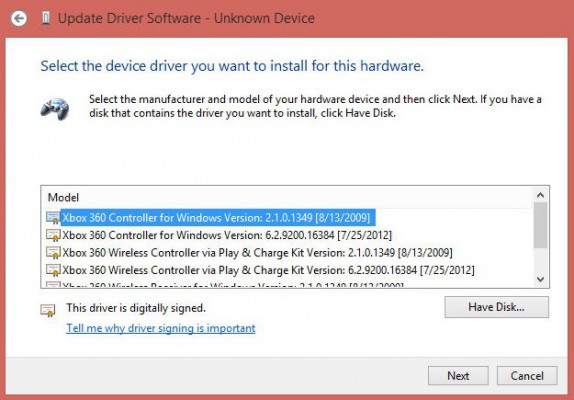
10. Press the pair button on the receiver while simultaneously hitting the small pairing button.

11. Press the Xbox Guide button and wait for the top right light to come on.

12. Launch your game and have fun!

Sherri L. Smith has been cranking out product reviews for Laptopmag.com since 2011. In that time, she's reviewed more than her share of laptops, tablets, smartphones and everything in between. The resident gamer and audio junkie, Sherri was previously a managing editor for Black Web 2.0 and contributed to BET.Com and Popgadget.