How to Tap and Pay with Google Wallet in Android 4.4 KitKat
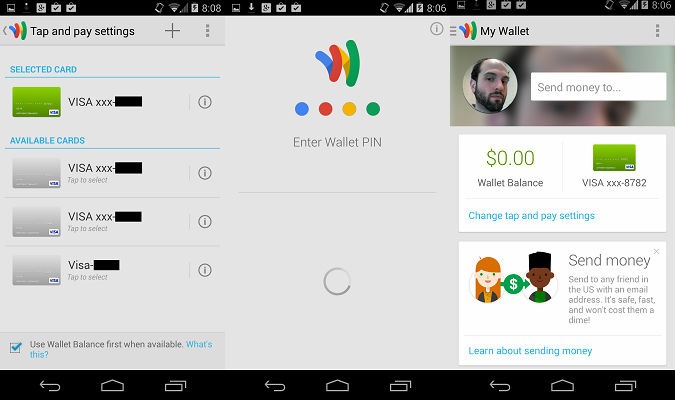
Google Wallet’s NFC payment technology has long been limited to certain devices on certain carriers which allowed it. With Android 4.4 KitKat, Google introduced a new, open architecture for NFC payments that opens the service to any mobile carrier.
Now, users with an NFC-enabled smartphone can use Google Wallet or other apps that have enabled the new NFC Host Card Emulation technology to make payments at over a million retailers that accept NFC payments. Here’s how to set up the service with Google Wallet on the Nexus 5.
1. Sign into Google Wallet. The Google Wallet app is preinstalled on the Nexus 5, or can be downloaded from Google Play on other devices.
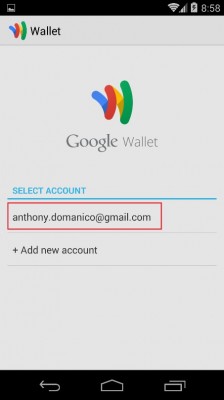
2. Tap "Set up Tap and Pay" in the appropriate card on the My Wallet screen.
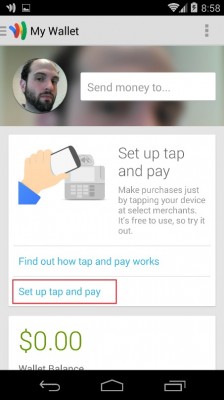
MORE: 5 Ways to Speed Up Your Android Phone in Under 5 Minutes
3. Accept the Terms of Use.
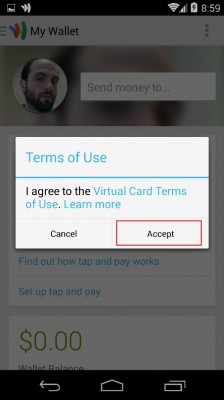
4. Tap Next on the Funding Purchases page. Wallet will then activate your account for tap and pay use.
Stay in the know with Laptop Mag
Get our in-depth reviews, helpful tips, great deals, and the biggest news stories delivered to your inbox.
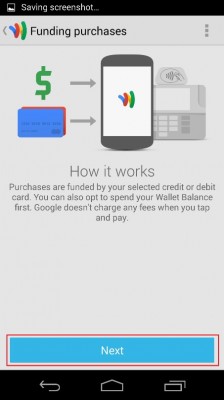
5. Select your Credit/Debit Card. If you have multiple credit and/or debit cards associated with your Wallet account, you’ll now be able to set one as default for tap and pay purchases.
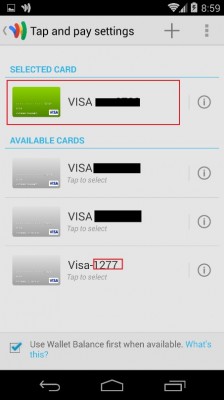
6. Touch your phone to a Paypass-enabled terminal. NFC-enabled credit card terminals can be found in over a million retail stores nationwide. Be sure to always select "Credit" when prompted on the credit card machine in the store.
7. Enter your Wallet Pin when prompted. Your transaction will now be complete.
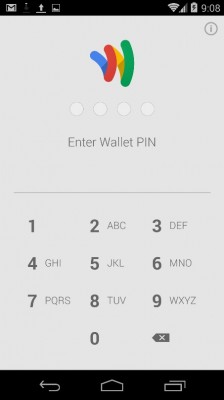
- Best Android Security Apps 2013
- 12 Surprising Things Your Android Phone Can Do
- 10 Best Android Apps You're Not Using
