How to Use S Beam to Share Files on Your Samsung Galaxy S III

Yes, Android 4.1 Jelly Bean lets you share photos and videos between phones with a tap, but that's only over a slower Bluetooth connection. Samsung kicks things up a notch with S Beam on the Galaxy S III. It takes the same concept of using NFC for establishing a connection between two devices with a tap, but then leverages Wi-Fi Direct instead of Bluetooth after than initial handshake to make transfers lightning fast.
1. Pull down the Notification Shade and select the Settings icon in the top right corner.
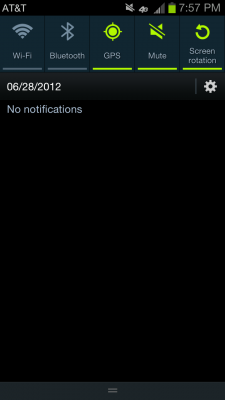
2. Select More Settings.
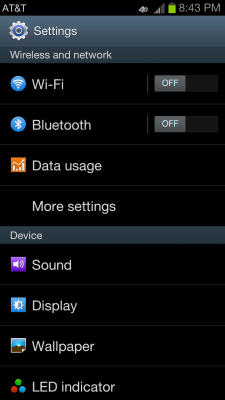
3. Select S Beam.
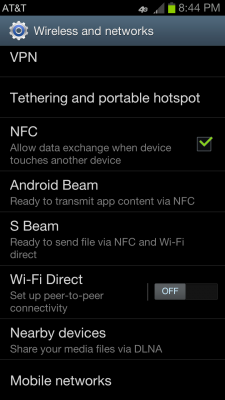
4. Turn it ON.
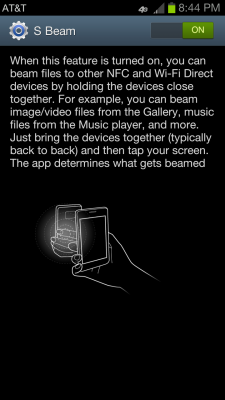
5. Bring up the content you want to share on the screen (i.e. a picture from the gallery).

6. Hold the back of your Galaxy S III up to the back of another Galaxy S III and it will prompt you to "Tap to Send".
Stay in the know with Laptop Mag
Get our in-depth reviews, helpful tips, great deals, and the biggest news stories delivered to your inbox.
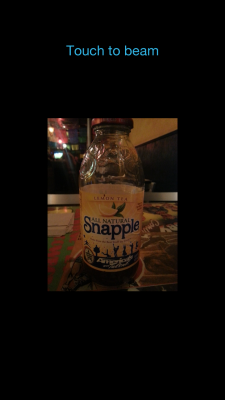
7. Tap the item and then your S III will ask you to pull the devices apart.
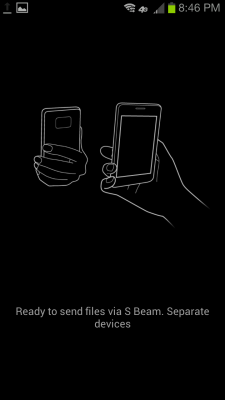
8. The content should soon appear on the screen of the other device.

David Cogen is a founder of TheUnlockr.com, the popular site for rooting, jailbreaking, hacking, modding, and other how tos to show you how to unlock your device's true potential. They even have a popular ROM repository. Check out TheUnlockr.com for all your Android, iPhone, and Windows Phone how tos.
- How to Use Smart Motion Gestures
- How to Use Buddy Photo Share
- How to Use S Beam to Share Files
- How to Share Documents in Real Time
- How to Set Up Smart Stay
- How to Post to Social Networks Using Voice
- How To Adjust the Call Volume
- How to Hide Unused Apps in the App Drawer
- How to Get a News Ticker on Your Lock Screen
- How To Use Pop Up Play

