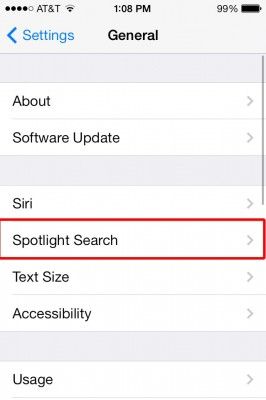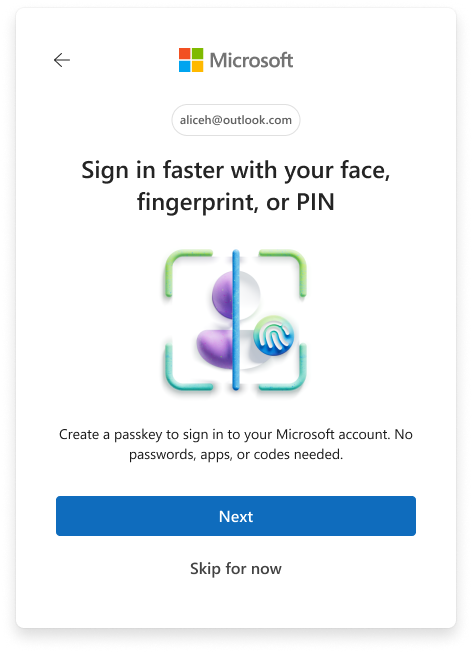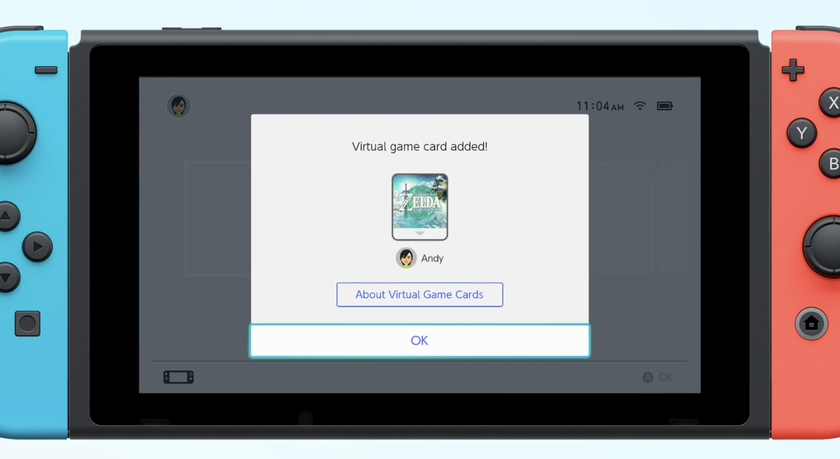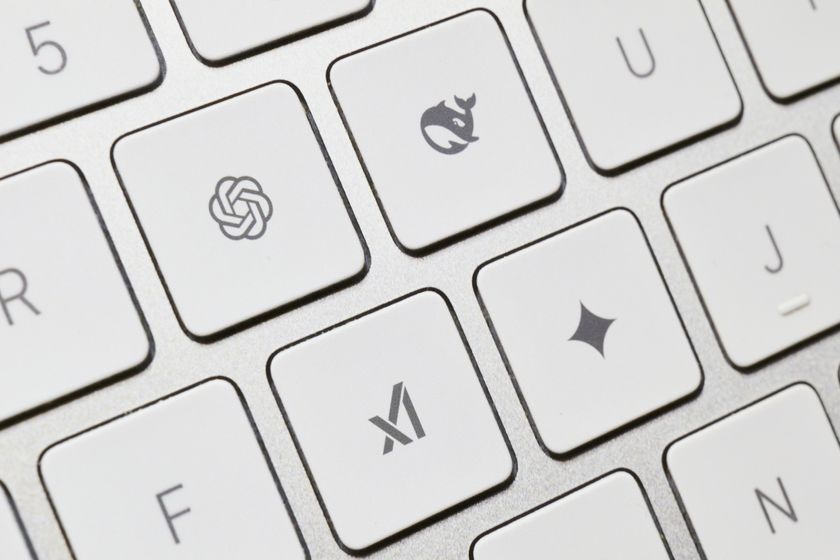How to Use Spotlight Search in iOS 7
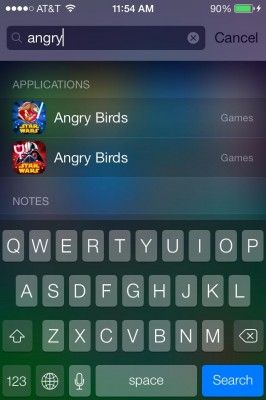
Even if you love the flattened, minimal look of iOS 7, you might find a few things confusing and working very differently. Many common iOS features have been slightly tweaked, requiring users to re-learn a new way of accessing them. The popular Spotlight Search function is one of them, but you can get right back to the search bar you need most with one simple swipe.
MORE: iPhone 5s: Full Review
1. Enter the home screen.
2. Swipe down from the center of the screen. Be careful not to swipe from the top, as that action will pull up the new Notification Center.
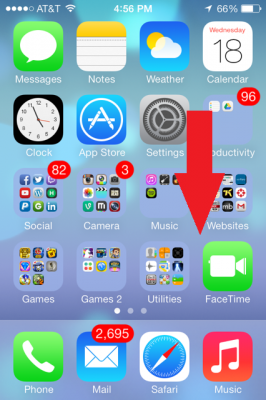
3. Use the on-screen keyboard to search your iPhone. As with previous iterations, Spotlight Search browses your apps, notes, contacts and any other content saved on your phone. Searching the Web requires Safari or Siri.
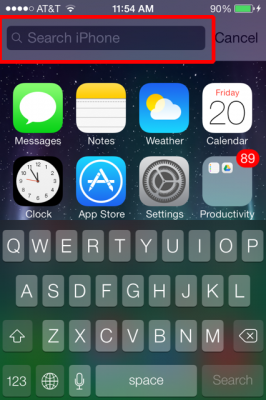
MORE: iOS 7: Full Review
How to Customize Spotlight Search
Apple's built-in search functionality can be tailored to your needs with a few basic taps of the screen.
Stay in the know with Laptop Mag
Get our in-depth reviews, helpful tips, great deals, and the biggest news stories delivered to your inbox.
1. Select Settings.
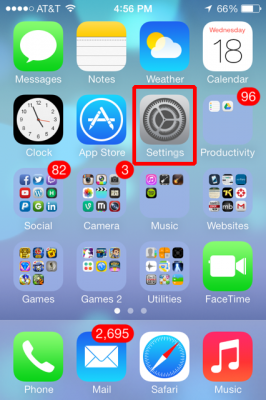
2. Select General.
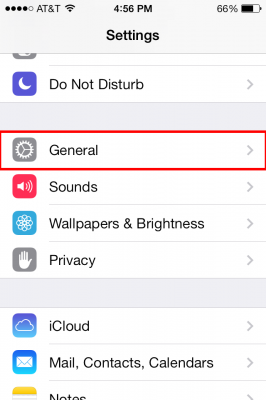
3. Select Spotlight Search. This will allow you to enable or disable any searchable content, including videos, music, events and mail.