How to Use Stacks in macOS Mojave
If your desktop is a mess, Apple's got a solution. It's called Stacks, and it's available as a part of macOS Mojave (currently available as a public beta).
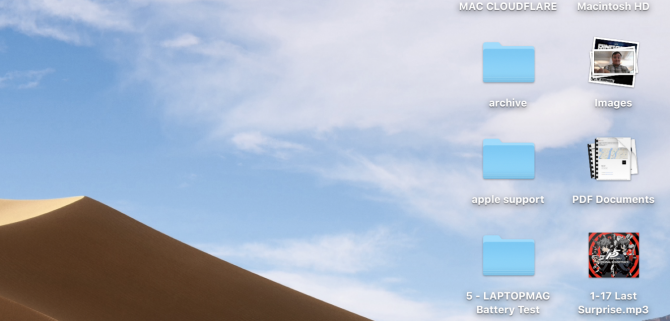
Once you activate Stacks, it will group the images, PDFs, screenshots and other kinds of files on your Desktop into single icons that look resemble flat, overlaid files. Clicking on a Stack expands its contents, but you can also scroll up and down on a stack to see its contents.
MORE: macOS Mojave Preview
Here's how to use Stacks to clean your messy desktop. For example, let's start with mine:
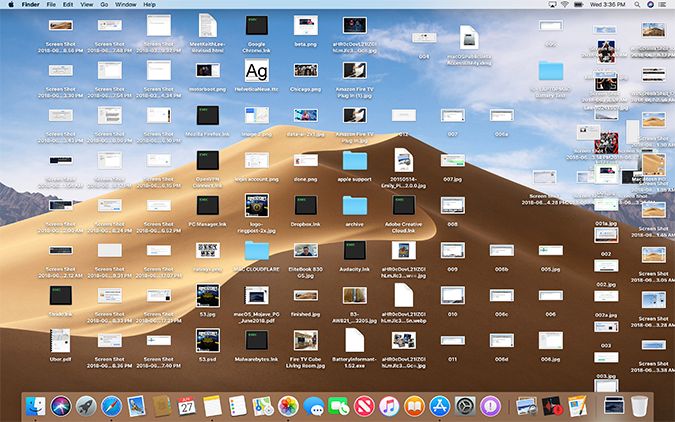
1. From the desktop, click View.
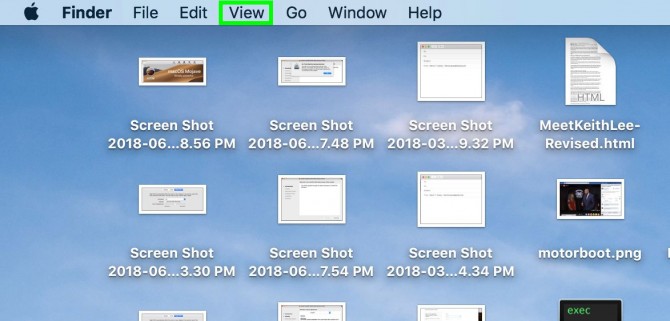
2. Select Use Stacks.
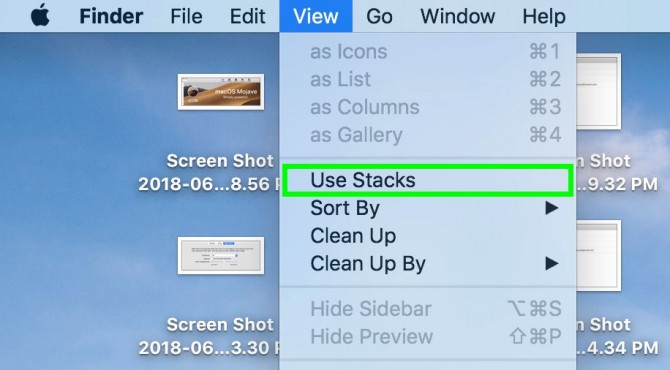
3. That messy screen is now clean!
Stay in the know with Laptop Mag
Get our in-depth reviews, helpful tips, great deals, and the biggest news stories delivered to your inbox.
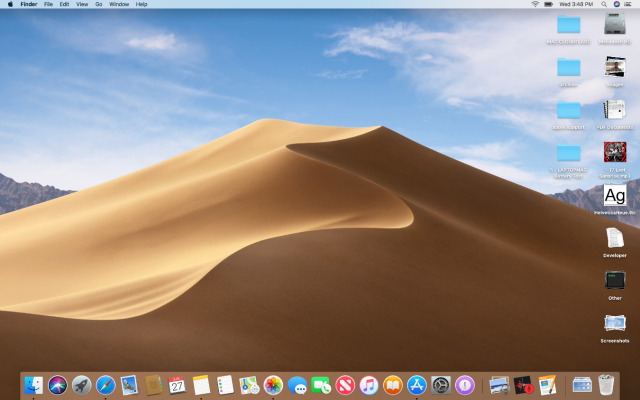
4. Clicking on a stack reveals its contents. Click the empty stack to hide them.
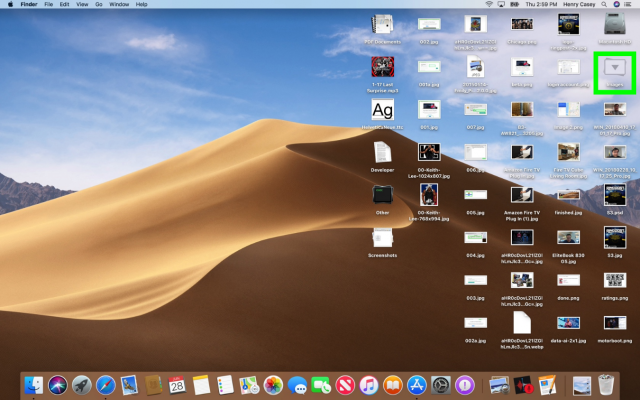
6. To change how Stacks works, click View.
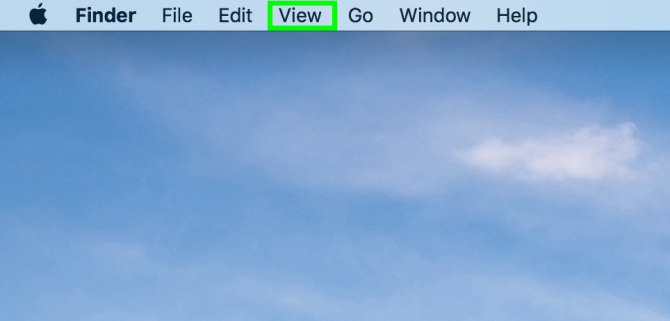
7. Under Group Stacks By, select a sorting option.
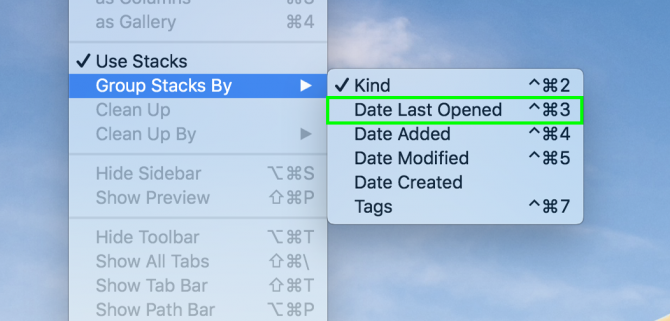
8. Scroll up and down on a Stack to browse the images inside, so you can find and open select images.
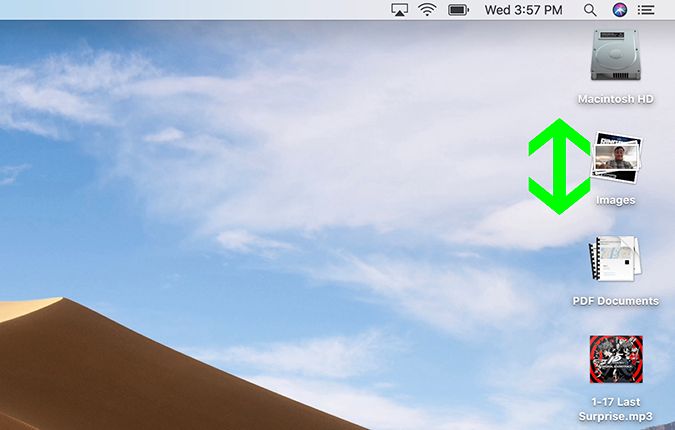
Congrats, you're a Stack master!
macOS Mojave Tips
Henry was a contributing writer at Laptop Mag. He penned hundreds of articles, including helpful how-tos for Windows, Mac, and Gmail. Henry has also written about some of the best Chromebooks, and he has reviewed many Apple devices, including various MacBook Air laptops. He is now a managing editor at our sister site Tom's Guide, covering streaming media, laptops, and all things Apple.
