How to Use the Facebook Home App Launcher
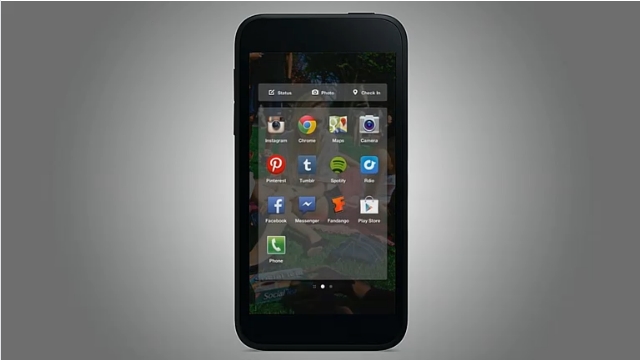
If you're among those who plan to jump on the new Facebook Home Android overlay like white on rice, there are a few things you'll need to know how to do. For instance, since your cover feed will dominate your home screen, not your app icons, you might be asking yourself how you get to those apps. That's where the app launcher comes in.
The Facebook Home app launcher is a multi-page, traditional-looking Android home screen filled with app icons. But that's not all it does; you can even update your Facebook status from the app launcher by tapping the tiny status bar at the top of the screen with icons for Status, Photo or Check In.
So how do you reach and use this helpful feature? Follow these steps.
1. Press and hold your profile picture at the bottom of your screen to bring up the app launcher icon, which looks like a box with nine squares. The app launcher will appear on top of your cover feed.
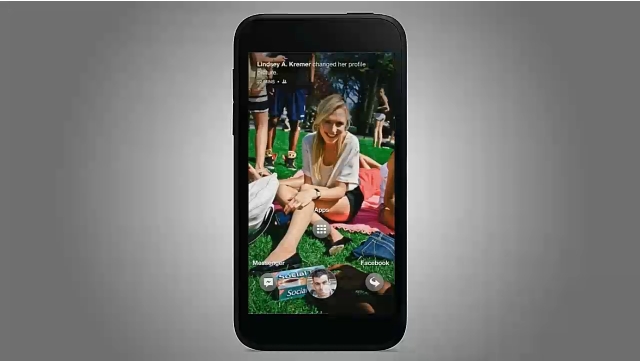
2. To delete an icon from the launcher, tap and drag the icon to the top of the screen where it says Remove. You can also tap and drag to reorder apps as they appear on the screen.
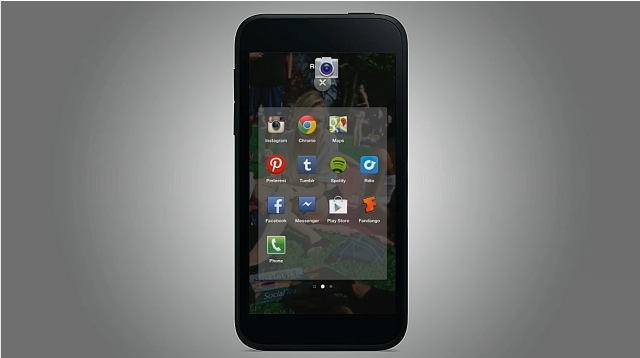
3. Swipe to the left to see your app drawer. This comprehensive list of all of the apps on your phone is ordered alphabetically.
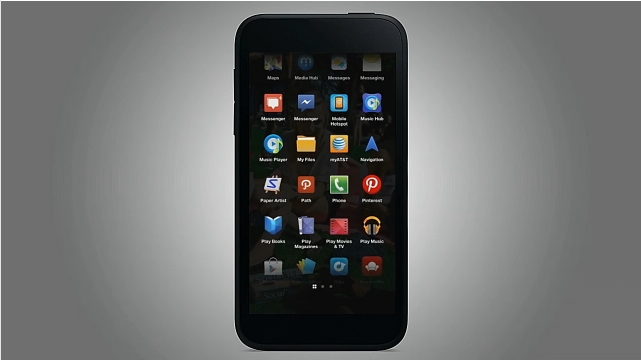
4. Tap and hold an app in the app drawer to add it to your launcher.
Stay in the know with Laptop Mag
Get our in-depth reviews, helpful tips, great deals, and the biggest news stories delivered to your inbox.
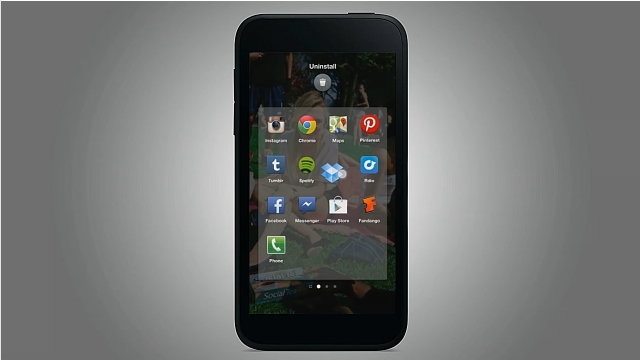
5. Swipe down to minimize the app launcher and return to your cover feed.

