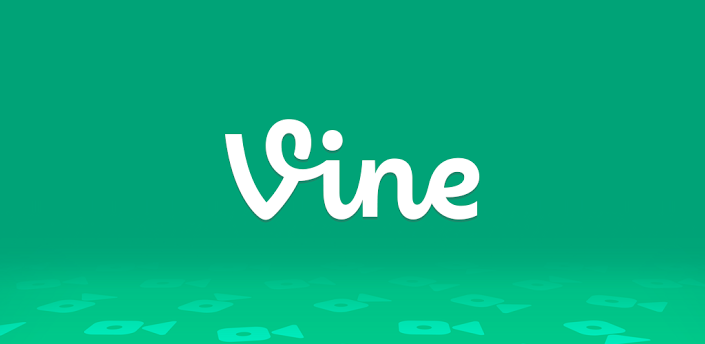
Android users: the wait is over at last. Twitter has finally released their popular video-sharing app Vine to Android, allowing a new wave of users to join in with their iPhone-owning friends. If you're feeling a little bit of deja vu, it's because the photo-sharing app Instagram had a very similar version history, starting an an iOS-only app before coming to Android and quickly catapulting to the number one photo-based social network. It looks like Vine is positioned to make that same rise in popularity, attracting a ton of users and hosting a plethora of great video content.
If you've got an Android device and are excited to connect with your Vine-wielding friends, here's how you can get up and running on this new Android app.
Step 1: Download the Vine app from the Google Play Store. Make sure the app you download is from Vine Labs, Inc, as there are numerous impostors!
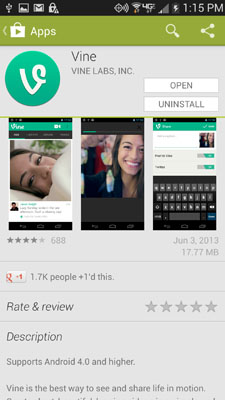
MORE: 10 Best Vine App Tips
Step 2: Log into Vine with your Twitter account or create a new account.
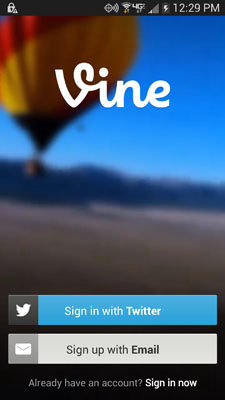
Step 3: Click on the video camera icon in the top right to record your first Vine video.
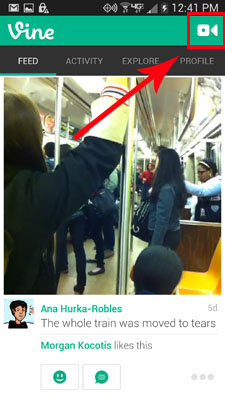
Step 4: Frame your video subject on your display and press the screen when you want to record, release when you want to pause, until the progress bar is full or the Finish button appears at the bottom of the screen.
Stay in the know with Laptop Mag
Get our in-depth reviews, helpful tips, great deals, and the biggest news stories delivered to your inbox.
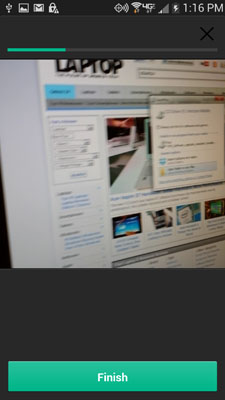
Step 5: Watch your video preview. If you're ready to post, click the Next button. If not, tap the X in the top right corner to restart the recording.
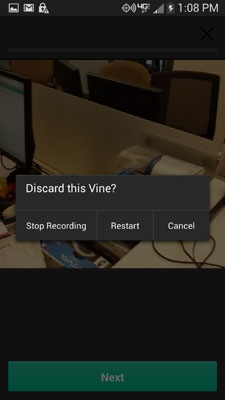
Step 6: Add a caption to your Vine and choose whether you want to post the video to Vine, Twitter or both.
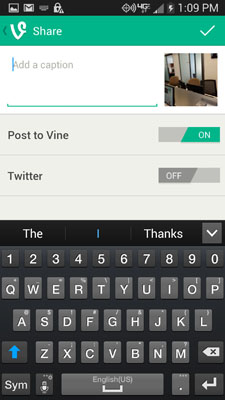
Step 7: Tap the check mark in the top right corner to post your Vine video.
