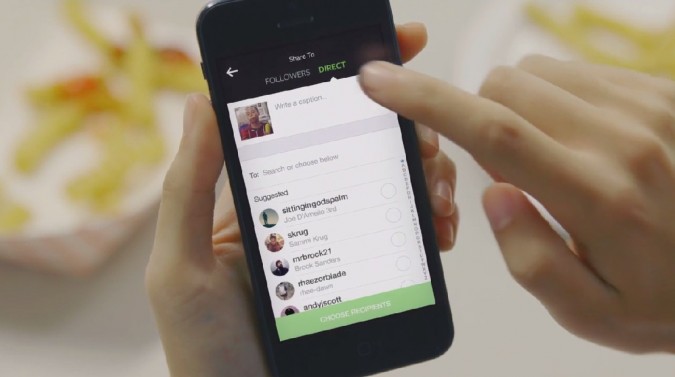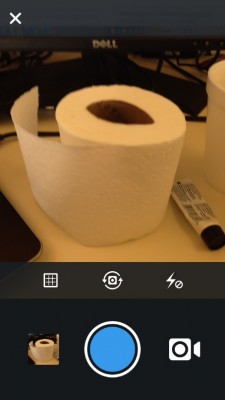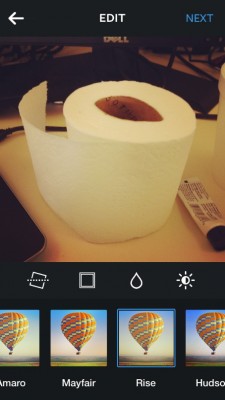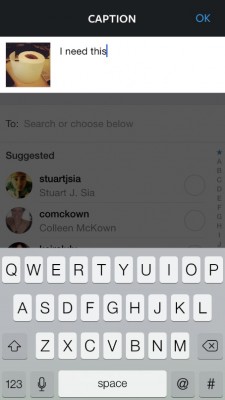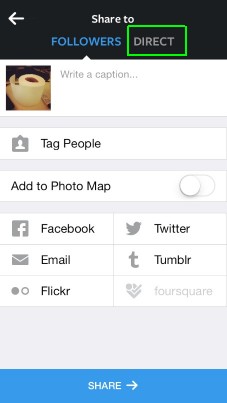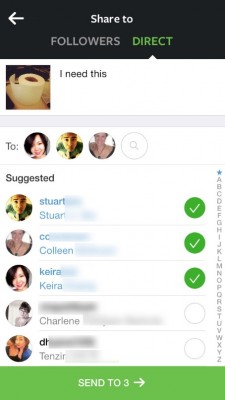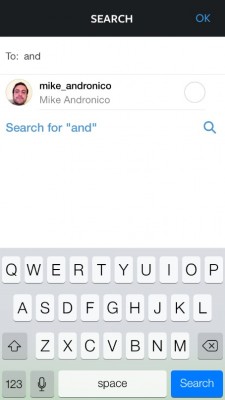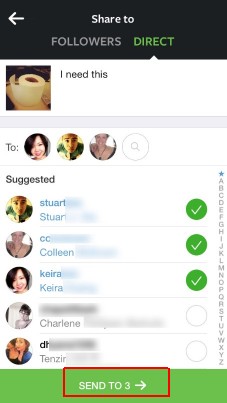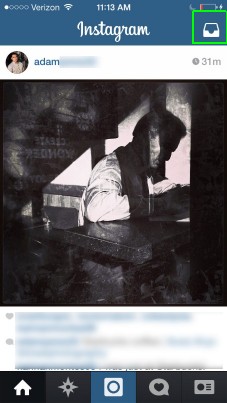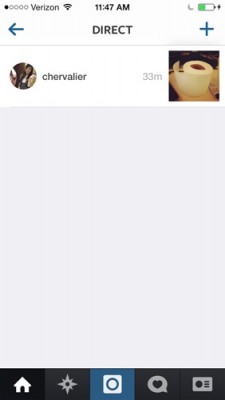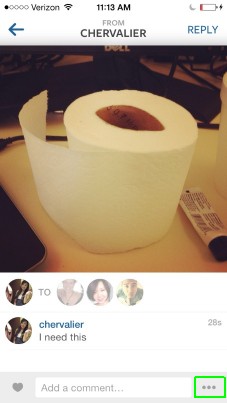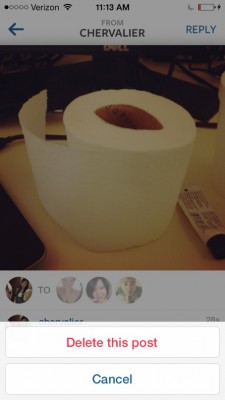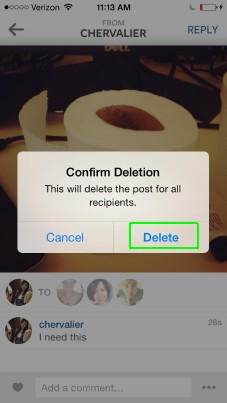How To Use Instagram Direct Like A Pro
If you've always wanted to limit who amongst your Instagram followers gets to see certain pictures on your feed, an update released today can make that happen. Instagram co-founder Kevin Systrom announced today at a low-key New York press event that the latest version of the photo-sharing app lets users send photo and video messages to specific friends, a la Twitter's Direct Messages feature. If you're an Android or iOS device user, you can get the update today. Here's how to use Instagram Direct.
1. Capture the photo or video you wish to send by tapping the camera icon at the bottom of your Instagram home page. You can also select existing files by tapping the Camera Roll button in the viewfinder page.
2. Select a filter as you normally would.
3. Compose your caption or message to accompany the photo or video.
4. Tap Direct at the top, next to Followers.
5. Select your desired recipients by tapping the circle next to their names.
You can also search for your friends by typing their names in the To field.
Sign up to receive The Snapshot, a free special dispatch from Laptop Mag, in your inbox.
6. Hit Send at the bottom of the page.
You're done! To look at your sent messages, just tap the tray icon at the top right of your home page to bring up the Instagram Direct page.
How to Delete Instagram Direct Messages
From that page, you can also delete messages in case you're suffering from sender's regret.
1.Tap the offending entry to pull it up.
2. Hit the three-dot button.
3. Select Delete This Post
4. Tap Delete on the alert that pops up.