How to Install the macOS 10.15 Catalina Public Beta
Time is running out for those looking to test the macOS 10.15 Catalina beta. Apple just announced the final version of the desktop operating system will arrive in mere weeks, with a note on its site saying "Available in October."
Still, all you need to try macOS Catalina now — aside from a willingness to suffer a potentially bumpy, buggy experience — is an Apple account.
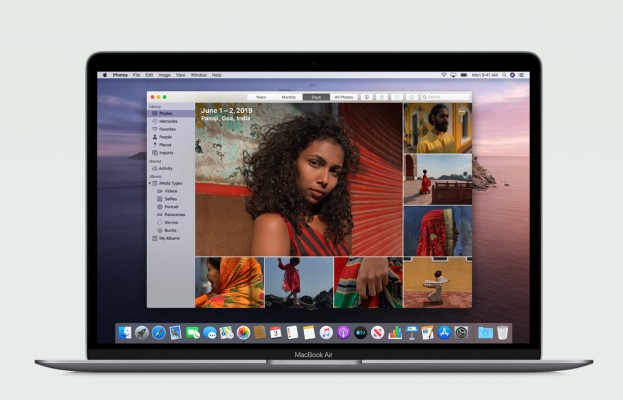
Now that you no longer need to plunk down $100 to enlist in the Apple Developer Program to get the beta, it's time to get a heads start on the roadtrip to macOS Catalina. The big features you'll want to test in this new version are Sidecar (which turns your iPad into a Pencil-friendly extension of your Mac), Music on macOS (which replaces iTunes) and the new Photos app.
macOS Catalina availability
Expect the final version of macOS Catalina — which should be stable enough for use on your work machine — in October. Apple announced this month as the release window for the update. Check out our review of the macOS Catalina beta to see soon you need to update.
It could even arrive at the end of next week. That rumor is per a Danish version of the Apple Arcade page said the gaming service (which debuts on the Mac in Catalina) which listed that date, though the reference was later deleted.
macOS Catalina beta details
Stay in the know with Laptop Mag
Get our in-depth reviews, helpful tips, great deals, and the biggest news stories delivered to your inbox.
You may need macOS 10.15 in order to get Apple's other betas. On June 3, the fine print for iOS and iPadOS only said "Install via iTunes," but as of June 4, that text now reads "Installation requires macOS 10.15 beta or Xcode 11 beta. Install via iTunes." That may leave you scratching your head, because Apple killed iTunes off in iOS 10.15. Fortunately, the tools you need for installing iOS and iPadOS developer betas are found in Finder in macOS 10.15. Just click on the device in the left menu in Finder, after plugging in your iPhone or iPad.
During the installation, get ready for warnings about the 32-bit apps installed on your laptop that won't work in macOS 10.15. After you install Catalina, you'll see messages about Screen Time and other new features. On July 3, Apple released macOS 15 Public Beta 2, which will hopefully provide better performance, but nobody's saying it's ready for your production machine yet.
How to install the macOS 10.15 Catalina Public Beta
0. Back up your Mac. Yes, before you even think about putting a beta version of macOS on it, you need to protect your data. Make a Time Machine backup if you think you'll want to restore the current macOS version you're currently on.
1. Go to beta.apple.com (which is currently down, and should be up soon) and click Sign In in the top.
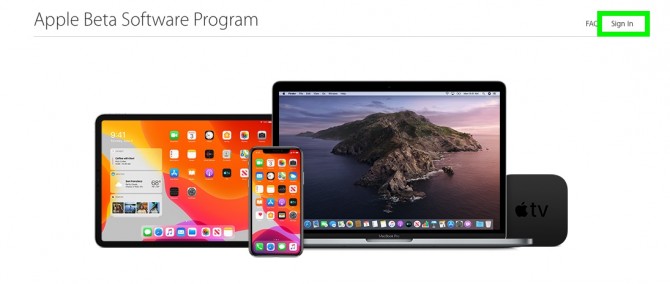
2. Sign in with your Apple account.
3. Follow the instructions under the macOS section.
You'll now download a beta profile for your system that you'll want to install, to enable beta downloads. After that, and some restarts, you'll be on Catalina.
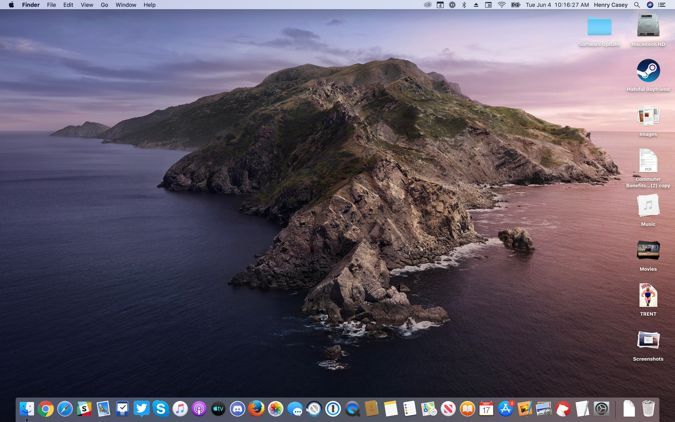
Henry was a contributing writer at Laptop Mag. He penned hundreds of articles, including helpful how-tos for Windows, Mac, and Gmail. Henry has also written about some of the best Chromebooks, and he has reviewed many Apple devices, including various MacBook Air laptops. He is now a managing editor at our sister site Tom's Guide, covering streaming media, laptops, and all things Apple.
