Stop Procrastinating and Install Windows 10 Already
This week, Microsoft announced that over 300 million people have already moved to Windows 10. If you're on a Windows 7 PC or you're one of the five people still running Windows 8, I have three words of unsolicited advice for you: just do it. Microsoft reiterated that it still intends to cut off its free upgrade program on July 29th and charge upgraders a hefty price—currently $120—for Windows 10 after that. Your time is running out.
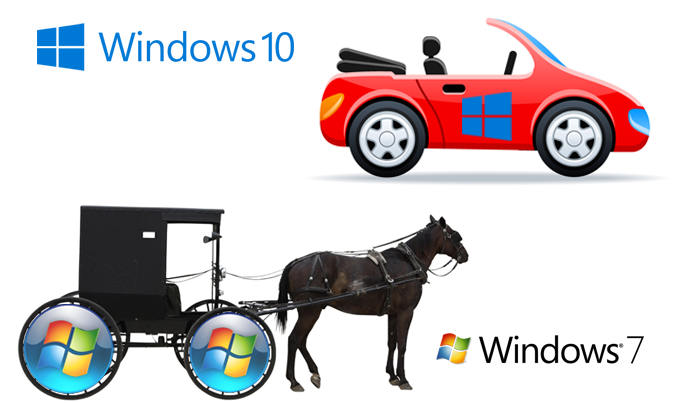
Back when I first reviewed Windows 10 in July 2015, I noted that, as with any new version of Windows, users might experience some bugs in the early going. Nine months later, most manufacturers have updated their drivers to take advantage of the new OS and the experience I'm seeing both on my own upgraded computers and on the new WIndows 10 laptops we test is rock solid. Other than fear of change, there's no good reason not to upgrade from Windows 7.
MORE: How to Use Windows 10
I'm purposely ignoring Windows 8 here, because nobody ever really loved it and I'm sure most Windows 8 users don't need much prodding to upgrade. Windows 8 is already consigned to the dustbin of history, alongside other notorious Microsoft platforms such as Vista, Windows ME and Microsoft BOB.
Do you really want to be driving the same old horse and buggy while other people are zooming around town in brand new cars?
I could, and will, go on and on about all the new features you get with WIndows 10 that you don't have with WIndows 7, but the best reason to upgrade is simply to keep up with the times. Microsoft keeps adding functionality to Windows 10 and making it better while Windows 7 remains largely unchanged since it launched in 2009. Do you really want to be driving the same old horse and buggy while other people are zooming around town in brand new cars, which cost them nothing to get?
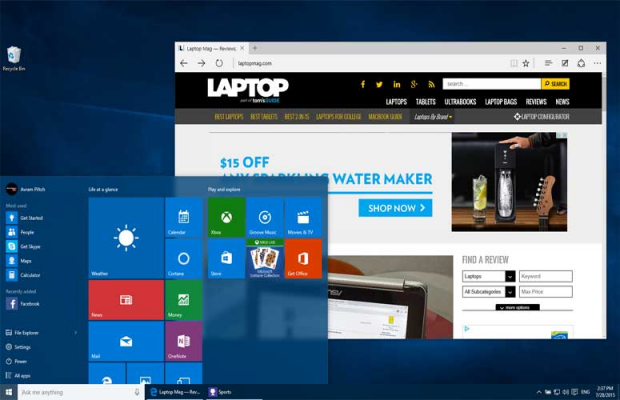
Back in 2009, most new laptops had Intel Core 2 Duo processors. Intel was just introducing its first generation of Core Series (Core i3 / i5 / i7) CPUs that year and today we're on the 6th generation. So we're talking about an operating system that was designed for laptops that are at least seven generations behind the current one.
Few people had touch screens and even fewer programs were touch friendly. Apple's iPad hadn't even launched yet and few people had tablets of any kind. Some products that had touch screens still had resistive touch panels -- the kind that only work if you mash your finger into the display really hard.
Stay in the know with Laptop Mag
Get our in-depth reviews, helpful tips, great deals, and the biggest news stories delivered to your inbox.
The most important reason to upgrade to Windows 10 is just to stay current.
By contrast, Windows 10 was built for all kinds of devices, from touch-only tablets to mode-switching 2-in-1s and regular clamshells. If you own multiple devices -- or think you might own multiple devices some day -- Windows 10 provides a consistent experience across all of them. Better still, you can use the same apps and, if you log in with a Microsoft Account all of your preferences will sync. Try that in Windows 7.
I could easily name several dozen features that Windows 10 offers over Windows 7, but let's go with a few major ones:
- Better starts: Windows 10 boots and wakes from sleep a lot faster than 7. Time is money and you don't have to spend any money to save this time.
- Universal Apps: This new kind of program only runs on Windows 10 and adjusts the size and shape of its interface based on your device. If you switch between tablet and clamshell modes While there aren't a ton of "must-have" Universal Apps yet, if you stick with Windows 7, you'll never get to run them on your computer . . . ever.
- Cortana: I'm not a fan of chatty, anthropomorphic digital assistants, but even if you don't like the idea of a friendly bot, Cortana offers several benefits. She can set reminders that sync with your phone, even your Android phone, and help you find your files using natural language search.
- Better snapping: The best feature introduced with Windows 7 is the ability to "snap" Windows to the left or right side of your screen for easy multitasking. In Windows 10, you can snap four different windows to different corners and, when you snap one window, the system shows you a set of thumbnails for other apps so you can snap that second window with just one click.
- Syncing: As mentioned above, WIndows 10 lets you share your preferences, including your desktop theme and other key settings, across devices. Change the wallpaper on your desktop and your laptop changes too.
- Start Menu is Best of Both Worlds: The Windows 10 Start menu preserves the colorful live tiles from Windows 8 but doesn't take over your entire screen (unless you want it to).
That's just a brief sampling of benefits you'll get immediately by upgrading to WIndows 10. But the most important reason to upgrade to Windows 10 is just to stay current. Microsoft is adding a slew of new features this summer, including special inking capabilities for pen users, Cortana on the lock screen and the ability to answer phone calls from your computer.
MORE: How to Upgrade to Windows 10 from Windows 7 or 8
The company has signaled its commitment to keeping Windows 10 fresh with constant updates so the "Anniversary Edition" that launches this summer is far from the final word. But you'll only be able to take advantage of these updates if you upgrade and you can only upgrade for free until July 29th.
The upgrade process takes about an hour and, in most cases, is really painless. It's definitely worth your time.
Image Credits: Shutterstock / anyamay (buggy) and Shutterstock / lana rinck (car)
Windows 10 Basics
- 7 Settings to Change Right Away
- Windows 10 Keyboard Shortcuts to Save You Clicks
- 5 Ways to Take Screenshots
- Change Your Password in Windows 10
- Uninstall Programs in Windows 10
- Enable or Disable Tablet Mode
- Add a User (Child or Adult)
- Change the Screen Resolution
- Sync Your Settings Across Devices
- Sync iPhone with Windows 10
- Control Windows 10 with Your Voice
- Upgrade to Windows 10 From Windows 7 or 8
- Eliminate Blue Light With Night Light
- Create a New Folder
- Get to the Desktop in Windows 10
- Add a Printer
- All Windows 10 Tips
- Set Alarms

