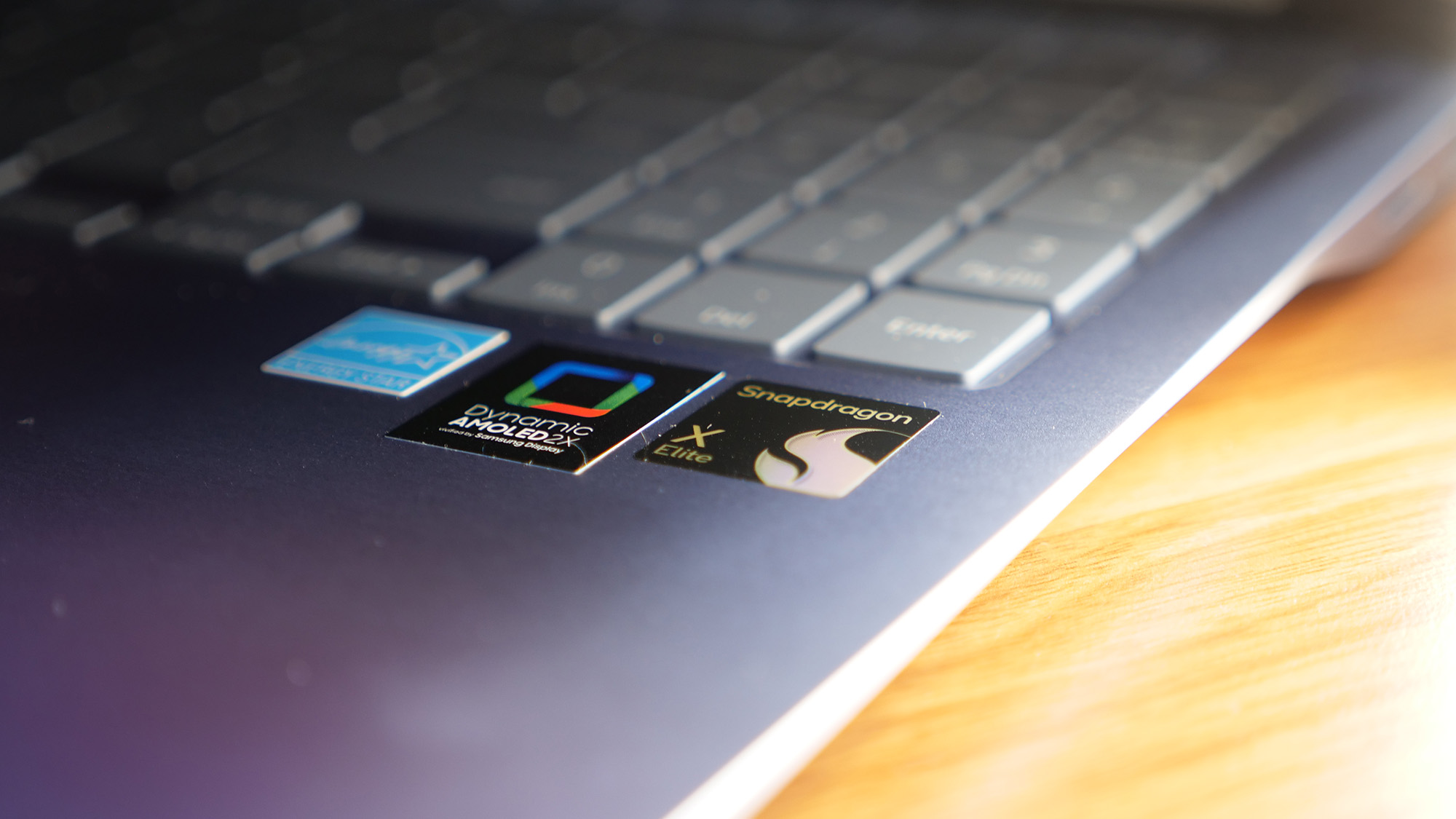iOS 7.1: How to Upgrade Your iPhone and iPad Now

As promised, Apple has released a new upgrade to iOS in version 7.1. You'll definitely want to upgrade your iPhone and iPad as soon as possible, because with this update comes a whole host of tweaks and improvements.
Among the most talked about improvement is CarPlay, previously known as iOS in the Car. With iOS 7.1 your iPhone will support in-car calling, music, maps and messaging through Siri. Apple's digital assistant also will get more natural sounding voices for U.K. English, Australian English, Japanese and Mandarin Chinese. Other new features include:
MORE: iPhone 6 Features: What We Want From Apple
- iTunes Radio now gets the ability to buy albums from the Now Playing list.
- TouchID gets a better biometric reader for improved fingerprint recognition
- Camera will now include a setting that enables HDR mode for iPhone 5s owners
- FaceTime call notifications are now automatically cleared when you answer a call on a different device
- Calendar gets back list view in the month view, and adds country specific holidays for various locations
- Better accessibility options that allow the use of a bolder font, darker keyboard and app icons, plus reduce motion options for the parallax motion feature now applies to weather, messages and multitasking user interface animations.
The devices eligible for this upgrade to iOS 7.1 include iPhone 4 and later, iPad 2 and later and iPod touch (5th generation) devices. To make sure your iDevice is up to date, follow these step-by-step instructions.
1. Tap Settings icon, which looks like a big gear.
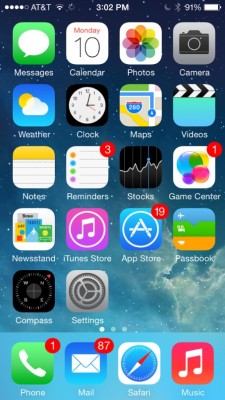
2. Tap General.
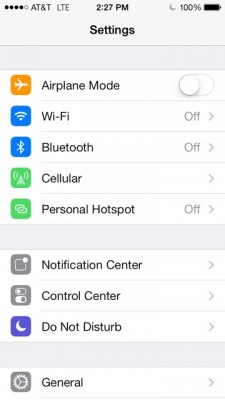
3. Tap Software Update. Note: You'll have to be connected via Wi-Fi for the update to be available. If you're not already, swipe up from the bottom and tap the Wi-Fi icon to connect. Swipe down when you're done.
Stay in the know with Laptop Mag
Get our in-depth reviews, helpful tips, great deals, and the biggest news stories delivered to your inbox.
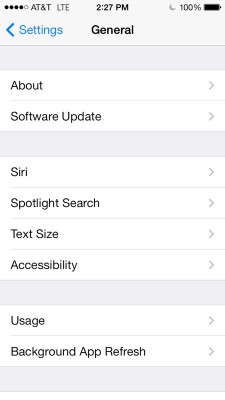
4. Tap Download and Install beneath the iOS 7.1 update alert.
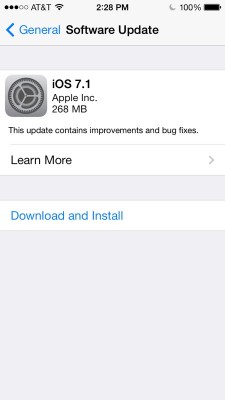
5. Tap Agree to the new Terms and Conditions. This will trigger the download and a progress bar will show you how much time you have to wait.
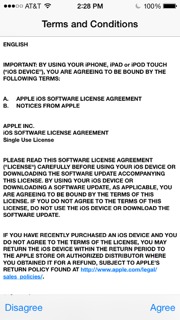
6. Tap Install. This will cause the phone to restart. A progress bar will give you an idea of how much time you have left.
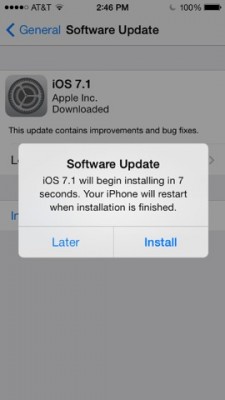
The time to download and install will vary based on your Wi-Fi connection and how many people are accessing Apple's servers.