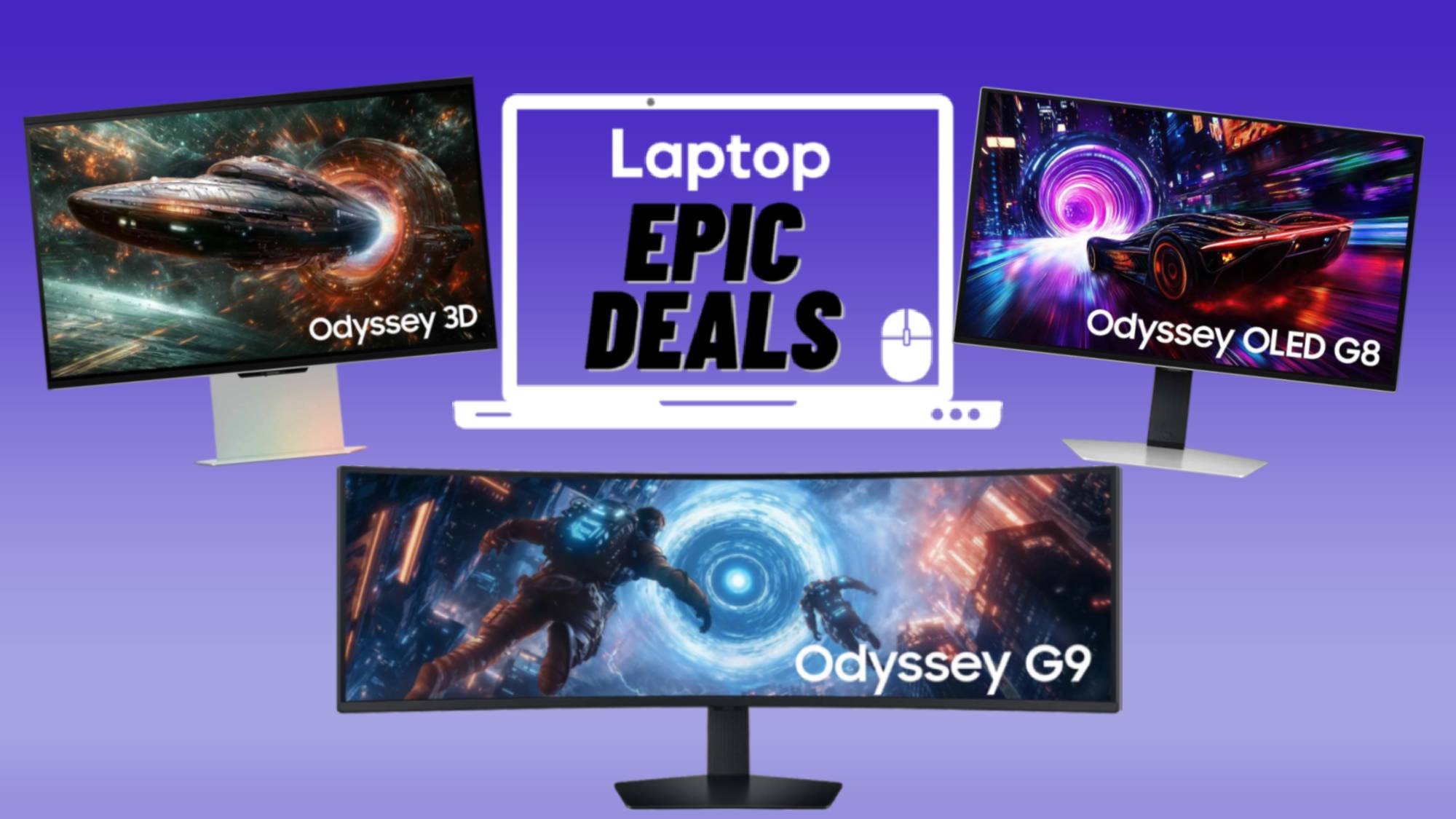How to Set Up Find My iPhone Activation Lock in iOS 7
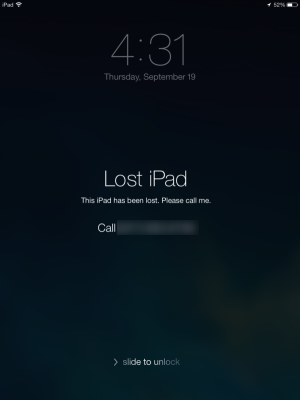
Stop iDevice thieves in their tracks by using the Find My iPhone Activation Lock app that's been updated with iOS 7. In previous generations of Apple's mobile operating system you were able to trace, lock, wipe or send messages to your device. But with the addition of Activation Lock, your Find My iPhone app is tied to your iCloud account. So now, in order to turn off Find My iPhone, wipe the device and try to reactivate it for resale, you'll need your Apple ID password. Plus, even after a remote erase of an iPhone or iPad, a message can be displayed on the screen. Here's how to set it up.
1. Open Settings > iCloud.

2. Toggle on Find My iPhone.
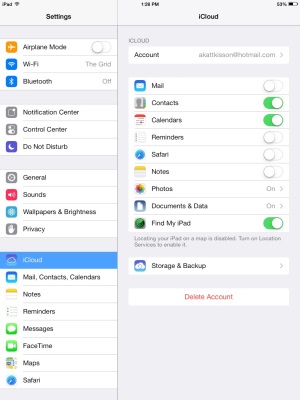
3. Tap Privacy > Location Services.
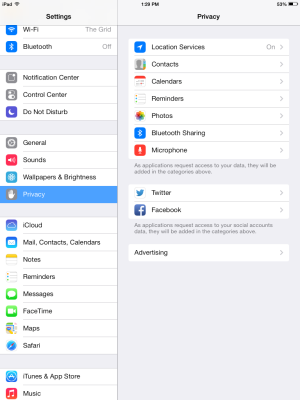
4. Toggle on Location Services, if you've not already.

5. Open Find My iPhone and sign in with your Apple ID password.
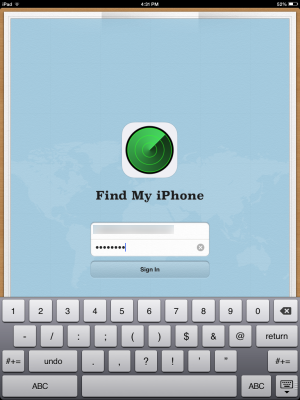
6. Tap Lost Mode.
Stay in the know with Laptop Mag
Get our in-depth reviews, helpful tips, great deals, and the biggest news stories delivered to your inbox.
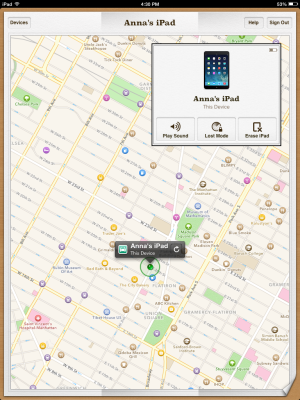
7. Enter a passcode PIN, which is required to unlock your screen.
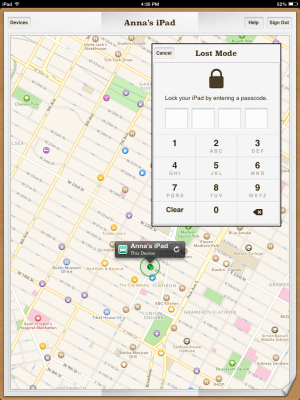
8. Enter a phone number and click Next.
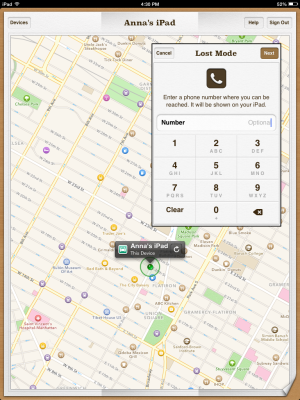
9. Enter a message to be displayed to the Apple Picker who stole your device. Then click Done.
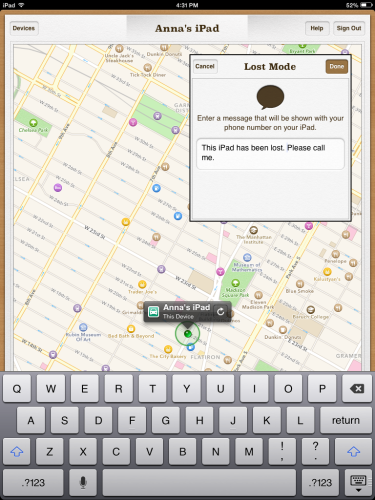
Now, should your iPhone or iPad running iOS 7 go missing, you can click log into Find My iPhone through your iCloud account on any PC. Locate your device, tap Erase iPad or Erase iPhone. This will automatically put the iOS device into Activate Lock. Take that, bad guys.